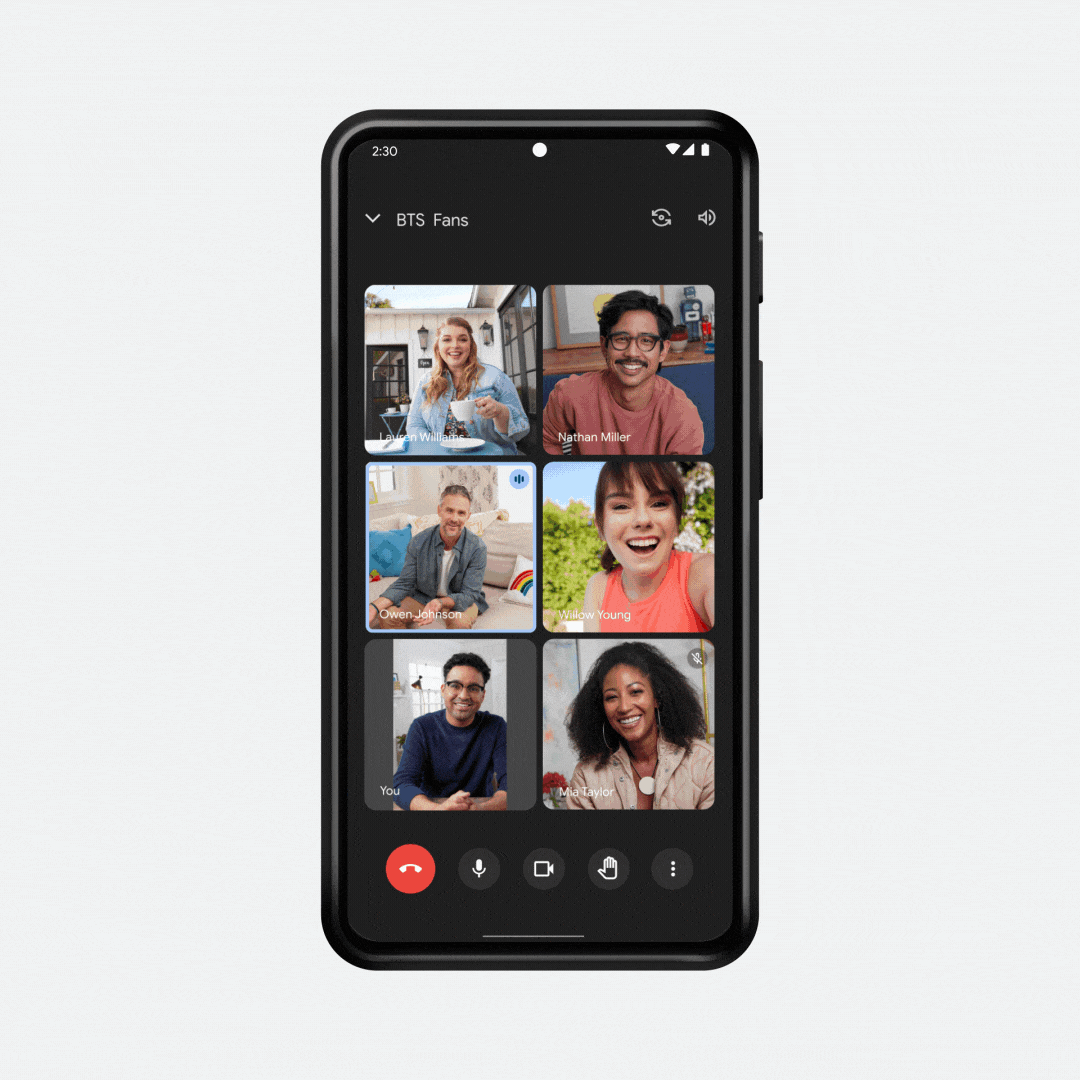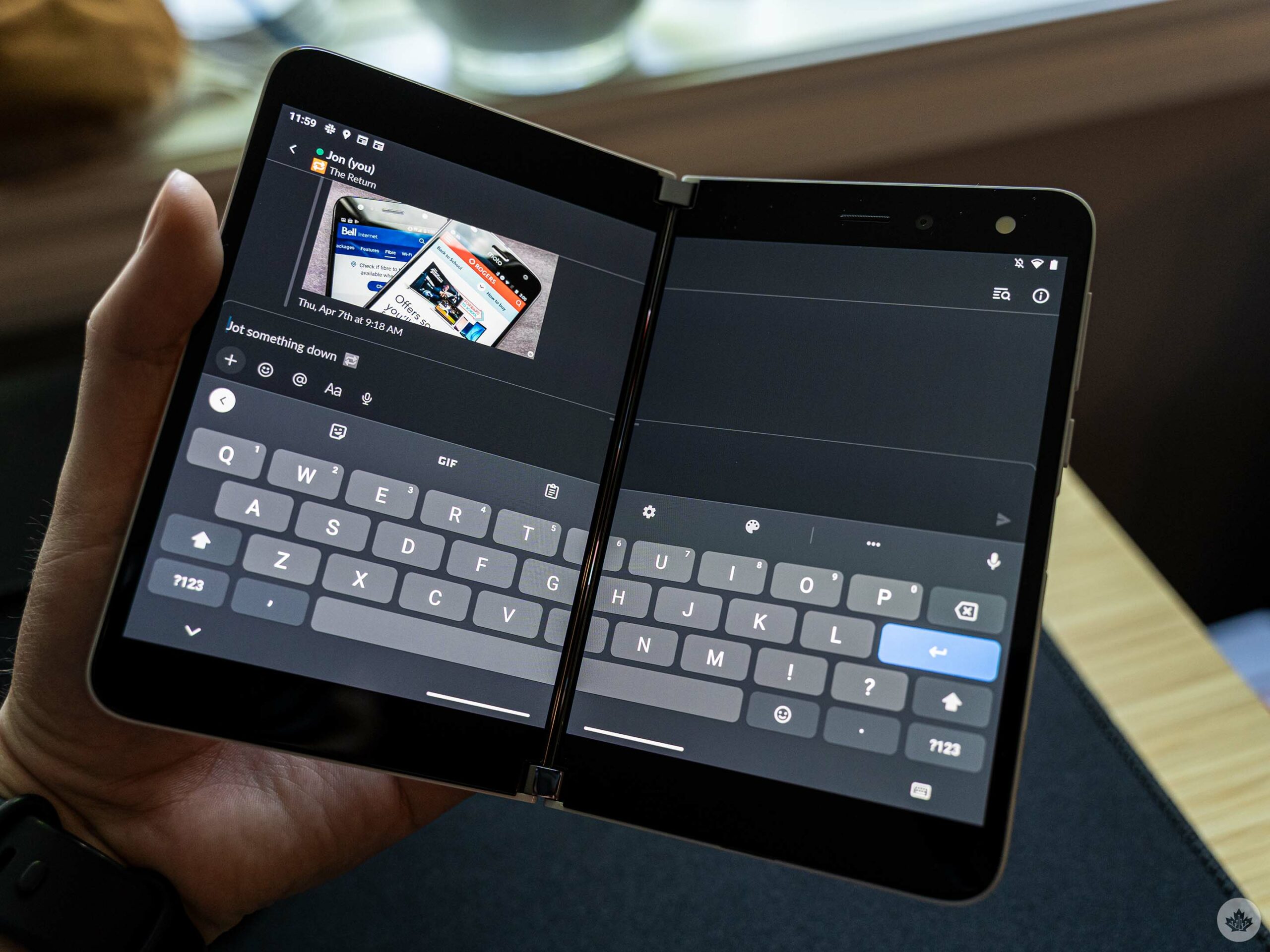Android has announced that it is releasing new Gboard features today that would make it easier for users to express themselves with emojis.
The new update will allow users to ’emojify’ their messages, with intelligent emoji suggestions that come up when you hit the ‘Emojify’ button on Gboard.
“Just type your sentence, hit the ‘Emojify’ button to select your preferred layout and press send to add the right emoji magic to share with your friends,” says Google. The feature is available to use in the Gboard Beta app in English, with support for all Gboard English users coming over the “next weeks.”
In addition to Gboard, Google is also updating Google Meet with live sharing features. The new update would allow users to watch YouTube videos together, similar to the iPhone’s SharePlay feature, alongside the ability to play games like UNO! Mobile, Kahoot! or Heads Up with up to 100 of your friends and family members directly from the Google Meet application.
Furthermore, Google Meet’s update would now allow multi-pinning, which means you can adjust your screen and pin multiple people that you want to remain visible on your screen.
On the safety side of things, Google’s 2020-announced Sound Notifications that alert you when your phone detects critical household sounds like fire alarms, running water and door knocks can now detect even more sounds. Simply record the sounds you want to be alerted about, like your oven beeping, and you’re good to put your headphones back on. Your device will alert you the next time it detects the sound.
Learn more about Sound Notifications here.
Lastly, your Bitmoji character would soon be able to greet you directly on your WearOS-running smartwatch. If you have a Bitmoji designed on either Snapchat, Bitmoji.com or the Bitmoji mobile app, you need to install the Bitmoji Watch Face on your WearOS-running smartwatch. Once installed, you’ll see your Bitmoji character on your watch, “where it will change expressions depending on the time of day, the weather and your physical activity.”
Learn more about these upcoming features here.
Source: Google