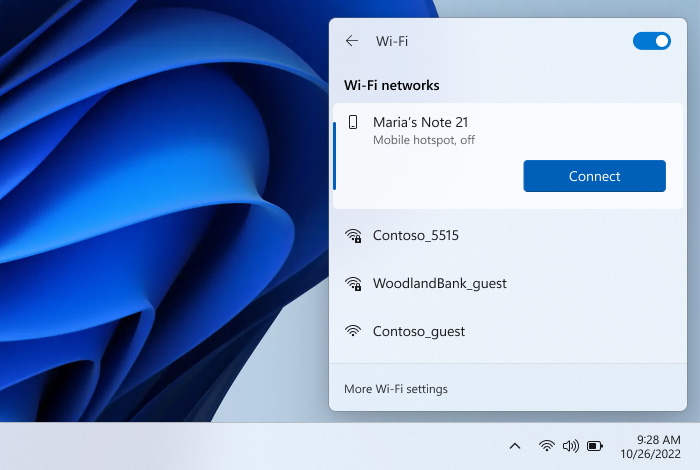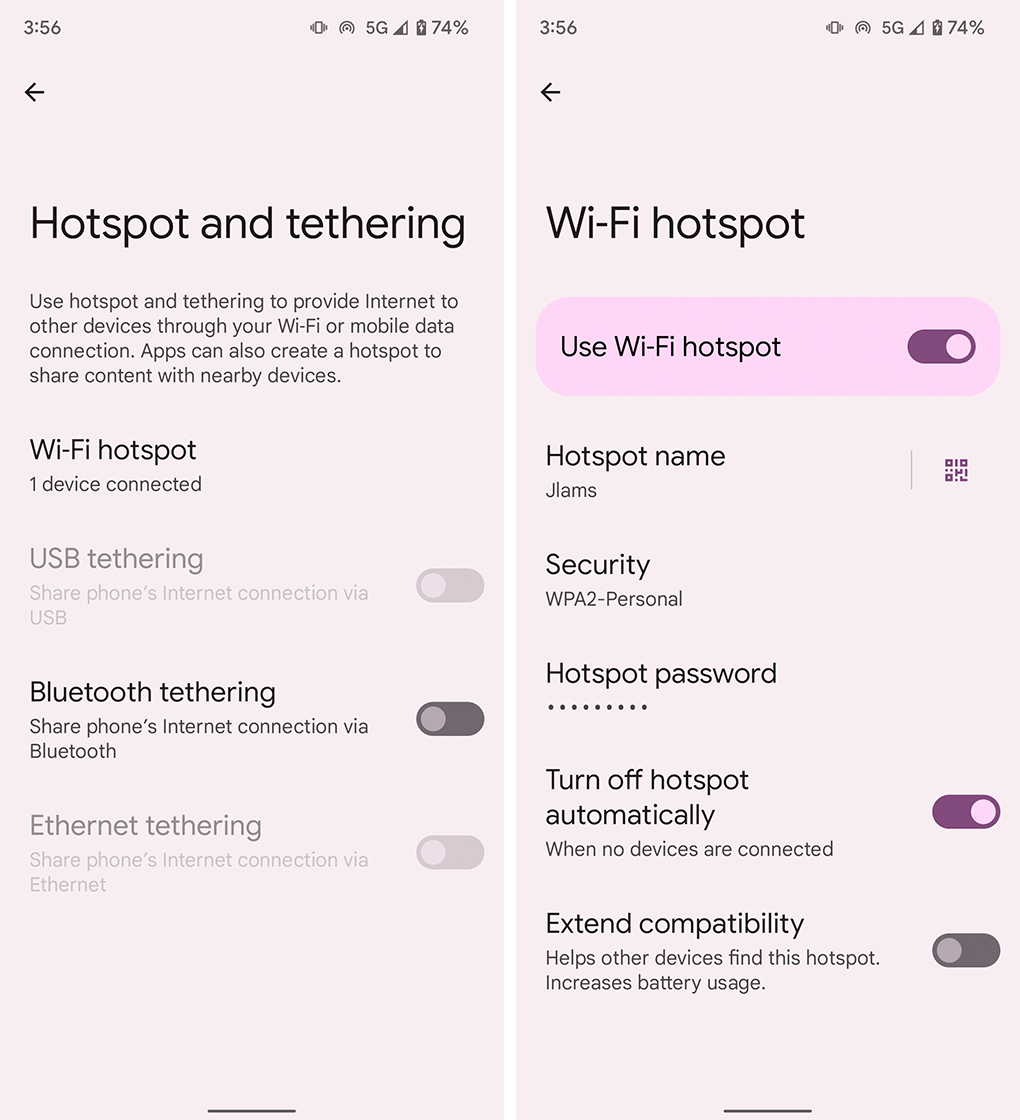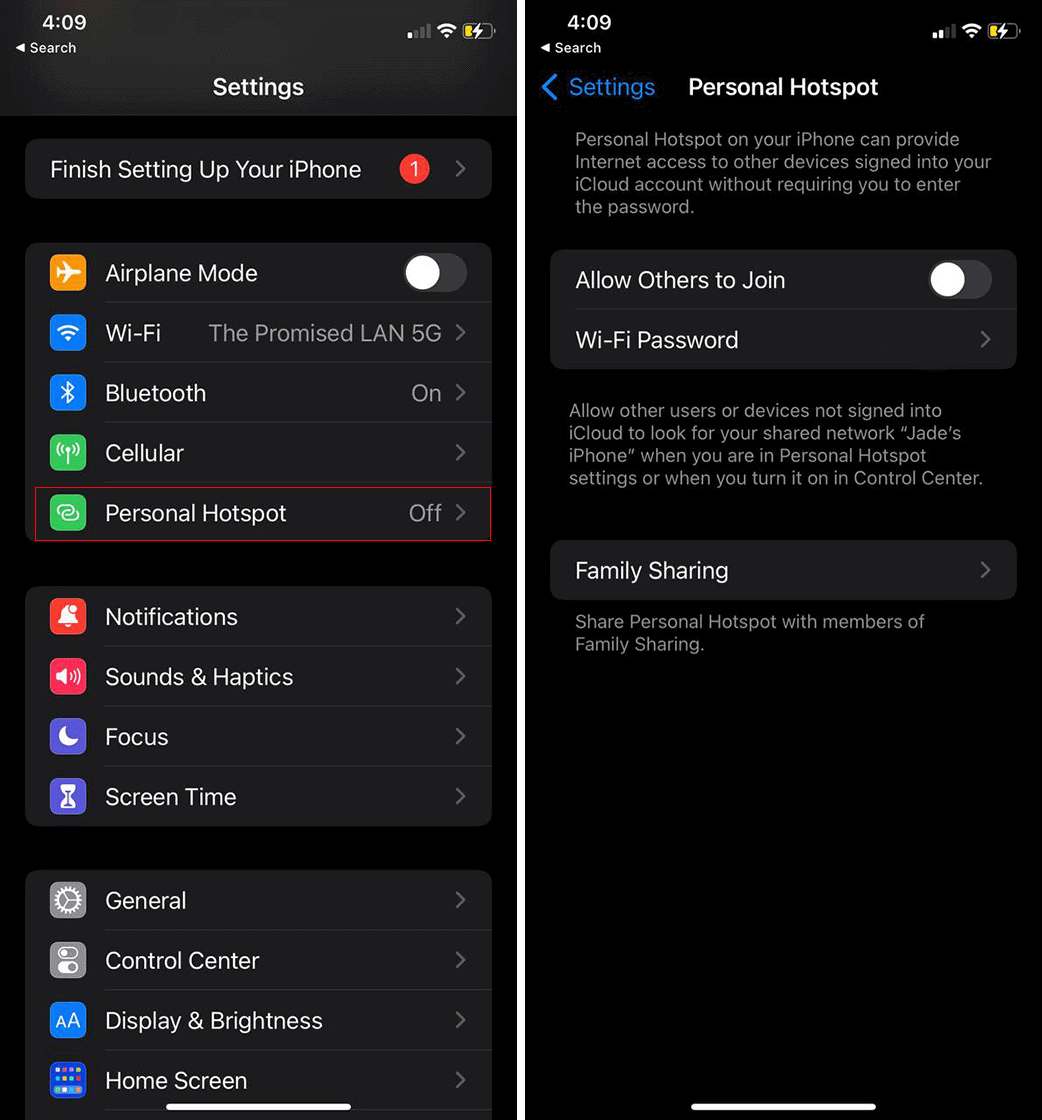The long-running battle to deeply integrate smartphones with Windows PCs has heated up in recent months, with Intel debuting its Unison software to take on other software like Microsoft’s Phone Link app. Meanwhile, Microsoft is working on a way to automatically connect Windows PCs to the hotspot on Samsung Galaxy smartphones through Phone Link.
Android Police spotted the feature, which is mentioned in Microsoft’s announcement blog post for the latest Windows 11 Preview Build, version 25231. According to that blog post, Phone Link enables an “instant hotspot” feature that lets you “securely start and connect to your phone’s Wi-Fi network without touching your phone.” Microsoft goes on to describe how it works:
“When your phone is within range it will appear in the Wi-Fi network list on your PC where a single click turns on the phone’s hotspot and connects to it. No more remembering and typing passwords or searching for hotspot settings on the phone. This provides an easier and faster way to repeatedly connect to your hotspot when you are on the go.”
To try out the feature, you’ll need a few things:
- A Samsung device running One UI 4.1.1 or higher
- A PC with both Wi-Fi and Bluetooth
- SIM card with a hotspot-capable plan
- Windows 11 version 22H2 Build 22621 or higher
- Phone Link desktop app in version v1.22082.111.0 or greater
Link To Windows phone app (pre-installed on Samsung devices) in version v1.22082.142.0 or higher
Microsoft notes that users should see a ‘What’s New’ dialogue on their PC, which they can use to set up the new Phone Link feature. Alternatively, open the Phone Link app and head to settings > Features > Instant Hotspot.
This feature will be particularly useful for those with Windows 11 PCs that don’t have built-in cellular (like the new Surface Pro 9). Of course, it won’t be available for everyone yet, in part because it’s still in preview, and in part because it’s limited to Samsung devices for the time being.
Source: Microsoft Via: Android Police