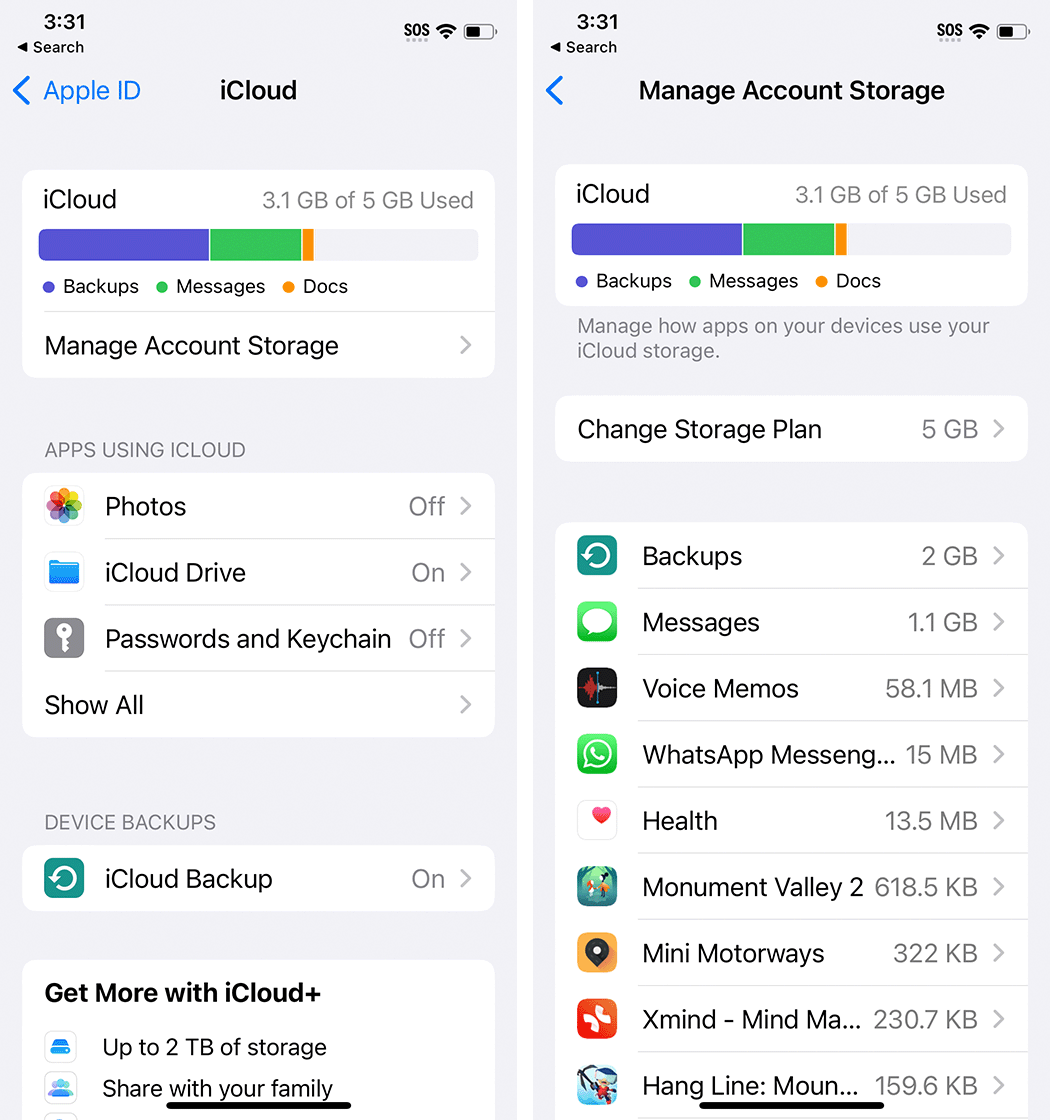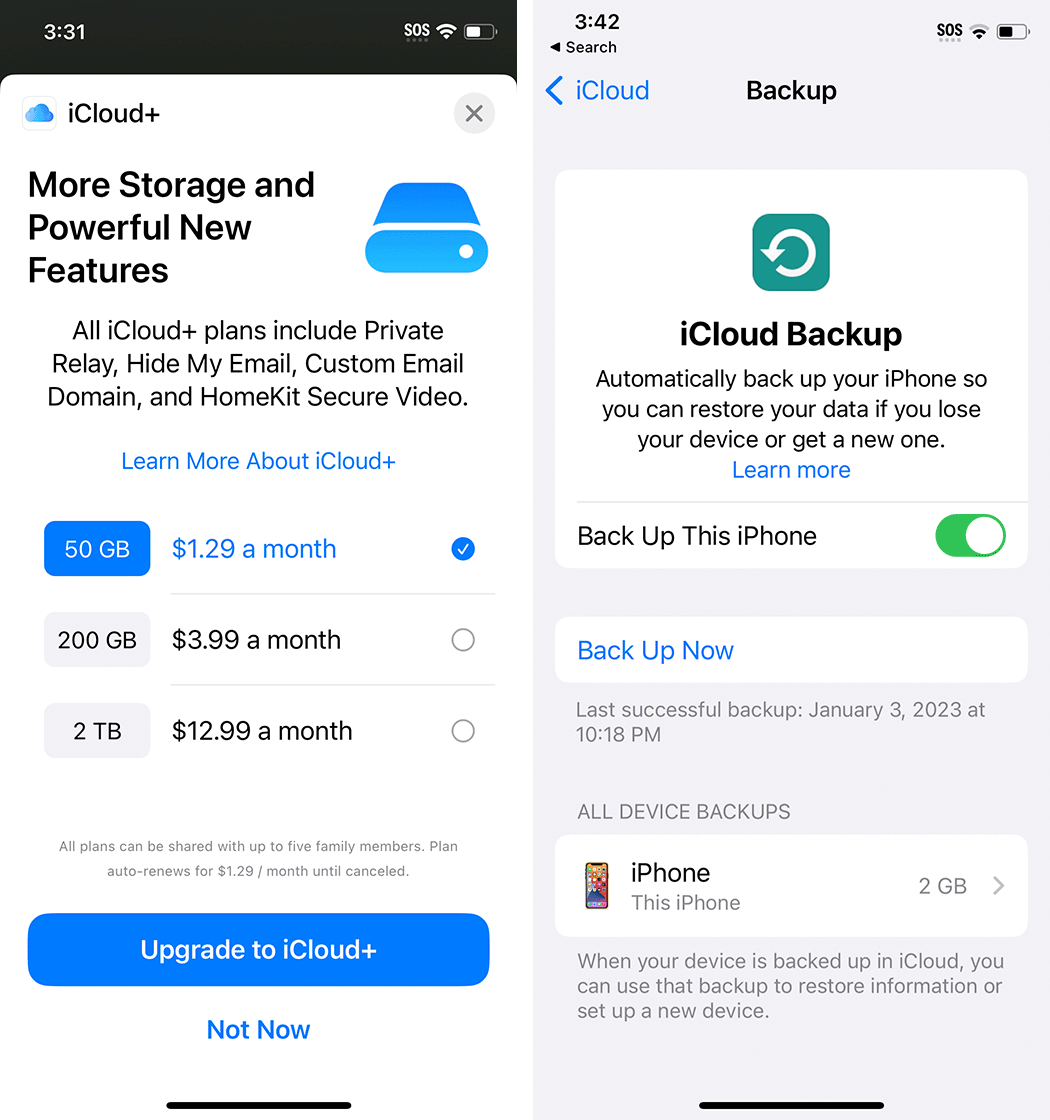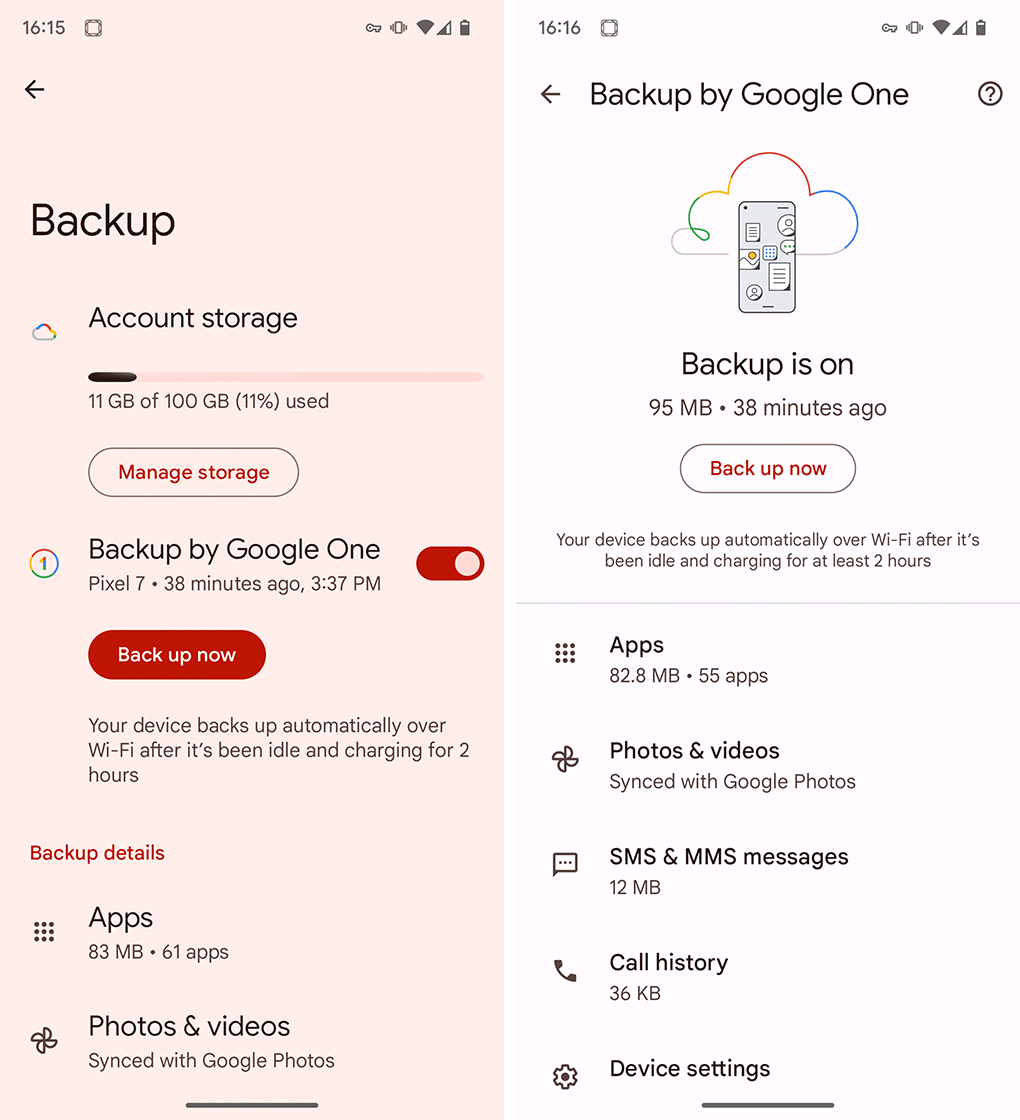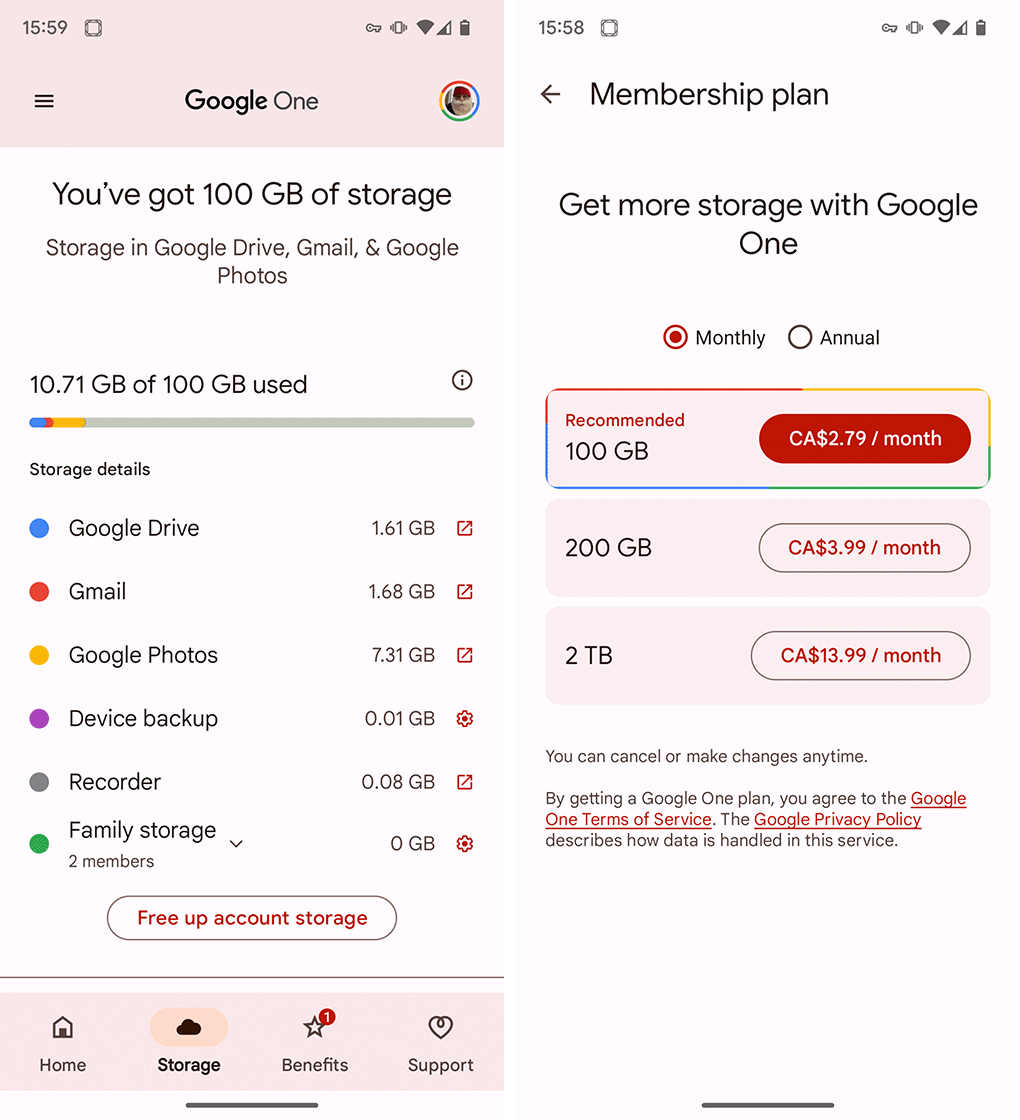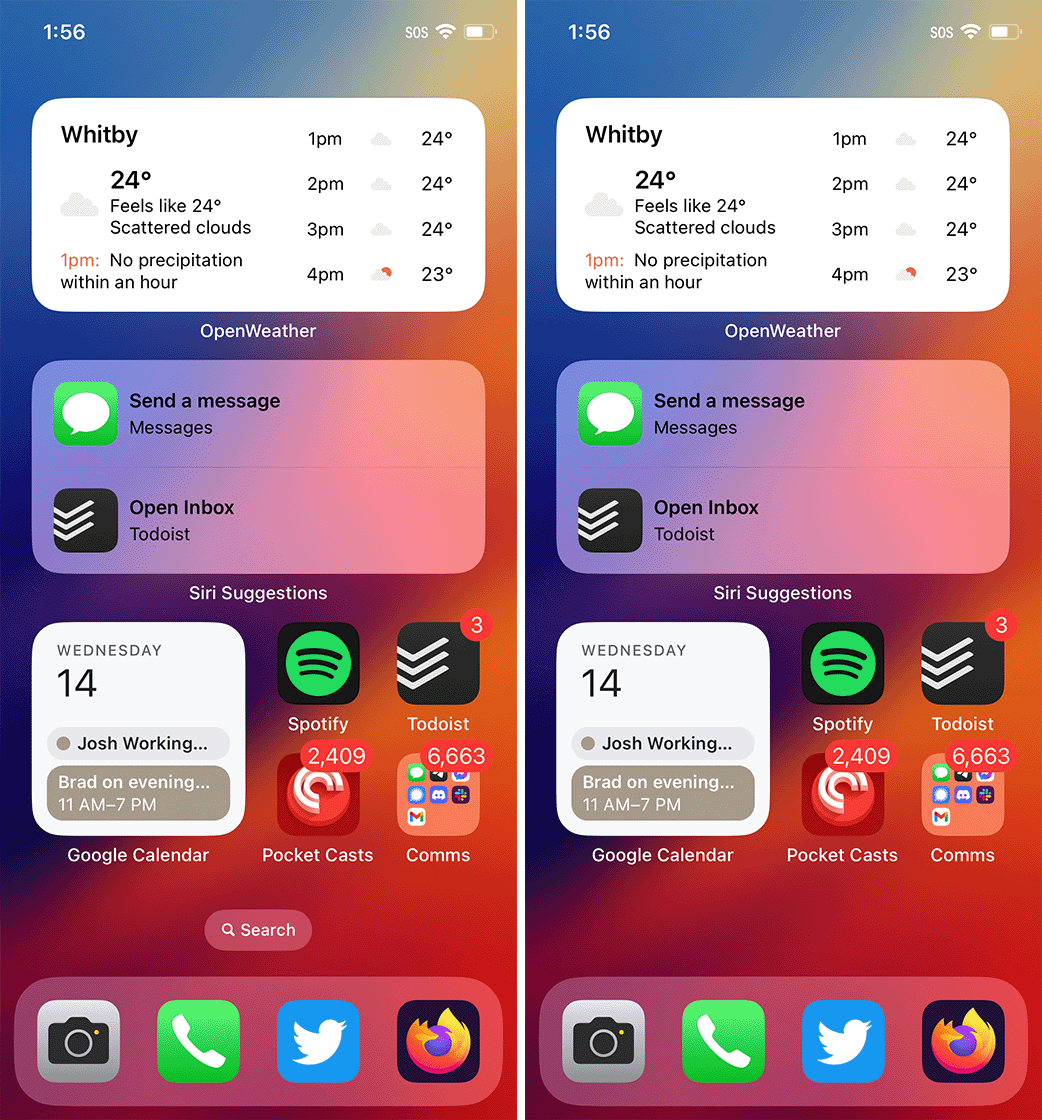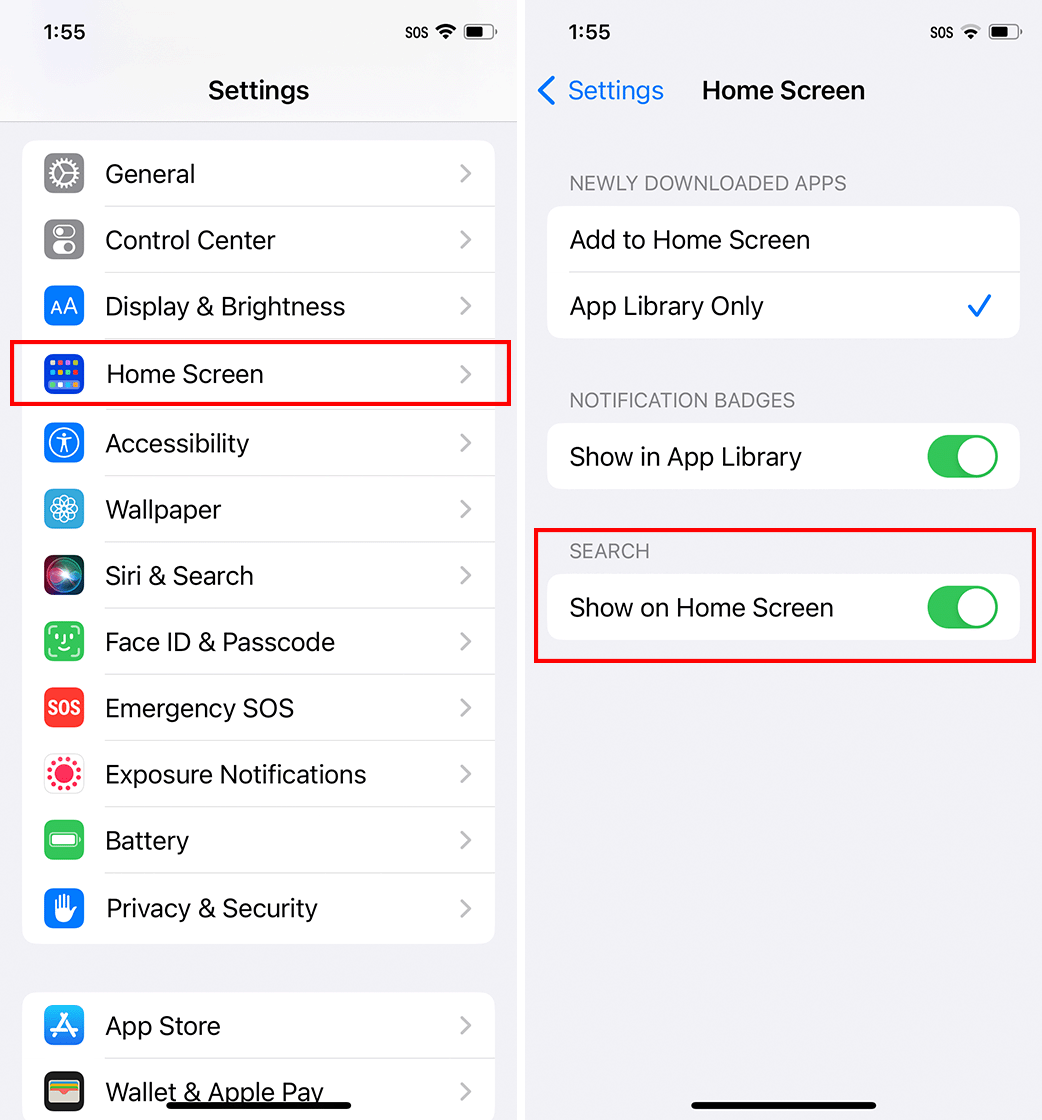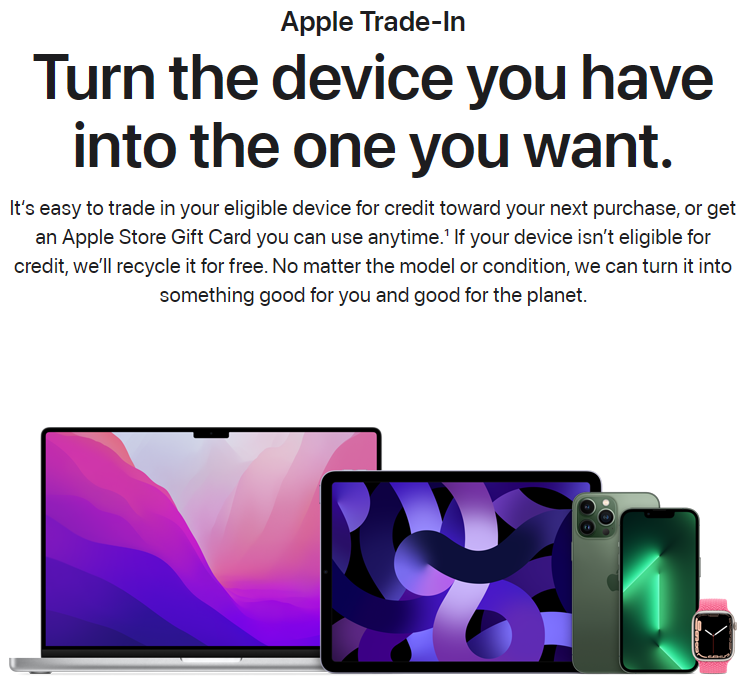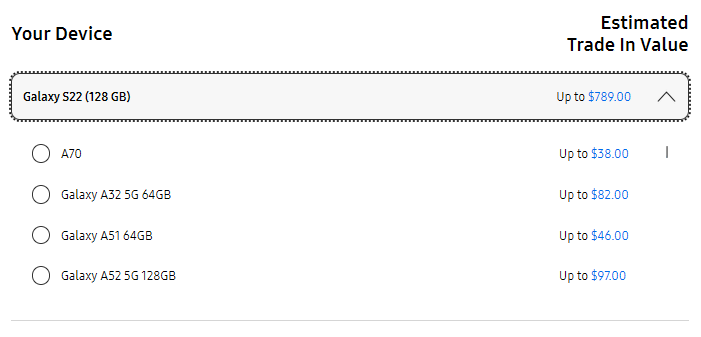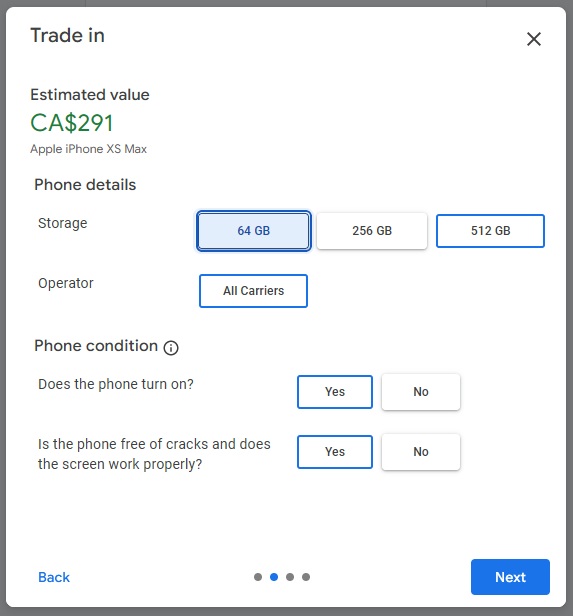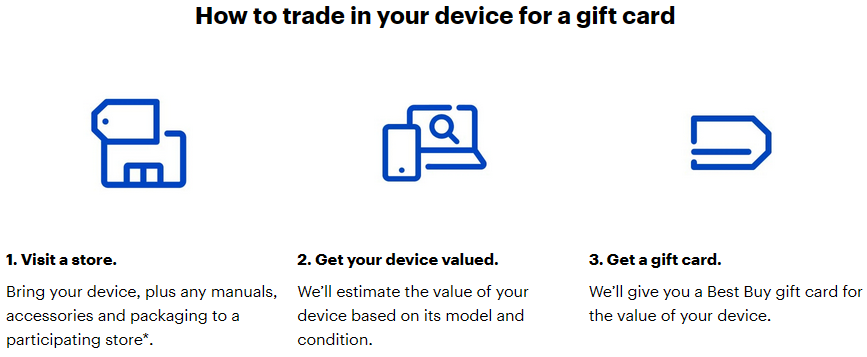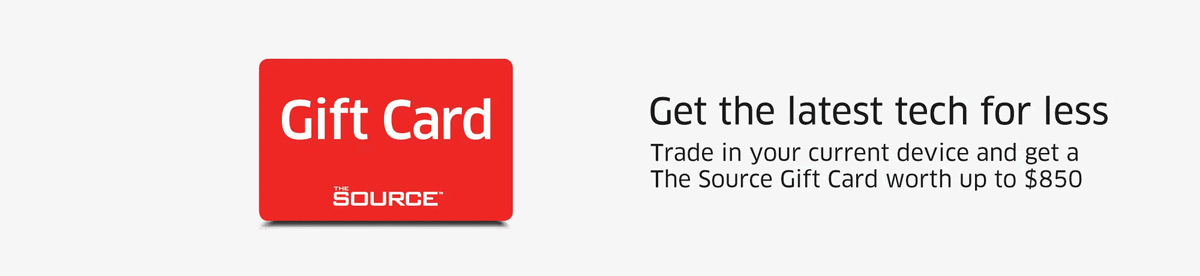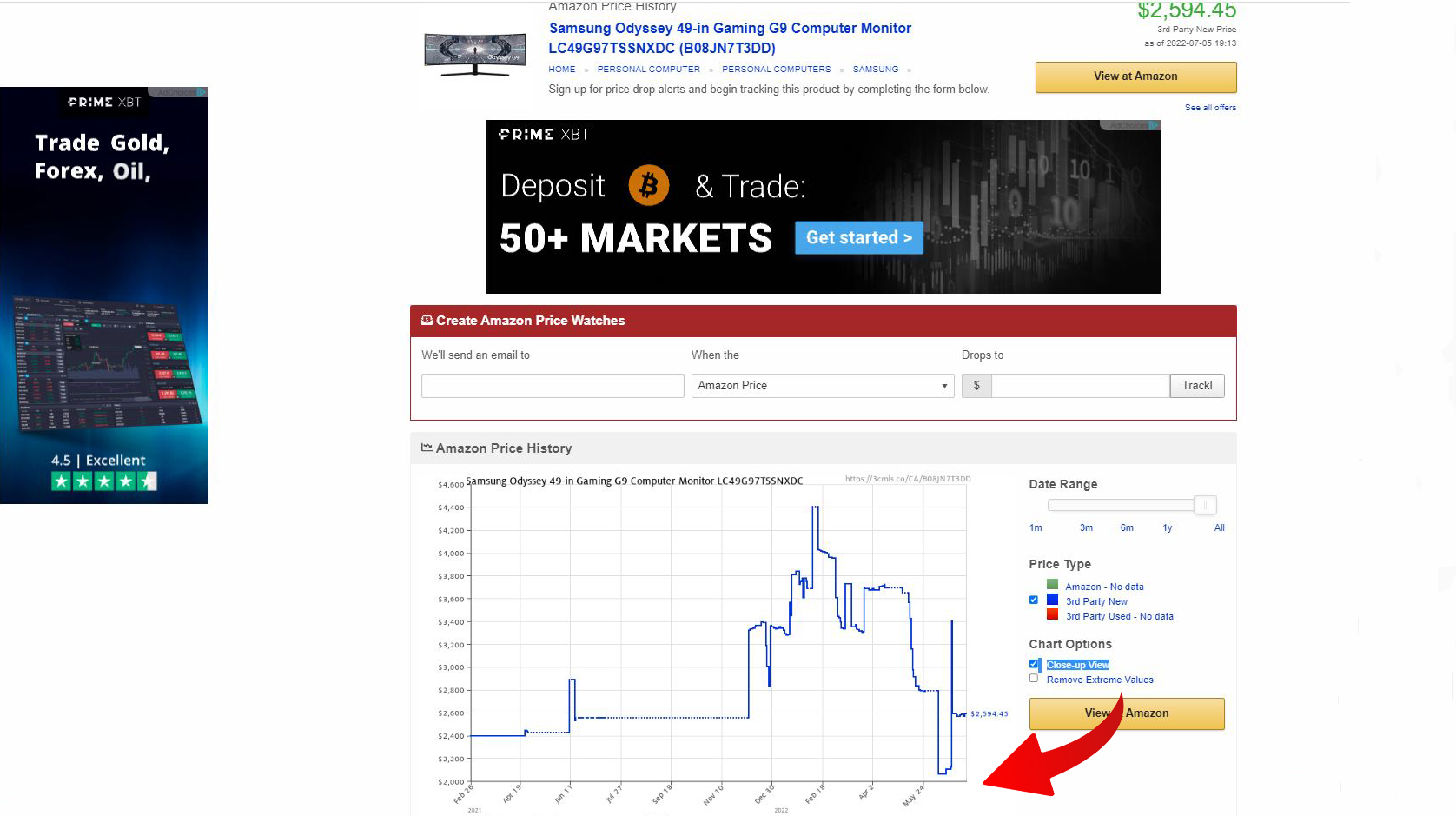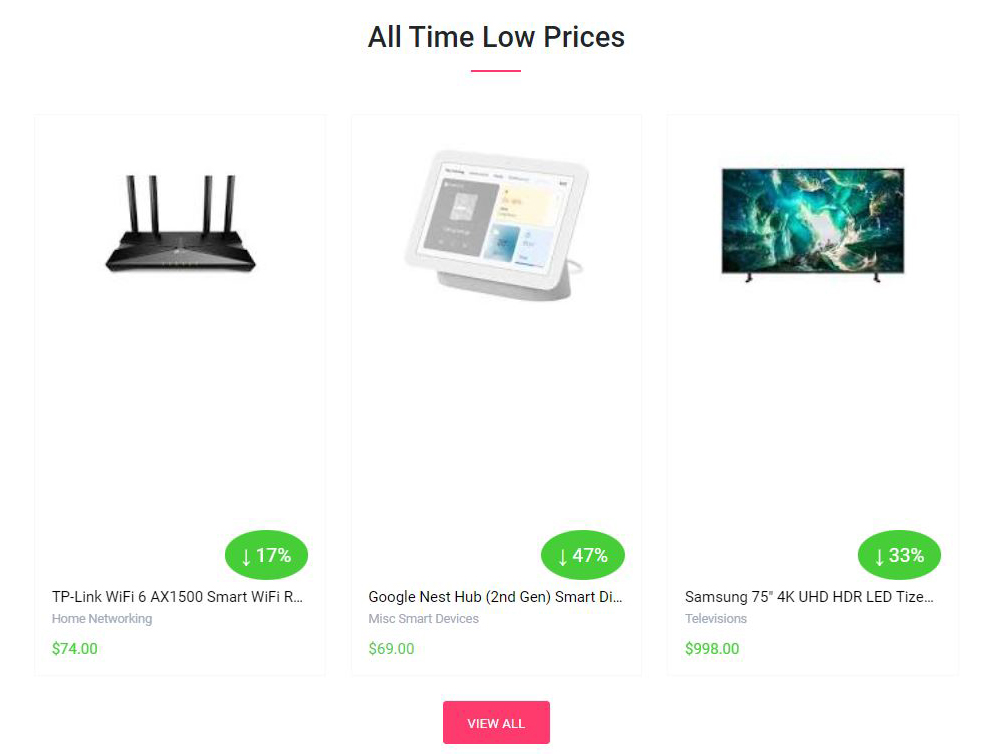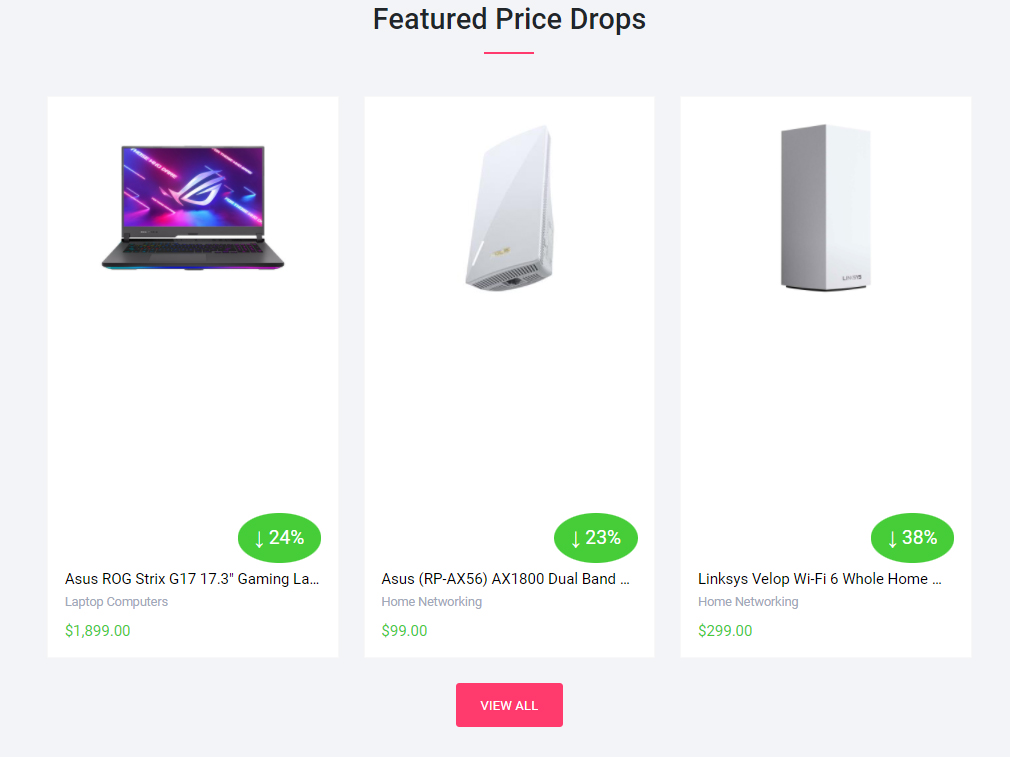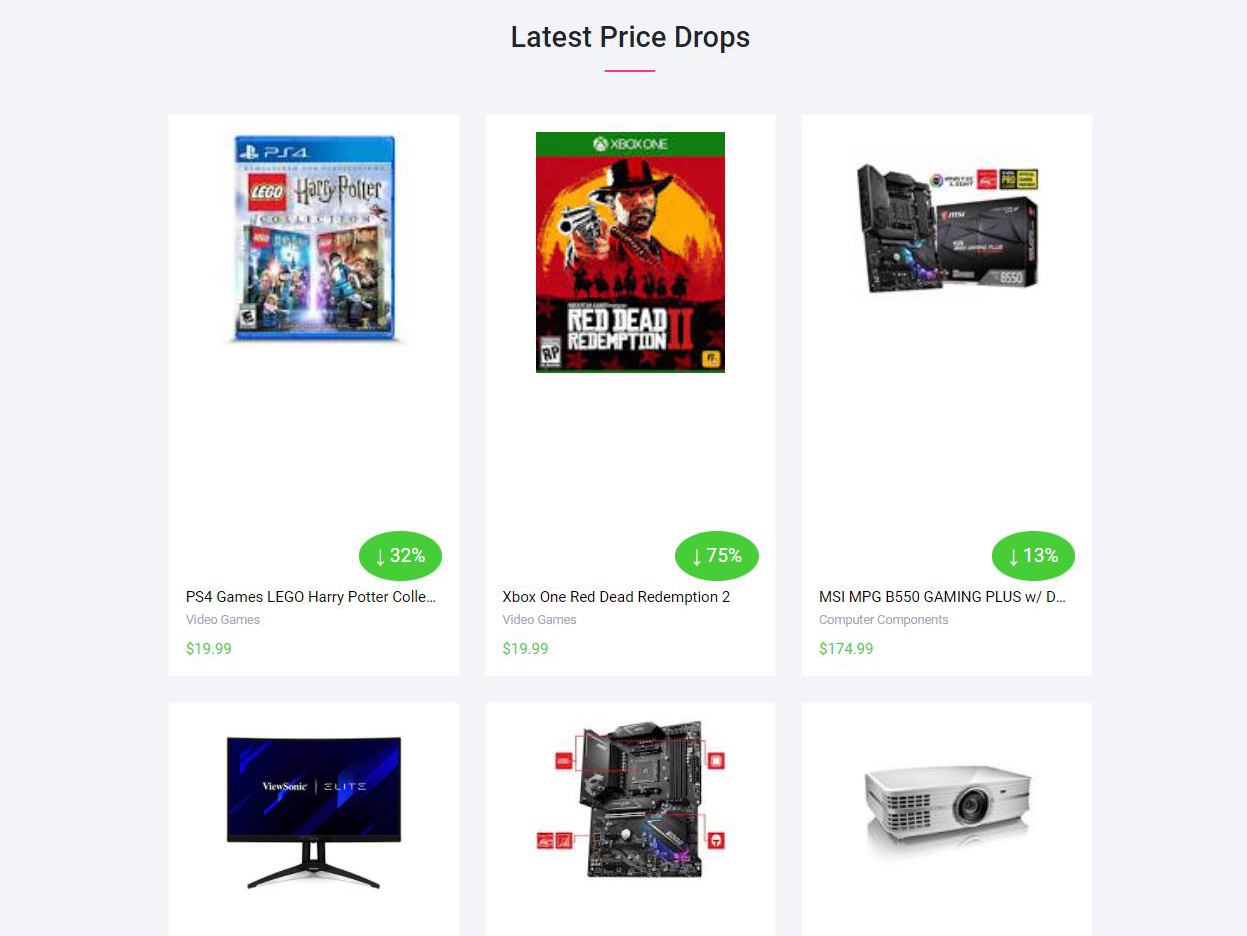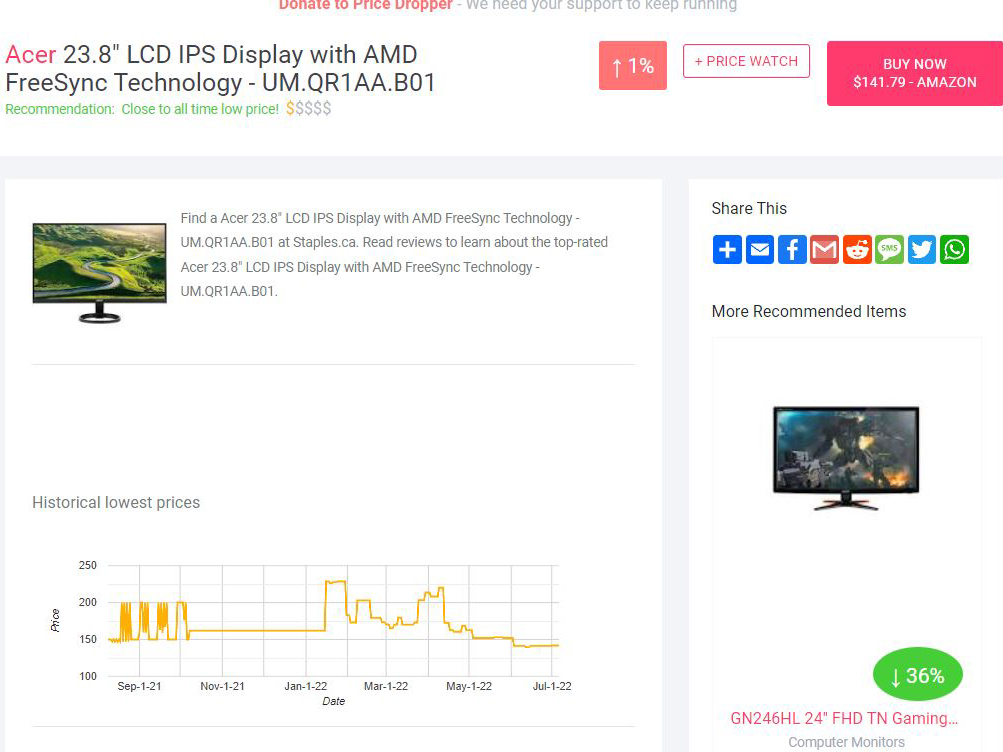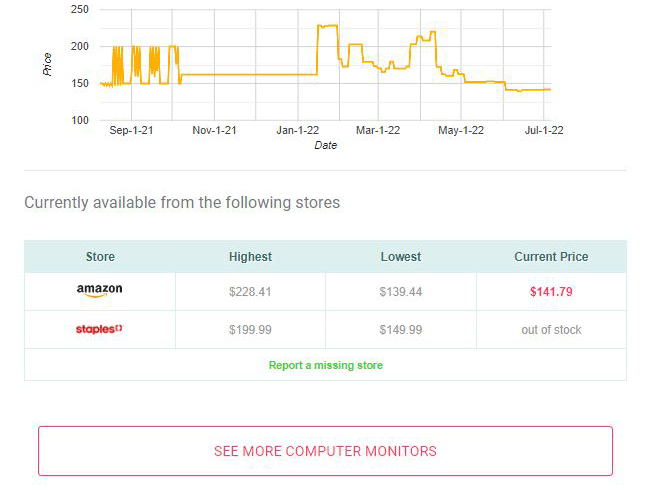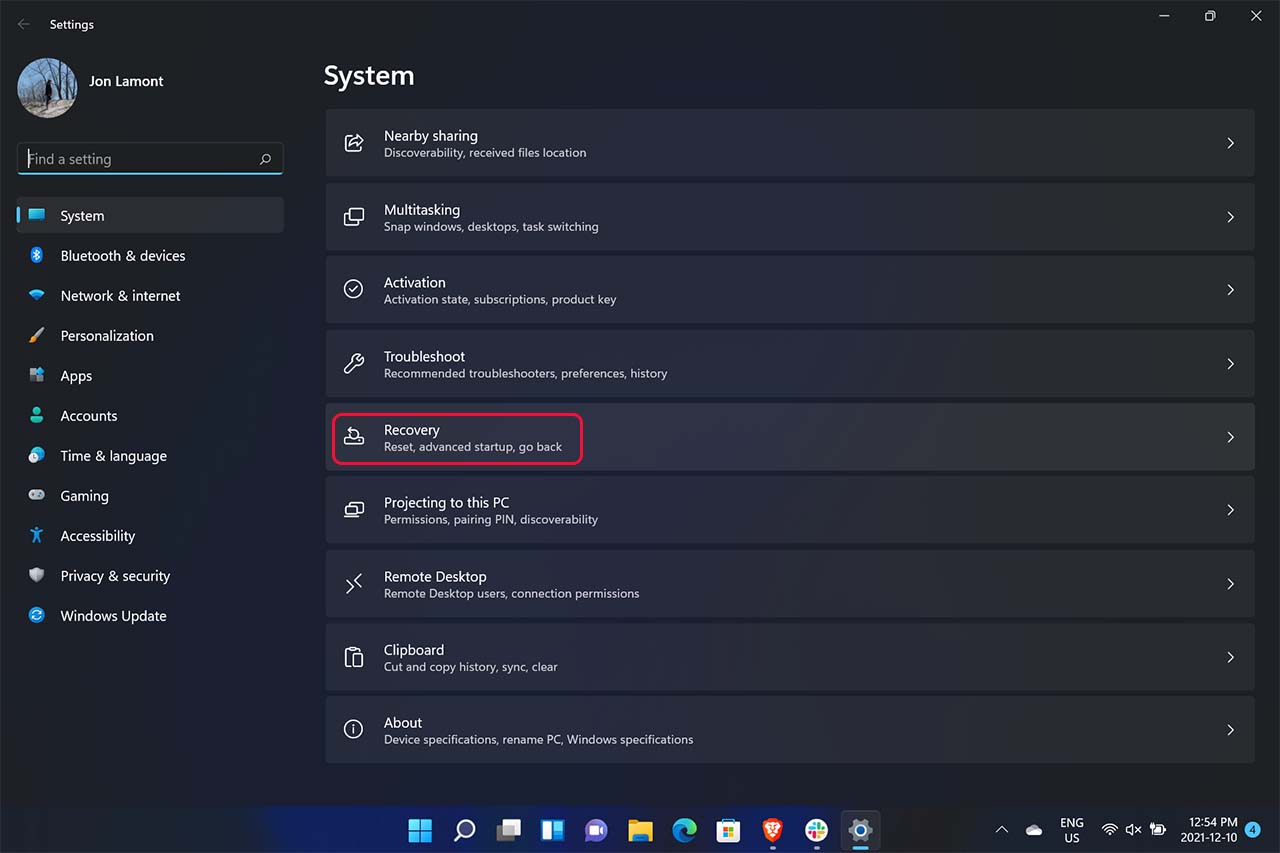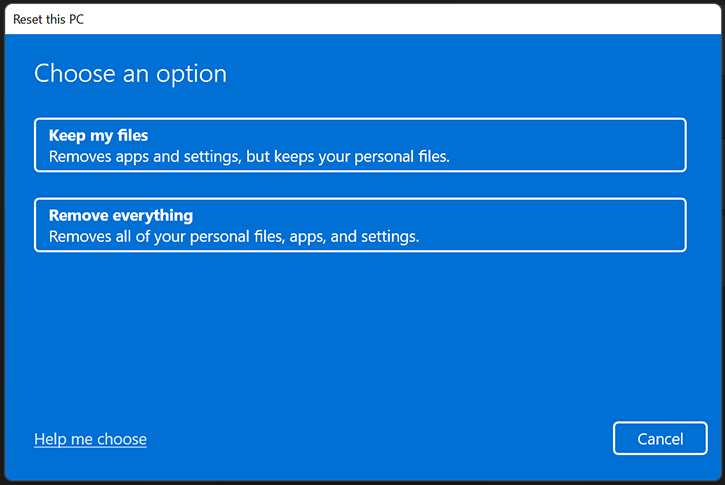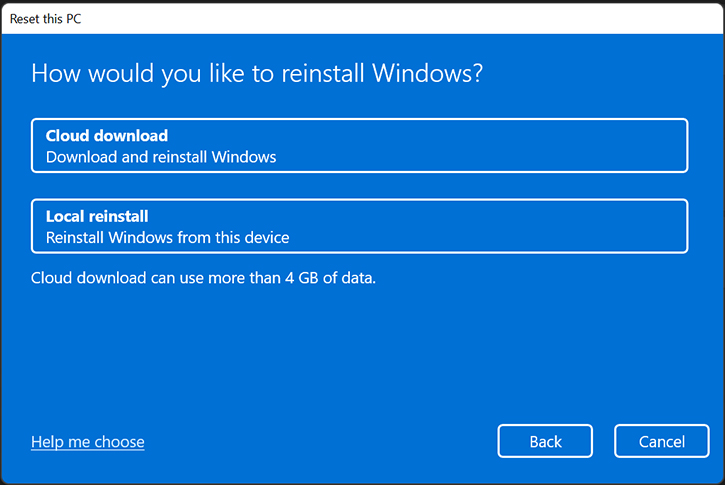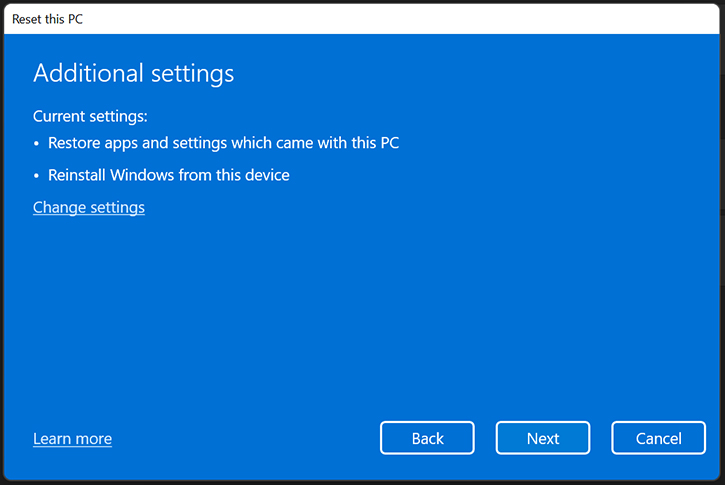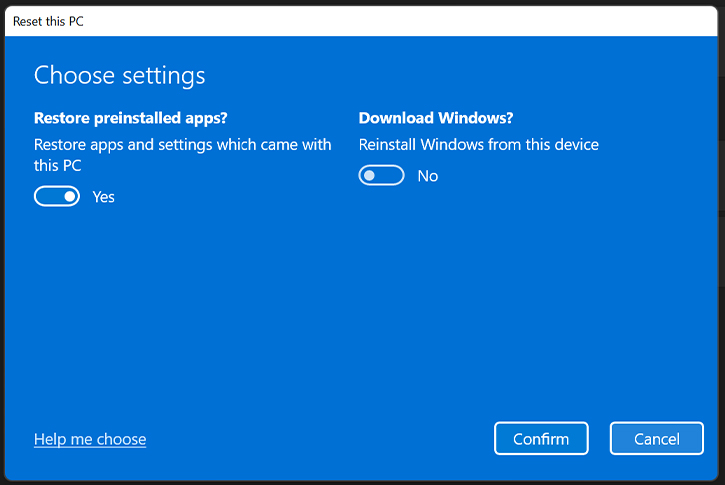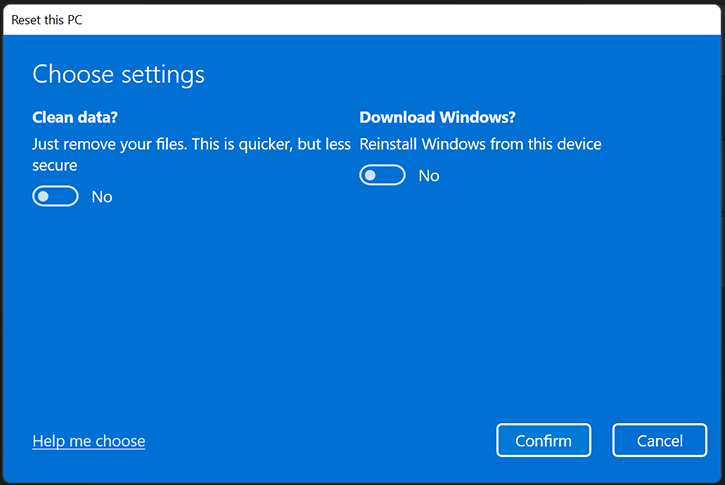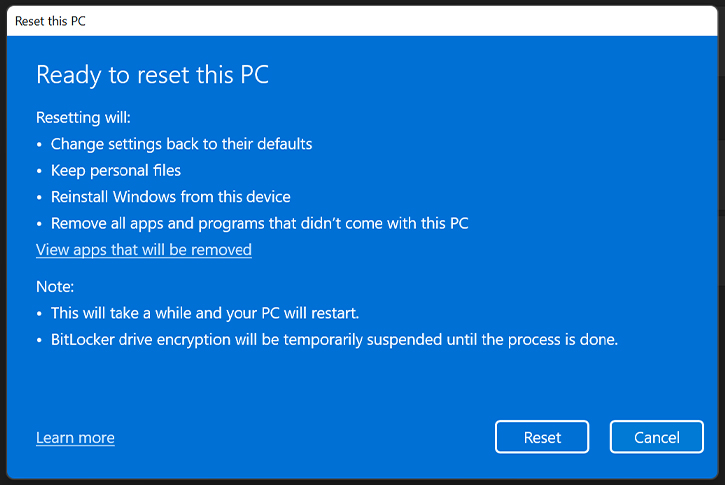For the adventurous DIYers out there, have you considered embarking on your own cottage-building journey? Not only will you avoid the headaches of the housing market, but you’ll also have the freedom to customize your home away from home any way you please. We’ve rounded up 11 online and in-person courses to teach you how to build and renovate a cottage.
From floor-to-ceiling windows to an entertaining-sized kitchen or even a secret hideaway, you can bring your wildest architectural dreams to life. And let’s not forget the added bonus of being able to build a cottage that’s eco-friendly and up-to-date with all the latest codes.
If you’re feeling intimidated by the thought of constructing a cottage from scratch, fear not. There are cottage- and home-building courses offered in-person and online. They’ll teach you how to build a strong foundation, plus everything you need to know about framing, constructing a roof, and installing doors and windows.
Home and Cottage: Construction, TDSB
In-person
Ready to get your hands dirty and learn how to build your dream cottage? The Toronto District School Board has you covered with exciting in-person construction courses. Get ready to roll up those sleeves and dive deep into building codes, permits, foundation building, and waterproofing. Plus, they will cover the basics of framing floors, walls, roofs, and trusses.
Sign up for the nine-week course every Tuesday from April 4 to May 30 or every Wednesday from April 5 to May 31. Classes run from 6:30 p.m. to 9:30 p.m. The sign-up deadline is April 12 and April 13, respectively. The total cost, including materials, is $261.
DIY University
Online
Calling all DIY enthusiasts: don’t miss out on becoming the ultimate handyperson and master the art of construction through a variety of free and paid classes. Choose from topics like building a tiny house, adding electrical outlets, or kitchen storage, plus learning basic skills for laying concrete or drywall.
With 162 instructor-led, on-demand, or skills workshops, there is something for everyone’s future or current cottage. Plus, they offer course bundles for bathroom remodelling, new homeownership, and outliving.
Building Industry Workshop: House Construction, buildABILITY
Online and in-person
Time to get started on your new cottage build by joining buildABILITY for two half-days of workshops where you’ll learn the fundamentals of building a home.
Whether you prefer online or in-person learning, buildABILITY has it all. This online database covers everything from house construction to roof framing. By the end of the course, you’ll be equipped with all the construction terms, understand the construction process, know how to work with municipalities on the development process, explore fire and sound control methods, and learn how to finish the interior and exterior.
You can also check out the other options, such as the science of building better basements or construction technology and building science.
The virtual class is $349 and takes place on April 5 and 12 from 1 p.m. to 5 p.m. In-person classes will resume in spring 2023. Check the website for details.
Wild Abundance’s Carpentry, Tiny House, and Home Building Workshops
In-person
Wild Abundance offers a variety of classes on a rolling basis, so there is always something new to learn. Right now, they offer in-person women’s-only and all-gender courses to ensure everybody feels welcome in the building and construction space.
You can sign up for basic or advanced carpentry, how to build environmentally-friendly tiny houses, and timber framing classes. Plus, you can join their tiny house academy online.
Find all the dates online. The best part? They offer a sliding scale pricing system, where you pay what you can afford.
UnBEATable’s Comprehensive Log Building Course
In-person
Looking to build a cottage oryour dream log cabin but don’t know where to start? Look no further than UnBEATable’s three-week, 120-hour course that will teach you how to build a log shell from start to finish.
From Monday to Friday, 8 a.m. to 5 p.m., you’ll learn how to work with tools, select the logs, build the shell, and read site plans. Also, UnBEATable provides a list of required tools and equipment on their website so you can come fully prepared.
The course starts on April 17 and costs $3,750, plus GST. If you’re interested in learning about roof systems, there’s a course starting on May 8 that costs $1,200, plus GST.
Passive House Design and Construction Training
Online
Get ready to build a cottage that’s energy-efficient and cost-effective by joining the Canadian Passive House Institute. The online course is jam-packed with 13 modules and over 90 training videos to teach construction techniques, building science, and economical ways to save money.
Complete the course full-time in six days or follow at your own pace. The cost of the course is $499. Looking to be certified? Add on the PHPP Introduction course and the CPHD Prep Course.
The Pat Wolfe Log Building School
In-person
Roll up those sleeves because the Pat Wolfe Log Building School offers a one-of-a-kind learning experience to prepare you to build your own log cabin. In-person classes start in the spring and fall, with one-, four-, and ten-week options.
The one-week course is a great introduction to log building, while the four-week course is perfect for owner-builders. The ten-week course is designed for own-builders who also want to pursue a career in the industry.
Spring courses are available from April 17 to June 23, and fees range from $750 to $4,000, depending on the duration. Fall courses start on September 11 and end on November 17. Register using the online form.
Tiny House Workshops
Online and in-person
Learn how to build a cottage that’s small and cozy from expert Kenton Zerbin, who has been building DIY tiny homes since 2010. All Canadians can access this specialized training with convenient locations in Toronto, Montreal, Edmonton, Lethbridge, and Ottawa.
Join this in-person two-and-a-half-day workshop for $499 (dates to be announced soon), or get instant access to the online workshop covering the same topics for $349. Both courses will discuss design, utilities and legalities, and construction—everything you need to build your own tiny home from scratch.
Home Depot DIY Workshops
In-person
Shop and learn in the same place with Home Depot’s free in-person workshops for adults and children. There aren’t any adult classes running at the moment, but new seminars are released on a rolling basis and vary from store to store.
Tip: new children’s classes happen on the second Saturday of each month.
The York Academy
In-person
Looking to become a construction pro? Then get ready to put in some work with the York Academy. Learn different construction and home renovation techniques during their training courses starting on April 3 for full-time students (running Monday to Thursday, 9:00 a.m. to 4:00 p.m.) or on April 22 for part-time students (running Saturday to Sunday, 8:30 a.m. to 5:30 p.m.).
These programs are perfect for individuals looking to gain practical experience in work site conditions, blueprints, foundation building, carpentry, dry walling, flooring, basic electrical, and basic plumbing. With this training, you’ll have your dream cottage up and running in no time.
Udemy New Home Construction Program
Online
Don’t have much time to spare? No problem. Udemy has a virtual on-demand series of eight courses. Prepare to build your own cottage by learning different build styles, building lingo, design criteria, and building codes.
The best part is you can access the course anytime and from anywhere. Each class costs $27.99, with a 30-day money-back guarantee.

Build it, fix it, get it done!
Get Dockside DIY, for tips on how to maintain your cottage…and then some

Related Story This couple turned a workshop into a charming cabin on a modest budget (but you’d never know!)