When you visit Apple’s website, you’ll see an obscure header between ‘TV & Home’ and ‘Accessories’ labelled “Only on Apple.” Clicking on the ‘Only at Apple’ tab takes you to a page featuring most (but not all) of Apple’s services.
The California-based tech company has been aggressively expanding its services portfolio. As a result, services now make up around 15 to 20 percent (depending on the quarter) of Apple’s revenue. Moreover, services are second only to the company’s flagship product, the iPhone. That’s right — Apple’s services business not only, beats out the iPad and the Mac as individual product lines, but it beats them both out combined.
While Canada has yet to see Apple Cash and Apple Card, we do have Apple Pay. Additionally, Canada is lucky to typically be one of Apple’s first choices for future service expansions. Canadians have access to nearly every other one of Apple’s services. Free services like Apple Maps and Siri work relatively well and are reasonably popular. Apple Podcast subscriptions, Apple Books, and the App Store are also services available here in Canada. Still, they’re more based on Apple acting as a distributor by taking a cut of the final sale on finished work.
That leaves us with seven core paid services that Apple offers to consumers directly, and the fruit company has been pushing these services hard. Everything from free trials to notifications on your iPhone — Apple wants to see every Apple user sign up for one (if not more) of their services. Who can blame it? Buy an iPhone once but subscribe forever.
Let’s dive into the seven paid services Apple offers to Canadians:
AppleCare+
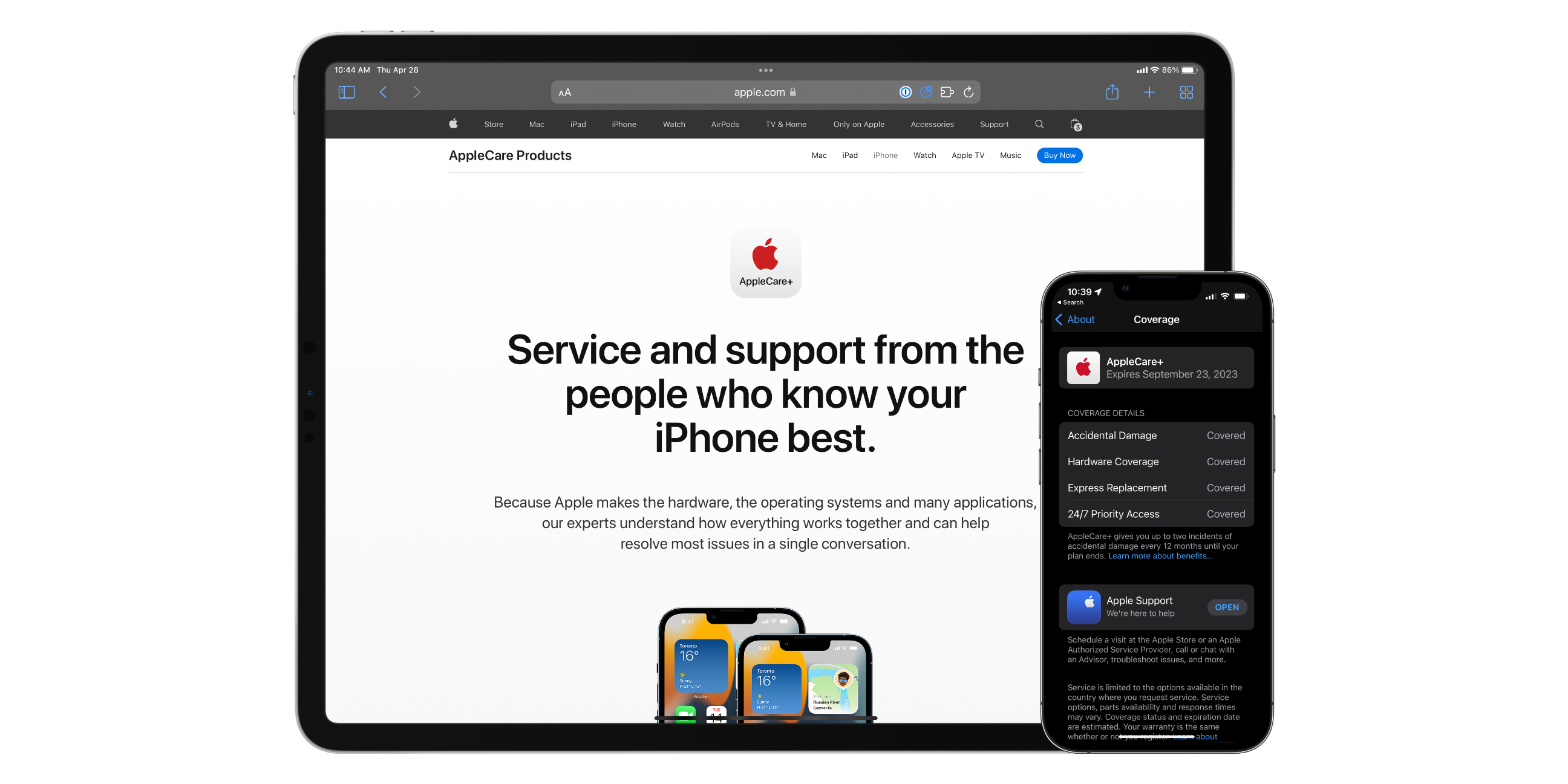
AppleCare+ has been around for a long time. However, most Apple customers are pretty divided on the purchase. If you’re not aware—AppleCare+ is essentially Apple’s extended warranty for most of their products. Apple charges either a one-time fee that covers two or three years (depending on the product) or a reoccurring monthly subscription at a slight premium.
AppleCare+ extends your device’s manufacturer’s warranty from one year to however long you’re subscribed to the service. Additionally, if your device has a broken screen or liquid damage, you pay a “service fee,” aka a deductible, to get either a repair or replacement. This is instead of paying a large out-of-warranty repair or replacement cost. Lastly, you also get 24/7 priority technical support through Apple Support by calling 1-800-MY-APPLE.
Consumers who opt to go with the one-time fee can extend their AppleCare+ cover at the monthly rate. Or suppose they opt to cancel their AppleCare+ subscription early. In that case, Apple will send them a prorated refund (minus a small fee) on an Apple gift card. Consumers who opt to go monthly can cancel their subscription at any time.
The cost of AppleCare+ and its service fees varies by device. Most devices only offer AppleCare+ as a one-time fee for a specific duration. However, AppleCare+ is available monthly for iPhones, iPads, and Apple Watches.
Apple Music
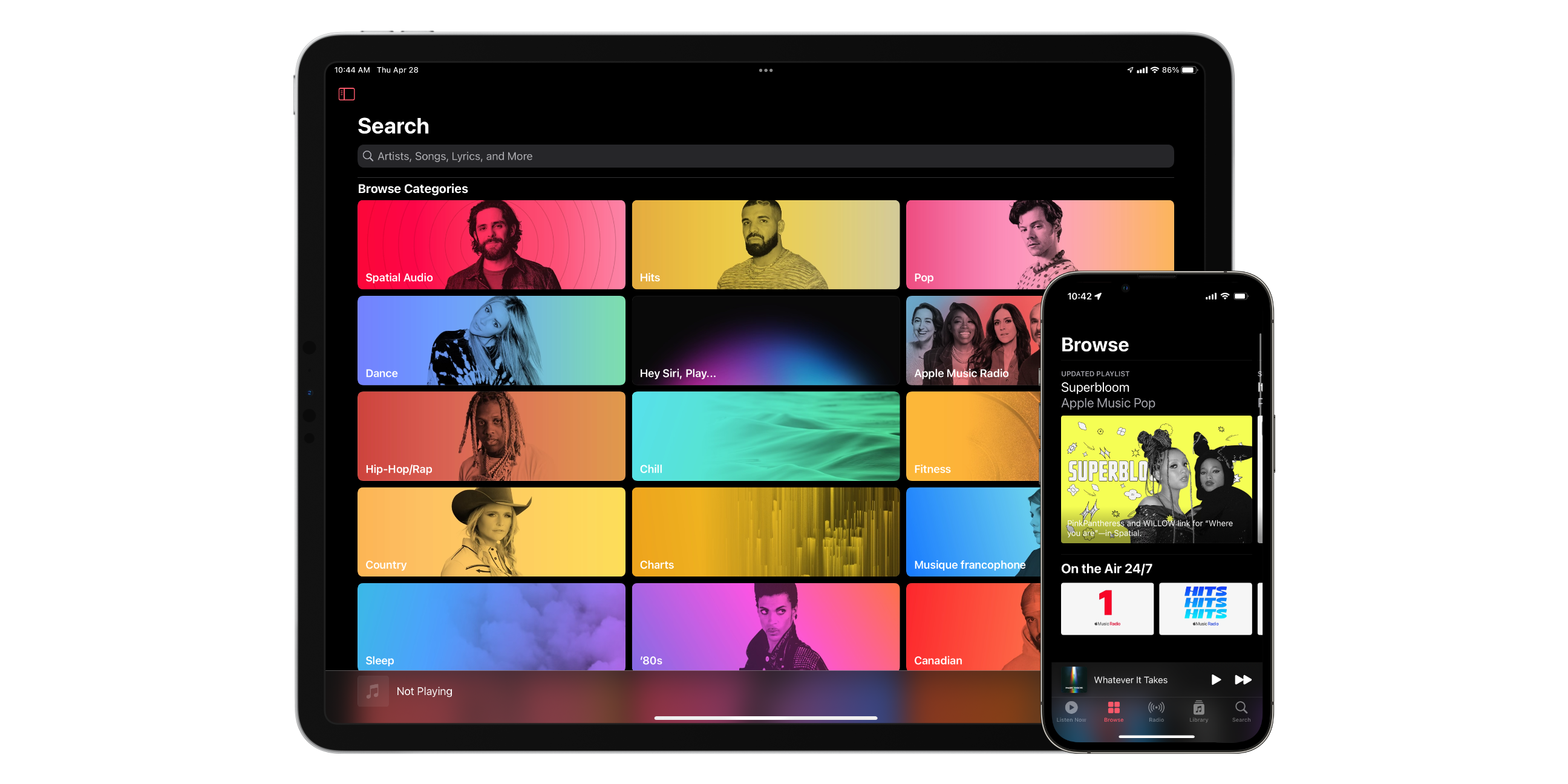
Apple Music is perhaps one of Apple’s most popular services, with around 80+ million subscribers as of 2021. Apple Music launched in 2015 and is now the second most popular music streaming service on the market. With approximately 90 million songs, Apple Music offers more than double Spotify’s 40 million.
In addition, Apple Music features ad-free streaming, Spacial audio with Dolby Atmos, Lossless Audio, Siri integration, CarPlay support, and the ability to download up to 100,000 songs for offline listening.
Interestingly, Services seem to be a business where Apple has been willing to venture onto devices that aren’t within their walled garden. For example, Apple has made Apple Music available on all of their first-party platforms, as well as Android, Windows, Sonos, Google Nest, Amazon Echo, the PS5, and Smart TVs from Samsung and LG.
Apple Music offers several different pricing options for different types of customers. Their two most cost-effective options start at $4.99 per month for students or “voice-only” functionality. An individual can subscribe to Apple Music for $9.99 per month or $99 per year. If you have a family, you can pay $14.99 per month for access for six people. You get one month free as a first-time subscriber or six months free when buying an eligible Apple or Beats device.
iCloud+
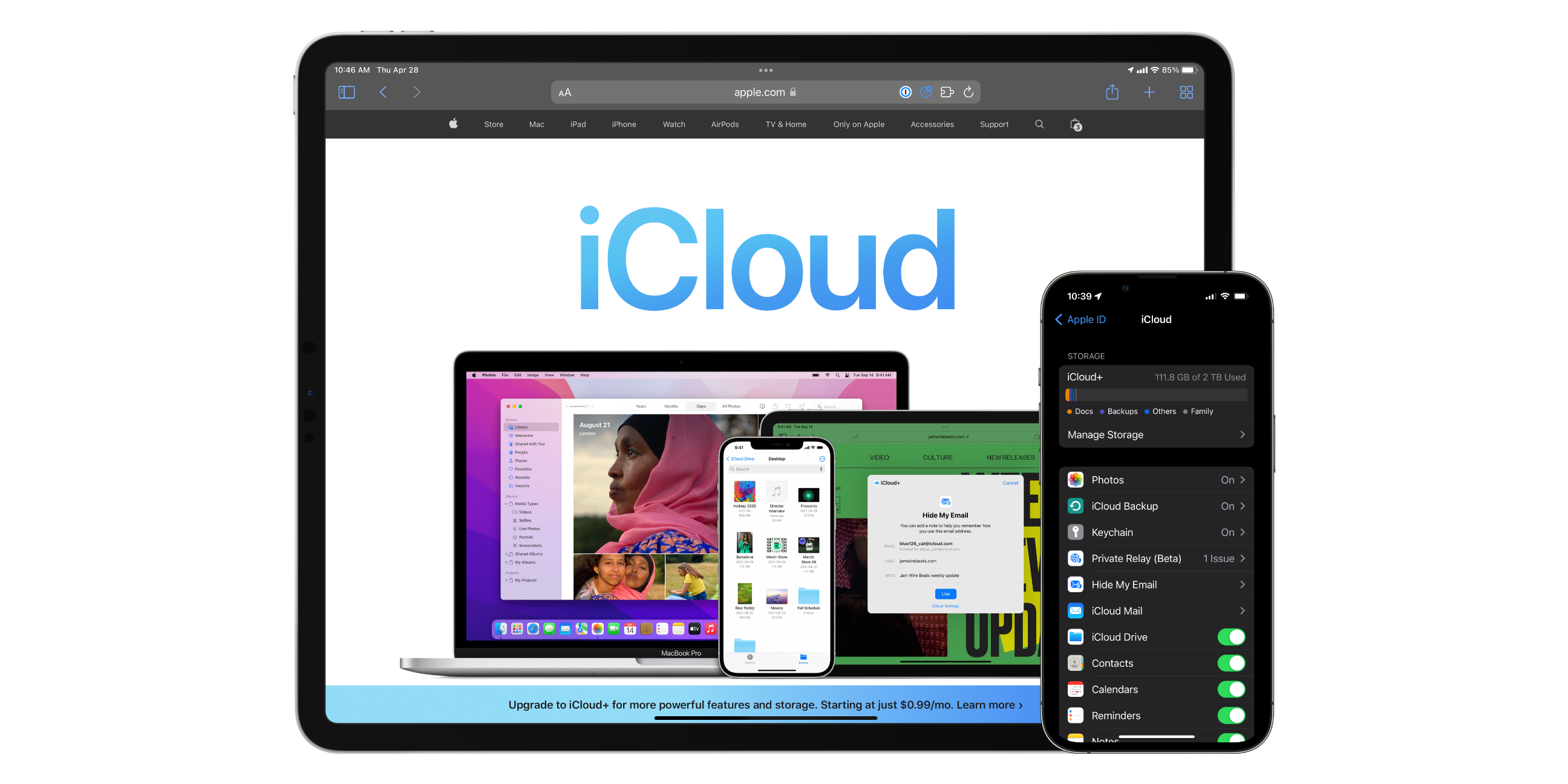
iCloud+ is perhaps one of Apple’s most convenient but least-loved services. iCloud is a cloud storage and backup service for your files and data on your Apple devices. You get 5GB for free when you first create an Apple ID. However, 5GB is not a lot of storage for any modern user. Enter iCloud+. iCloud+ is Apple’s paid tier that doesn’t just grant users more iCloud storage but also access to iCloud Private Relay, Hide My Email, HomeKit Secure Video, and the ability to use a custom email domain.
Private Relay is a VPN-like feature currently in beta that masks your IP address and encrypts unencrypted website traffic. iCloud Private Relay is only available when using Safari. It offers a more secure and private way to browse the internet.
Hide My Email is a feature where iCloud allows you to create endless disposable email addresses that automatically forward to your actual email address. Then, suppose a company starts to spam your inbox. In that case, you can delete the disposable address, and emails will stop getting forwarded to your primary email.
HomeKit Secure Video is Apple’s secure way to ensure that your home security camera footage is processed and stored securely. HomeKit-compatible cameras that support HomeKit Secure Video don’t send your video through the manufacturers’ servers. Instead, your home hub, like a HomePod or Apple TV, does all the intelligence processing and encryption on device and only sends it to Apple for storage in an unreadable form.
Finally, if you own your a domain, like mobilesyrup.com, you can now create your own emails ending in that domain and have them hosted by Apple. This feature is called Custom Email Domains.
iCloud+ is $1.29 per month for 50GB of storage and a single HomeKit Secure Video camera. $3.99 gets you 200GB of storage and support for five cameras. Lastly, for $12.99, you get 2TB of storage and support for unlimited HomeKit Secure cameras. The 200GB and 2TB iCloud+ tiers are sharable with up to six family members.
Apple Fitness+
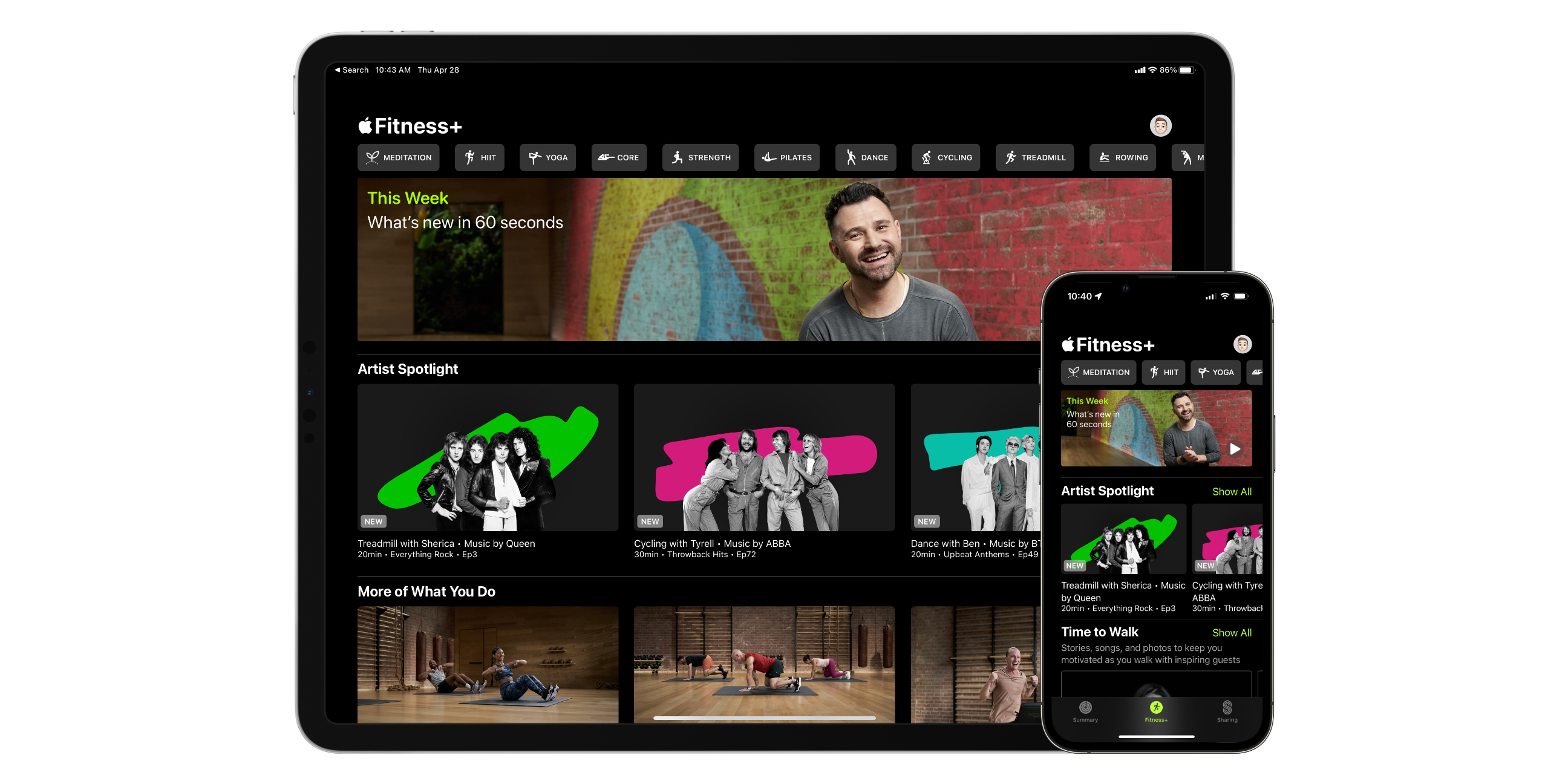
Apple Fitness+ is a fitness service designed to work exclusively with the Apple Watch. Fitness+ gives you access to high-quality on-demand video workouts that showcase regular, advanced, and alternate workouts in every video. What’s unique is that your heart rate, activity rings, timer, and calories burned show up on the screen so you can track your progress as you proceed with your workout.
Fitness+ features categories of workouts including strength, core, HIIT, yoga, pilates, meditation, treadmill, cycling, dance, rowing, and mindful cooldowns. Additionally, Apple Fitness+ offers Time to Run and Time to Walk workouts that share celebrity stories. All of the music featured in Apple Fitness+ even shows up in Apple Music playlists for you to enjoy later on. If you’re elderly, pregnant, postpartum, or just starting, Apple Fitness+ has workouts for you.
Apple Fitness+ is available on iOS, iPadOS, and tvOS with the ability to AirPlay to other displays. Fitness+ is $12.99 per month or $99.99 for a year. Both plans allow for sharing with up to six family members. First-time Apple Watch buyers can even get three months of Apple Fitness+ for free!
Apple TV+
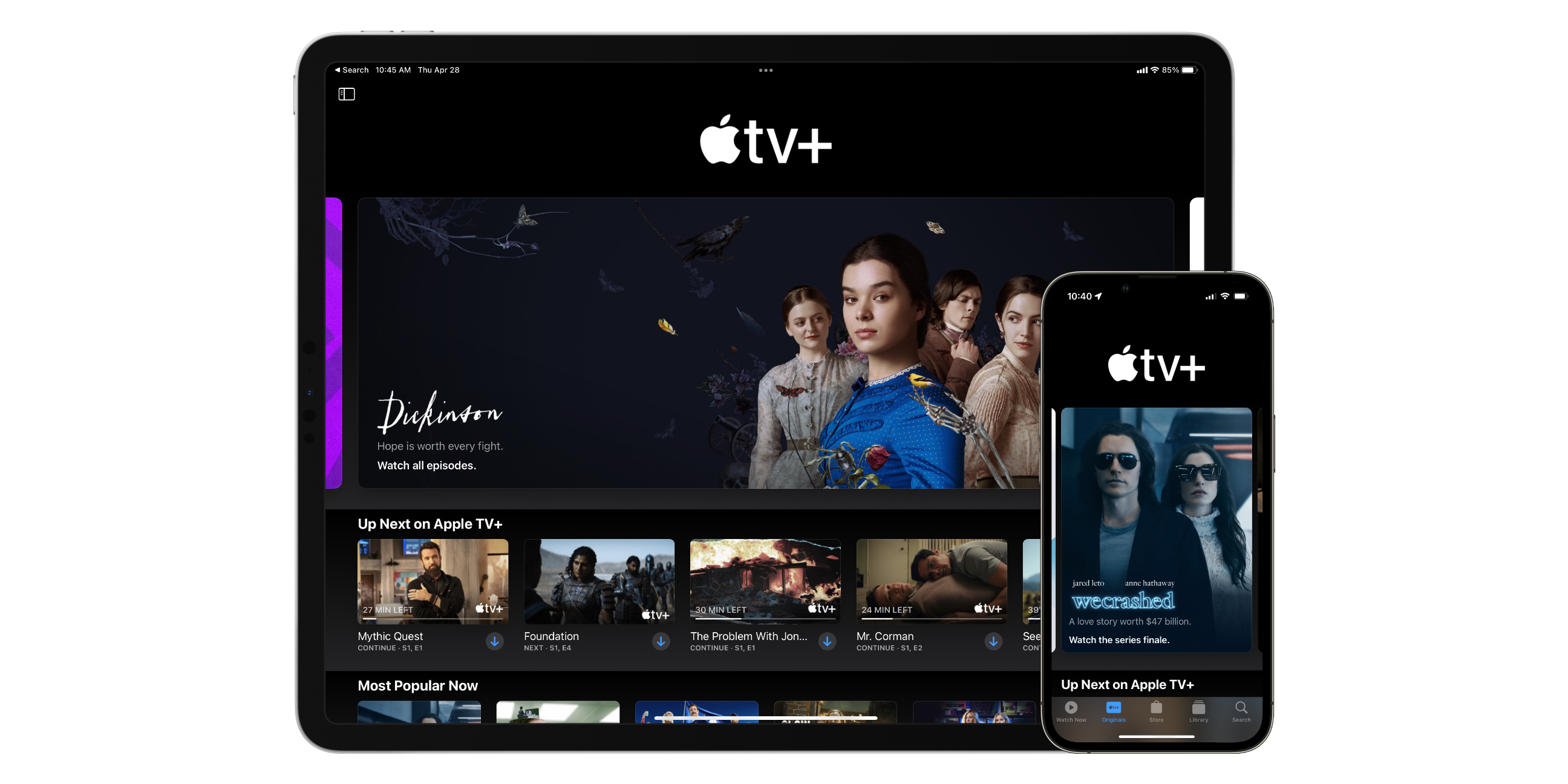 When Apple TV+ first launched on November 1st, 2019, people criticized the lack of a backlog of content. However, in 2022 while Apple TV+ doesn’t have the most extensive library, it does have one of the most well-loved and highest quality libraries. Apple’s content teams have focused on empowering Hollywood and hiring top talent. This has created amazing stories like Ted Lasso, Severance, and WeCrashed.
When Apple TV+ first launched on November 1st, 2019, people criticized the lack of a backlog of content. However, in 2022 while Apple TV+ doesn’t have the most extensive library, it does have one of the most well-loved and highest quality libraries. Apple’s content teams have focused on empowering Hollywood and hiring top talent. This has created amazing stories like Ted Lasso, Severance, and WeCrashed.
Meanwhile, Apple has ensured that all of its content is 4K quality and supports Dolby Vision and Spacial audio with Dolby Atmos. Apple TV+ is available on all of Apple’s platforms and nine other smart TVs, media boxes, and gaming systems. You can even watch Apple TV+ at tv.apple.com.
Apple TV+ is entirely ad-free except when watching their newly added MLB Friday night baseball series live. You can subscribe to Apple TV+ for $5.99 per month or $59.99 per year and receive seven days free. If you purchase a new iPhone, iPad, Mac, or Apple TV, you can get three months for free. Apple TV+ is available for up to six family members and offers offline downloads.
Apple Arcade
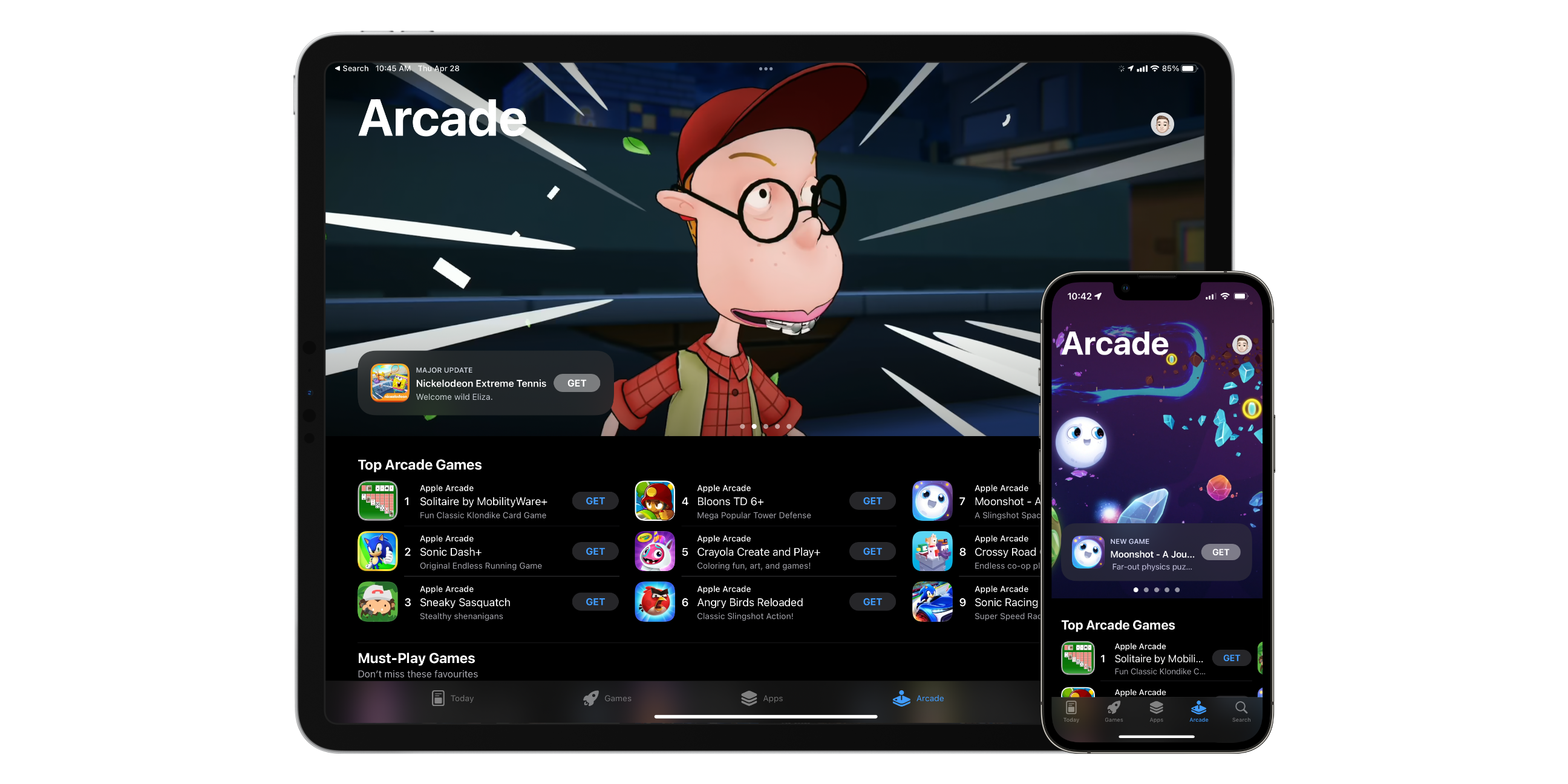 Apple Arcade might be your service if you’re interested in mobile gaming. Apple launched Apple Arcade, intending to deliver high-quality ad-free games with no in-app purchases for a single monthly fee. The mobile gaming service offers over 200 games, with the company’s plan to keep adding more titles.
Apple Arcade might be your service if you’re interested in mobile gaming. Apple launched Apple Arcade, intending to deliver high-quality ad-free games with no in-app purchases for a single monthly fee. The mobile gaming service offers over 200 games, with the company’s plan to keep adding more titles.
Apple Arcade games are built to run on iPhone, iPad, Mac, and Apple TV! Many are even compatible with an Xbox or PS5 controller. New Apple Arcade subscribers get one month free and then pay $5.99 per month or $59.99 per year after the trial ends. Your price even includes family sharing, so up to six people can access Apple Arcade.
Apple News+
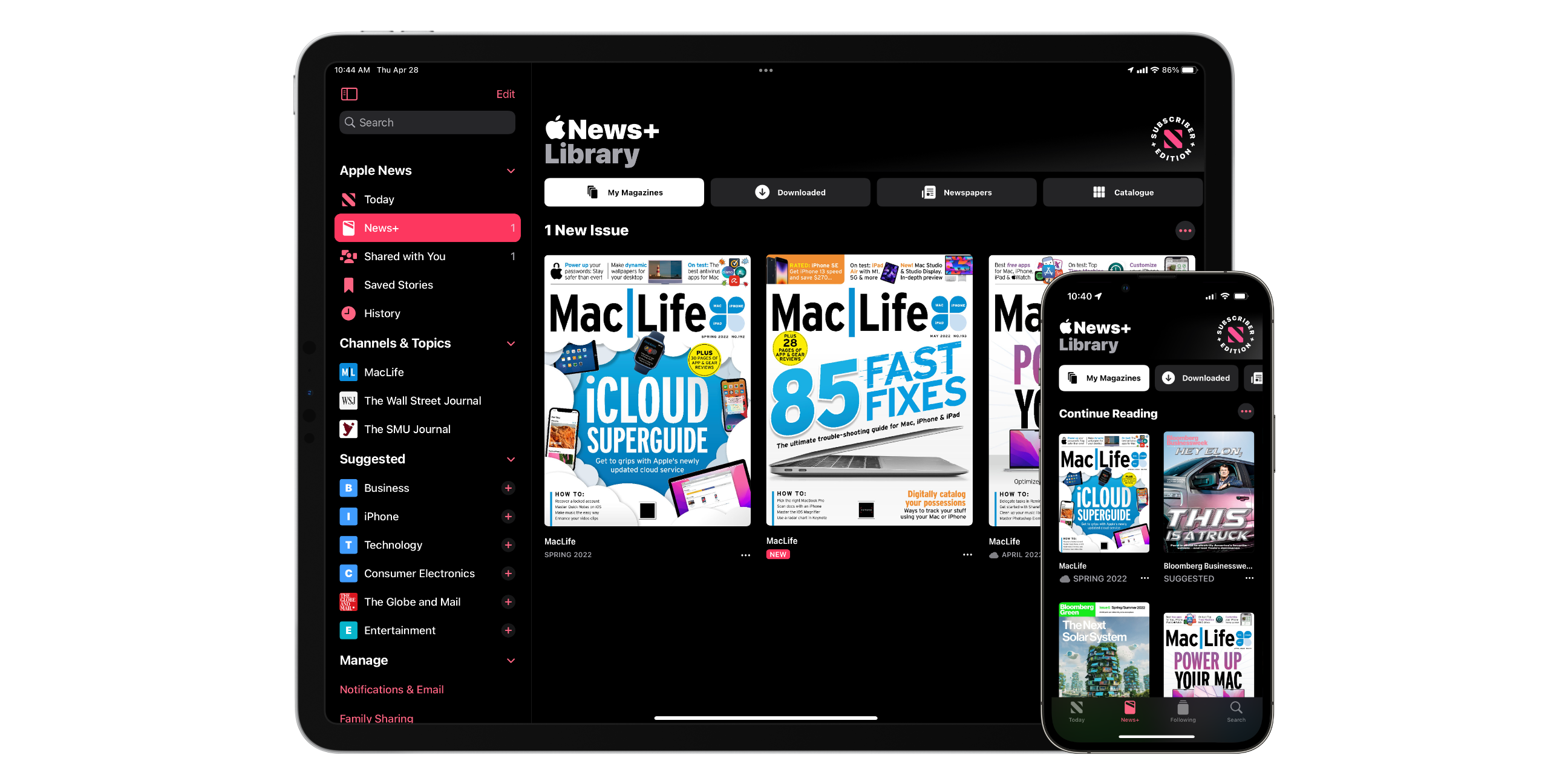 Apple News+ provides a collection of hundreds of newspapers and magazines, all for one monthly fee. While Apple News+ lives in the Apple News app, it is a separate paid service. Apple News is a curated collection of publicly available news sources brought into one place. Apple News+ bundles what would traditionally be separate paid magazine or newspaper subscription services and brings them under one service.
Apple News+ provides a collection of hundreds of newspapers and magazines, all for one monthly fee. While Apple News+ lives in the Apple News app, it is a separate paid service. Apple News is a curated collection of publicly available news sources brought into one place. Apple News+ bundles what would traditionally be separate paid magazine or newspaper subscription services and brings them under one service.
Some Apple News+ content is PDFs, while others are specially designed content specifically for News+. You can access Apple News+ from the Apple News app on iPhone, iPad, and Mac. In addition, magazines and articles can be saved for offline use when not connected to the internet.
Subscribing to Apple News+ will give you access to big names like The Global and Mail, The Wall Street Journal, and Maclean’s. News+ is $12.99 per month with no additional paywalls after a one-month free trial for new users. Additionally, News+ is available for up to six family members with family sharing.
Apple One
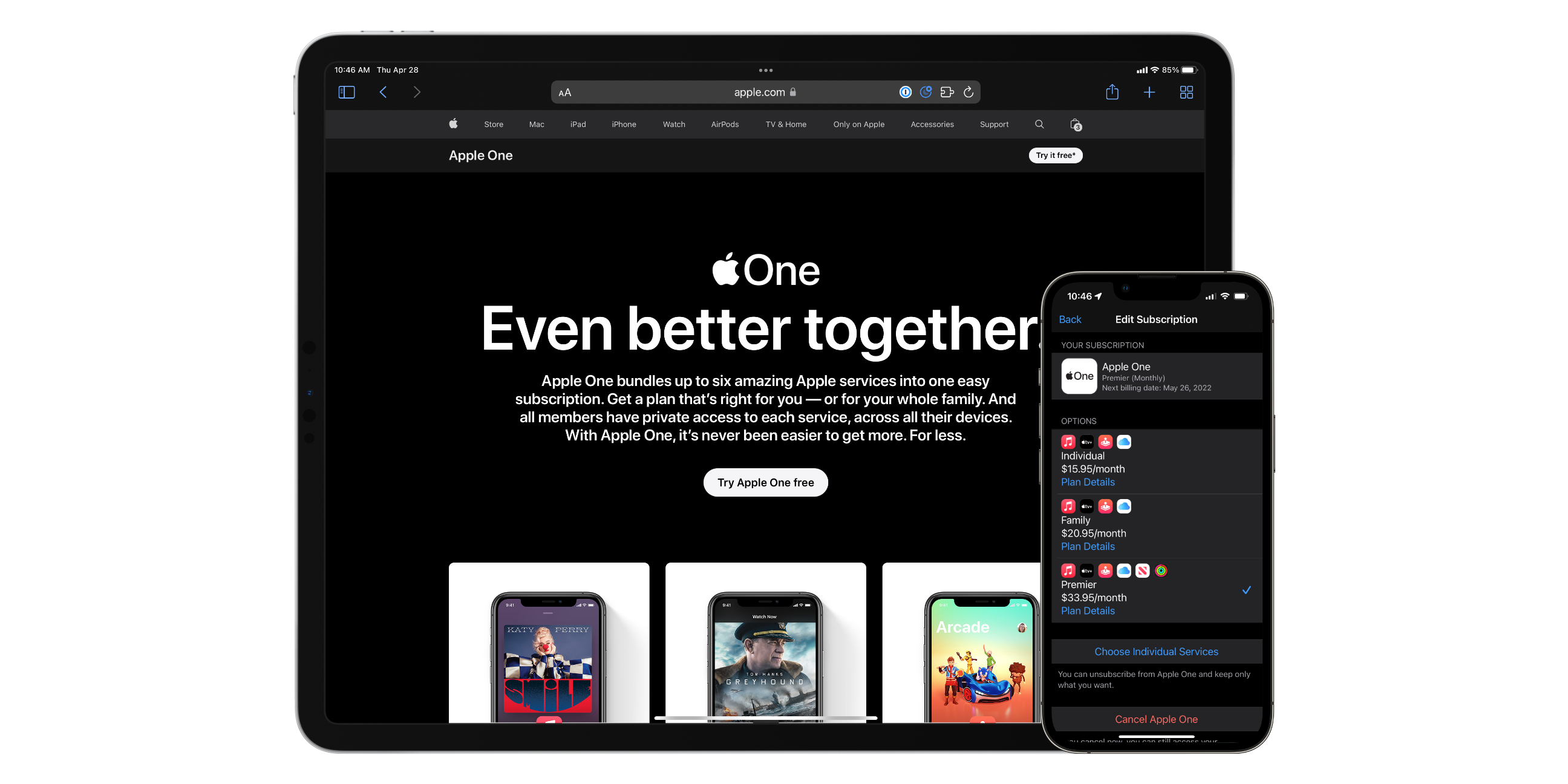 We explored the seven paid services Apple offers in Canada in the above sections. However, subscribing to each of them can get a tad pricy. Apple offers three Apple One bundles as a way to subscribe to multiple of their services and receive a slight discount while you’re at it. The only service Apple doesn’t include in any of their bundles is AppleCare+. Still, all of their bundles come with a one-month free trial for first-time subscribers.
We explored the seven paid services Apple offers in Canada in the above sections. However, subscribing to each of them can get a tad pricy. Apple offers three Apple One bundles as a way to subscribe to multiple of their services and receive a slight discount while you’re at it. The only service Apple doesn’t include in any of their bundles is AppleCare+. Still, all of their bundles come with a one-month free trial for first-time subscribers.
For $15.95 per month, you can get Apple One Individual. This plan includes Apple Music’s individual plan, Apple TV+, Apple Arcade, and 50GB of iCloud+. Subscribers will save $7 per month. Apple One Family includes Apple Music for families, Apple TV+, Apple Arcade, and 200GB of iCloud+. Apple One Family costs $20.95 per month, saving subscribers $10 per month. Lastly, there’s Apple One Premier which is $33.95 per month and includes Apple Music for families, Apple TV+, Apple Arcade, Apple News+, Apple Fitness+, and 2TB of iCloud+. Apple One Premier subscribers will save $32 per month compared to subscribing to each service individually.


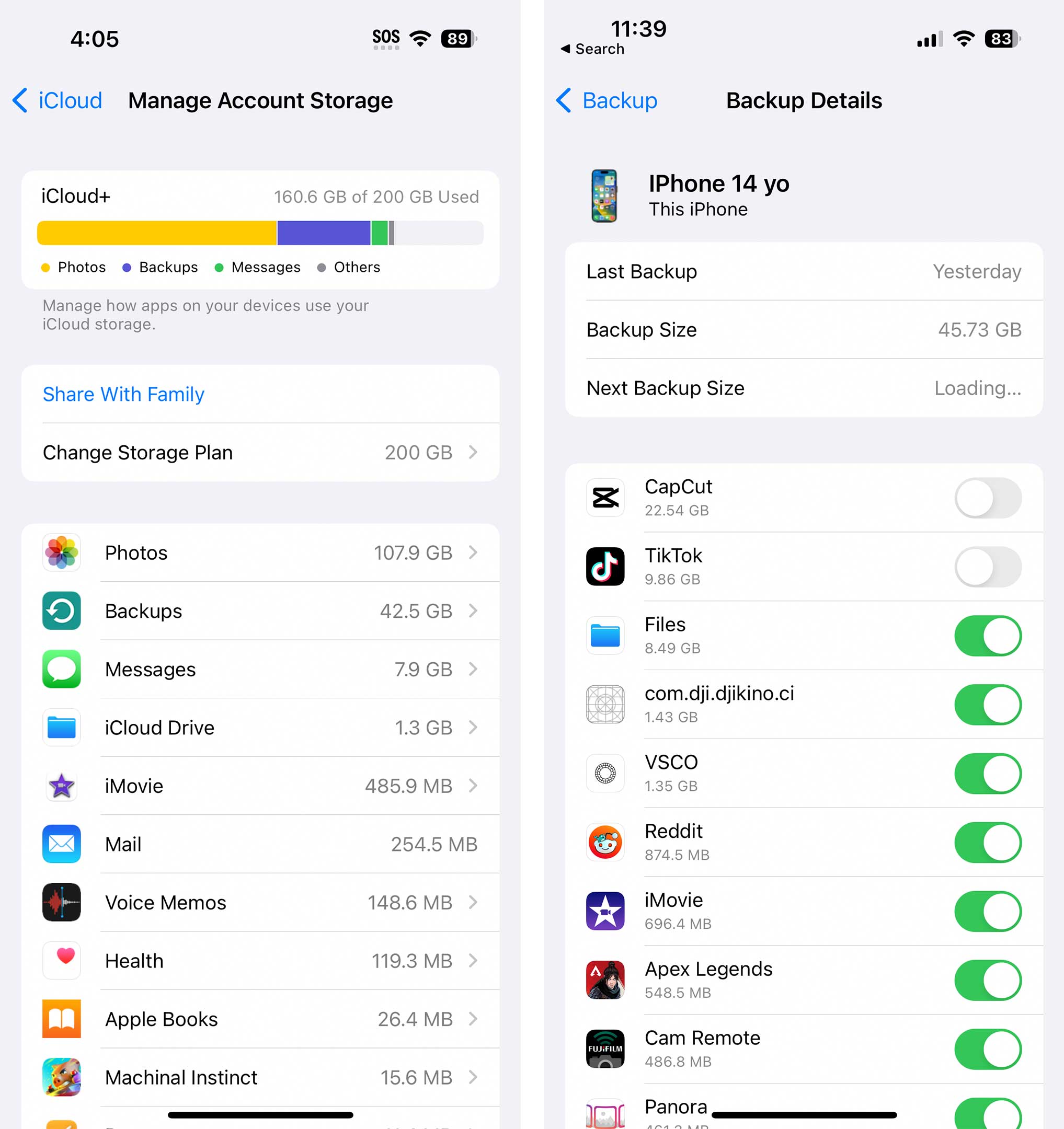

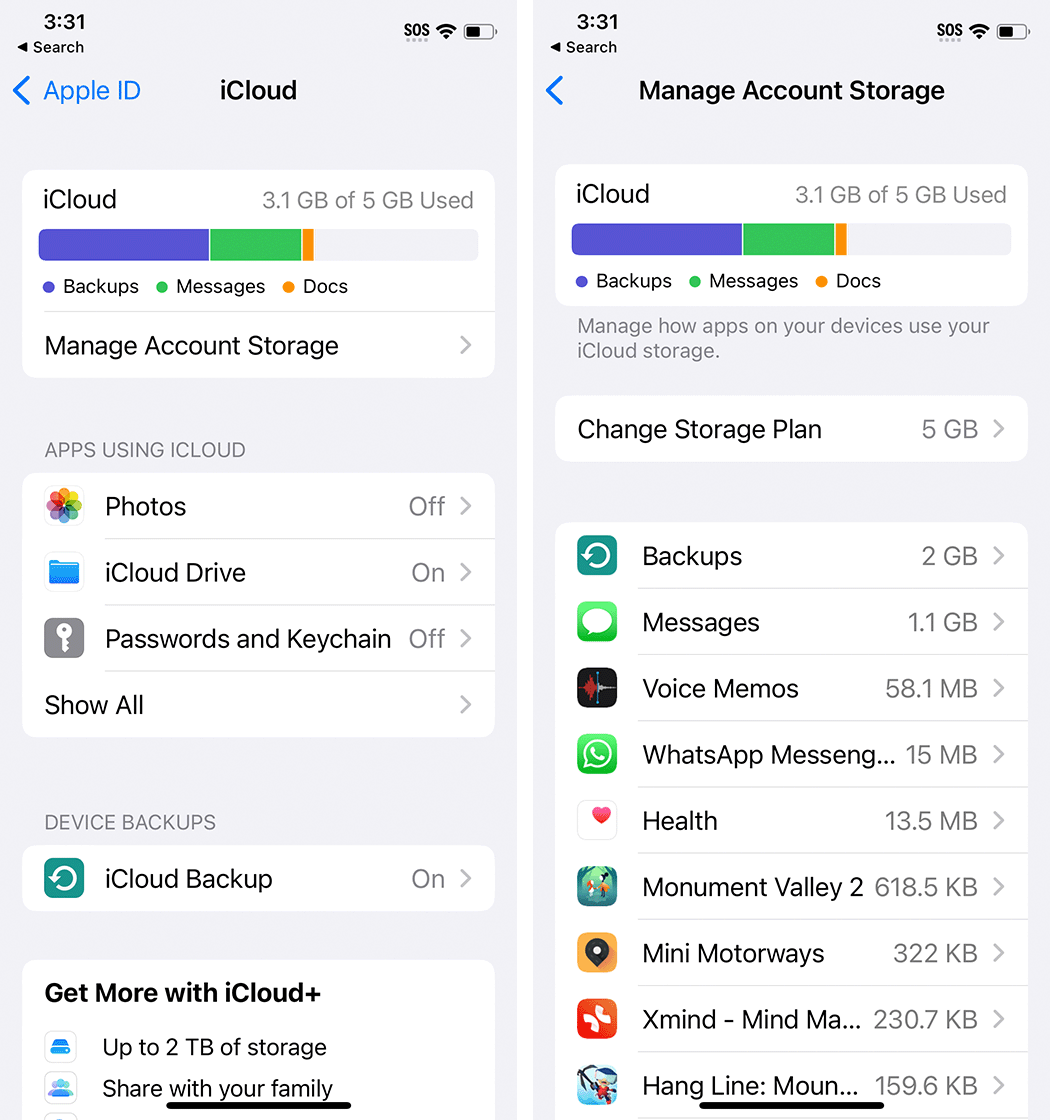
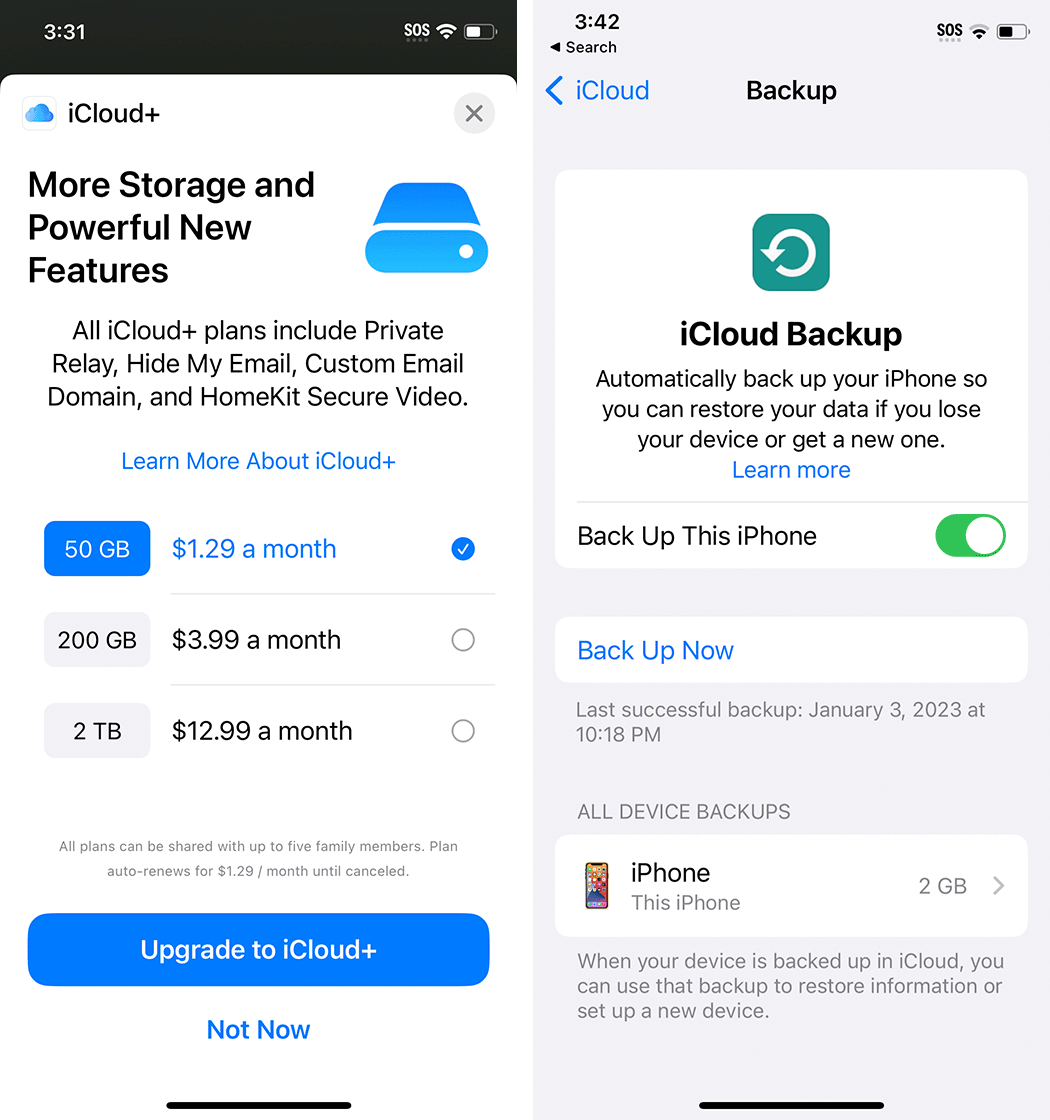
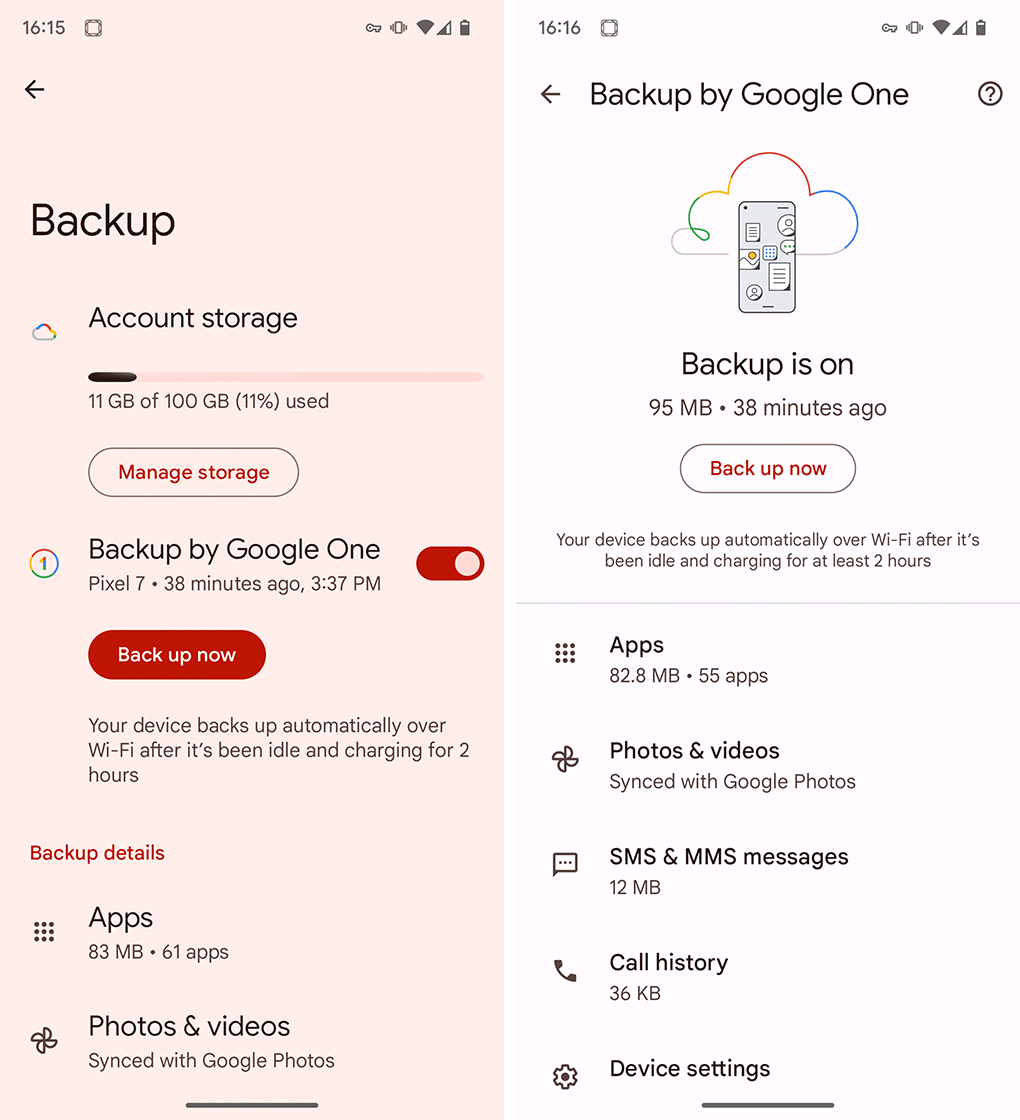
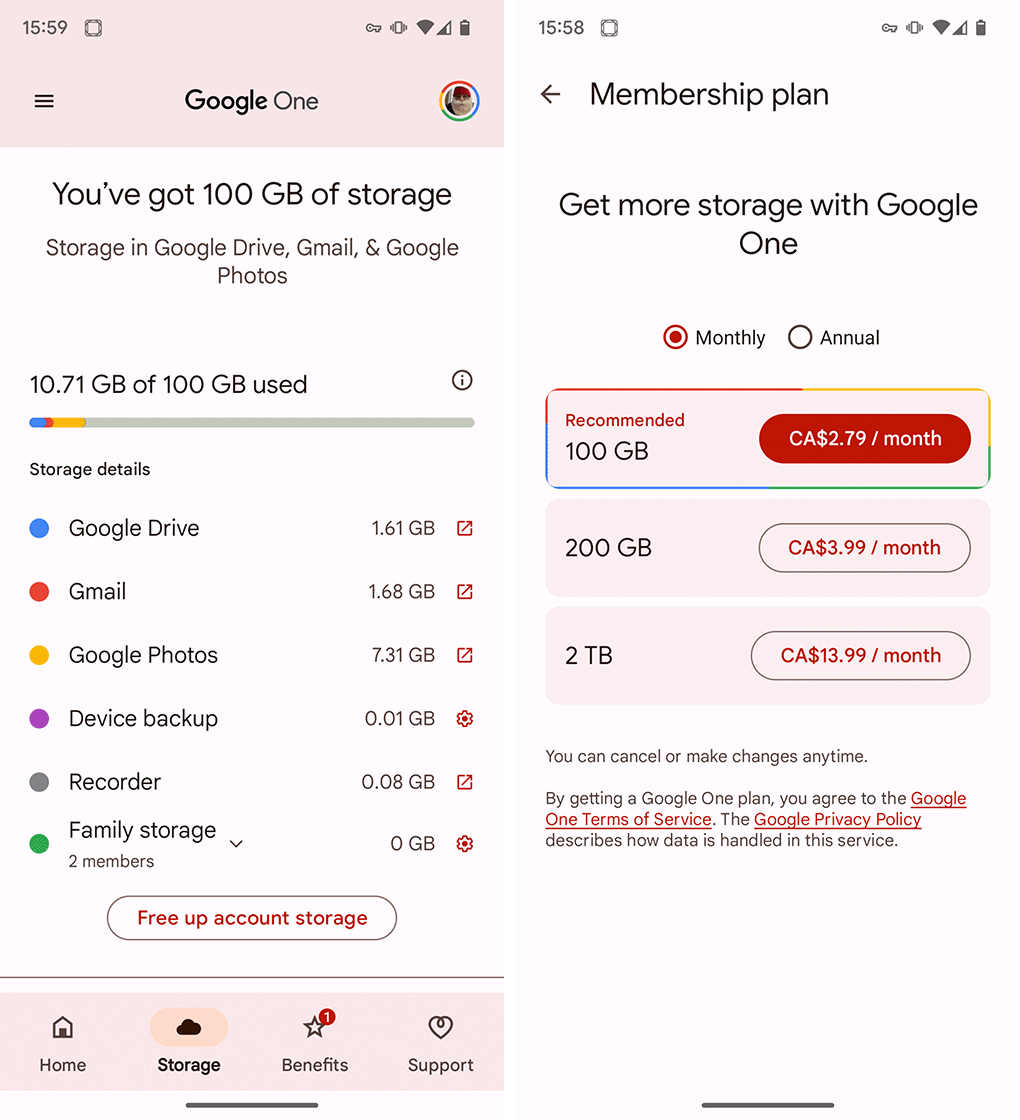


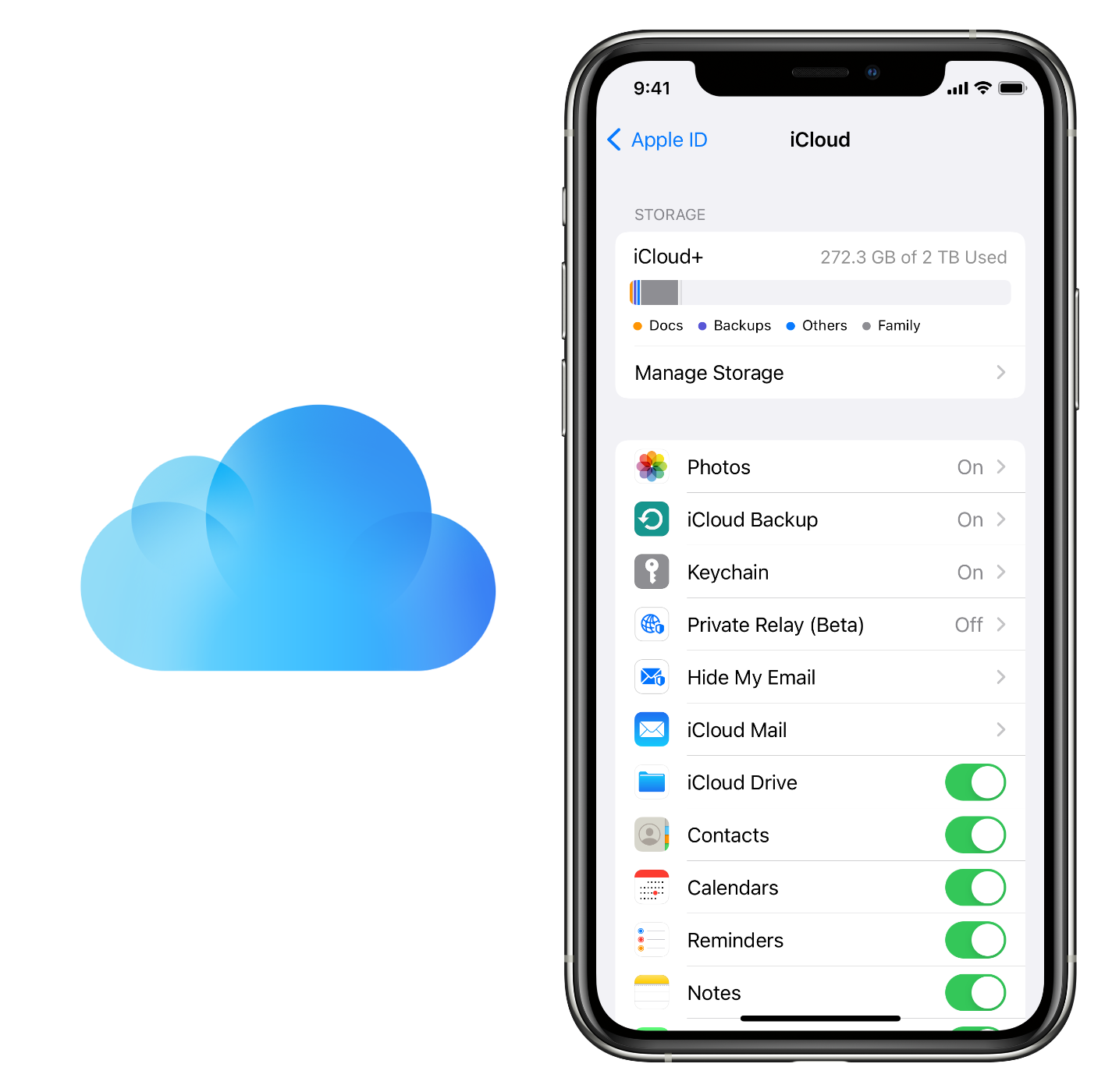
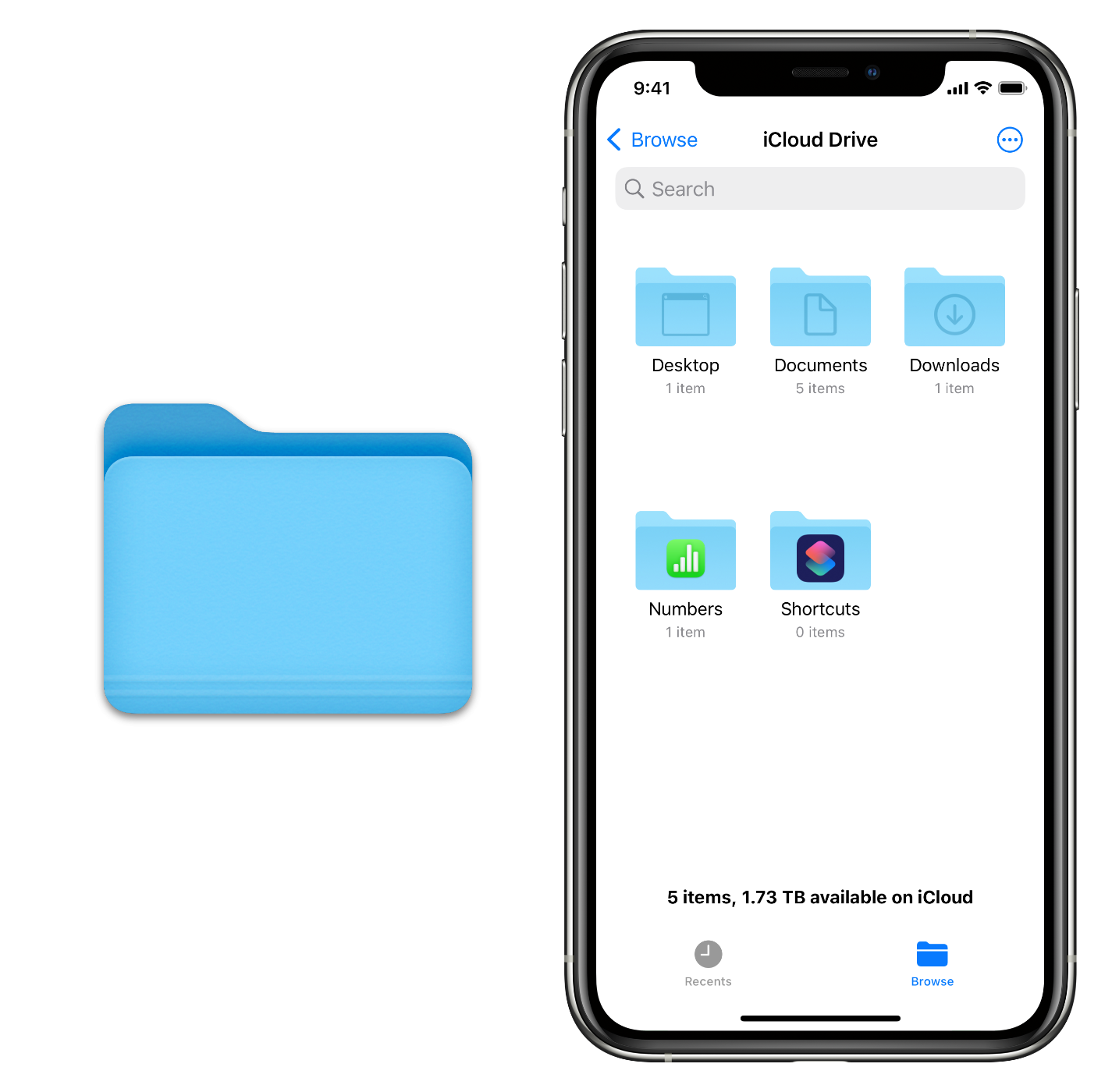
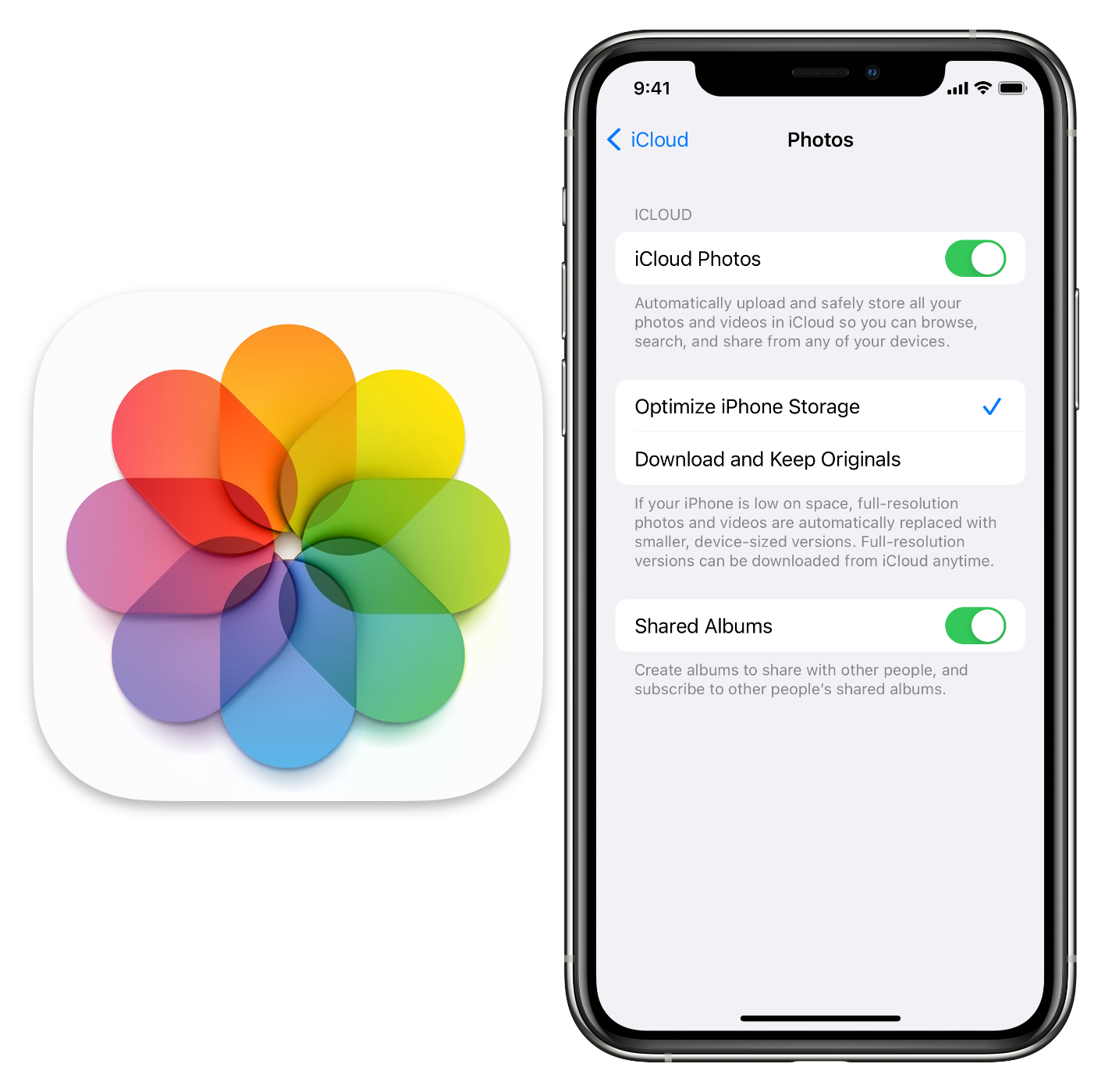
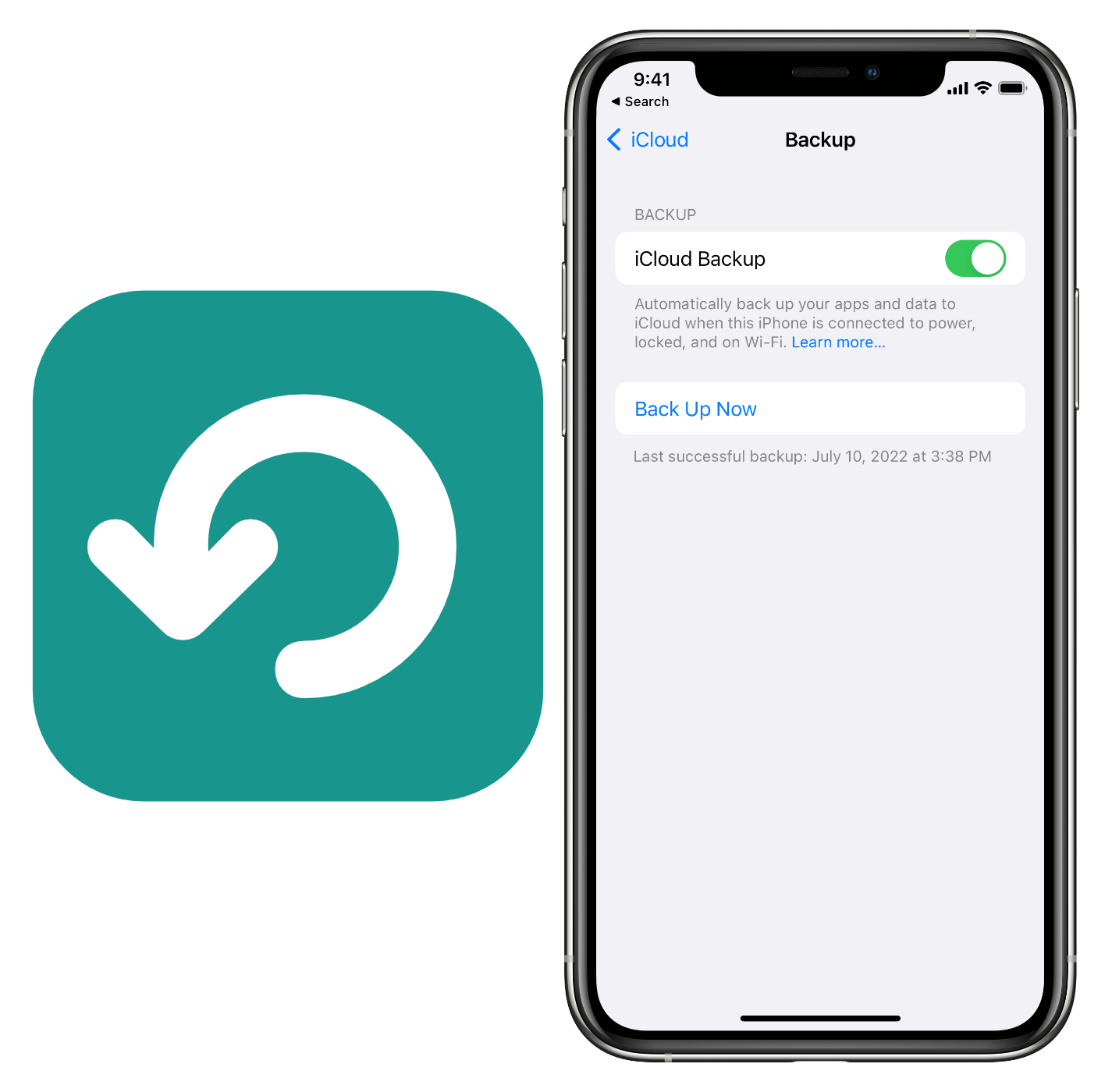
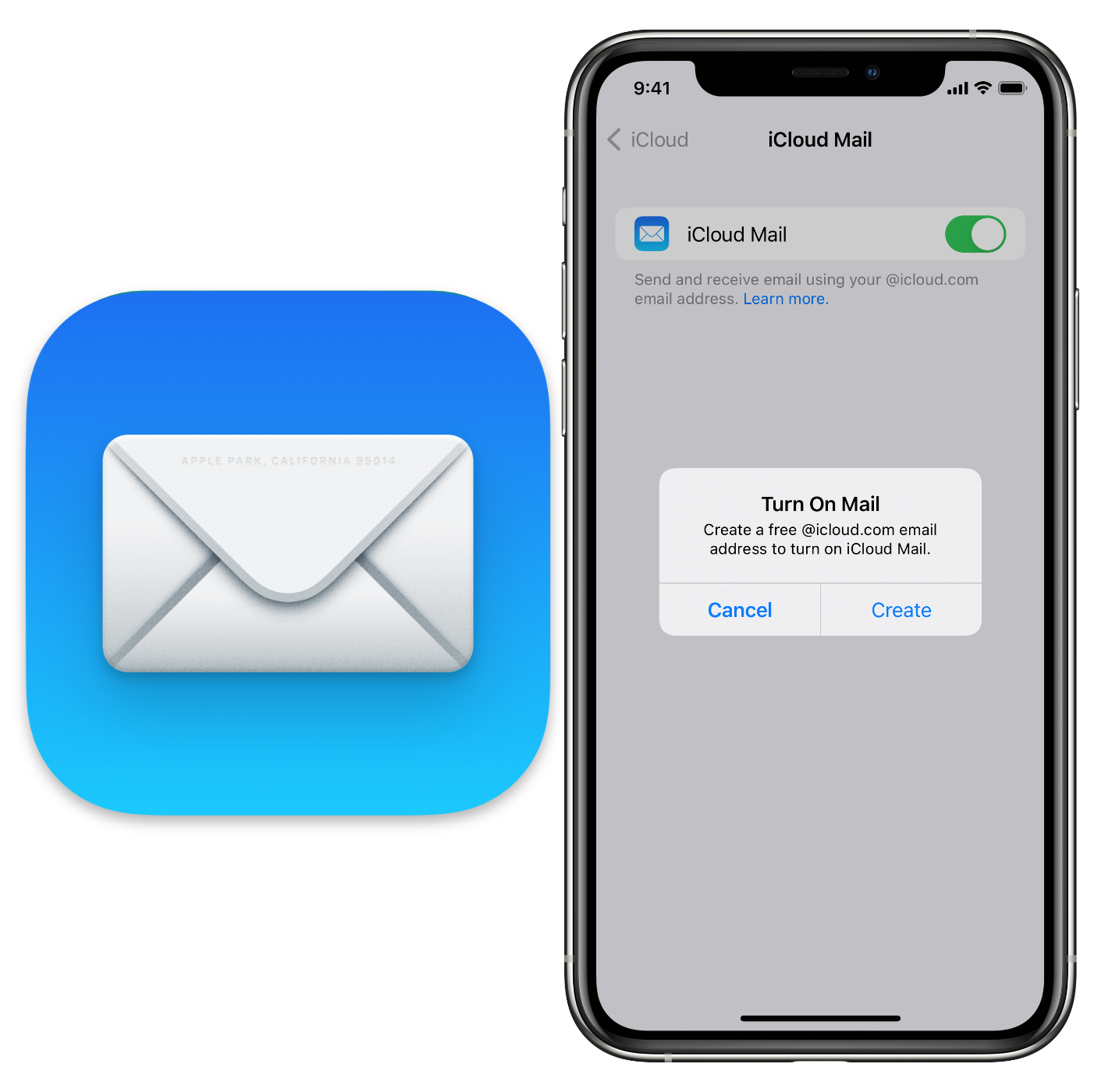
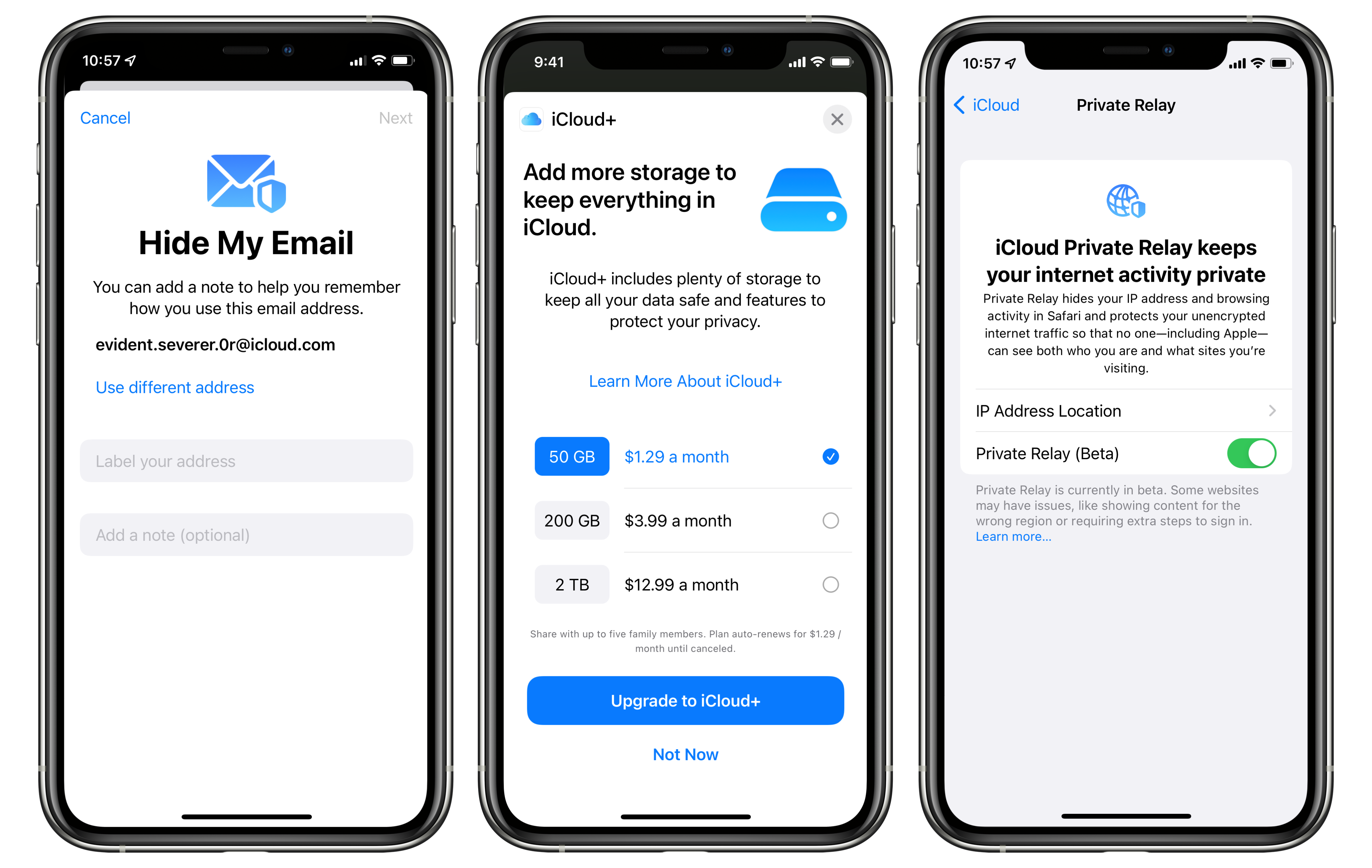

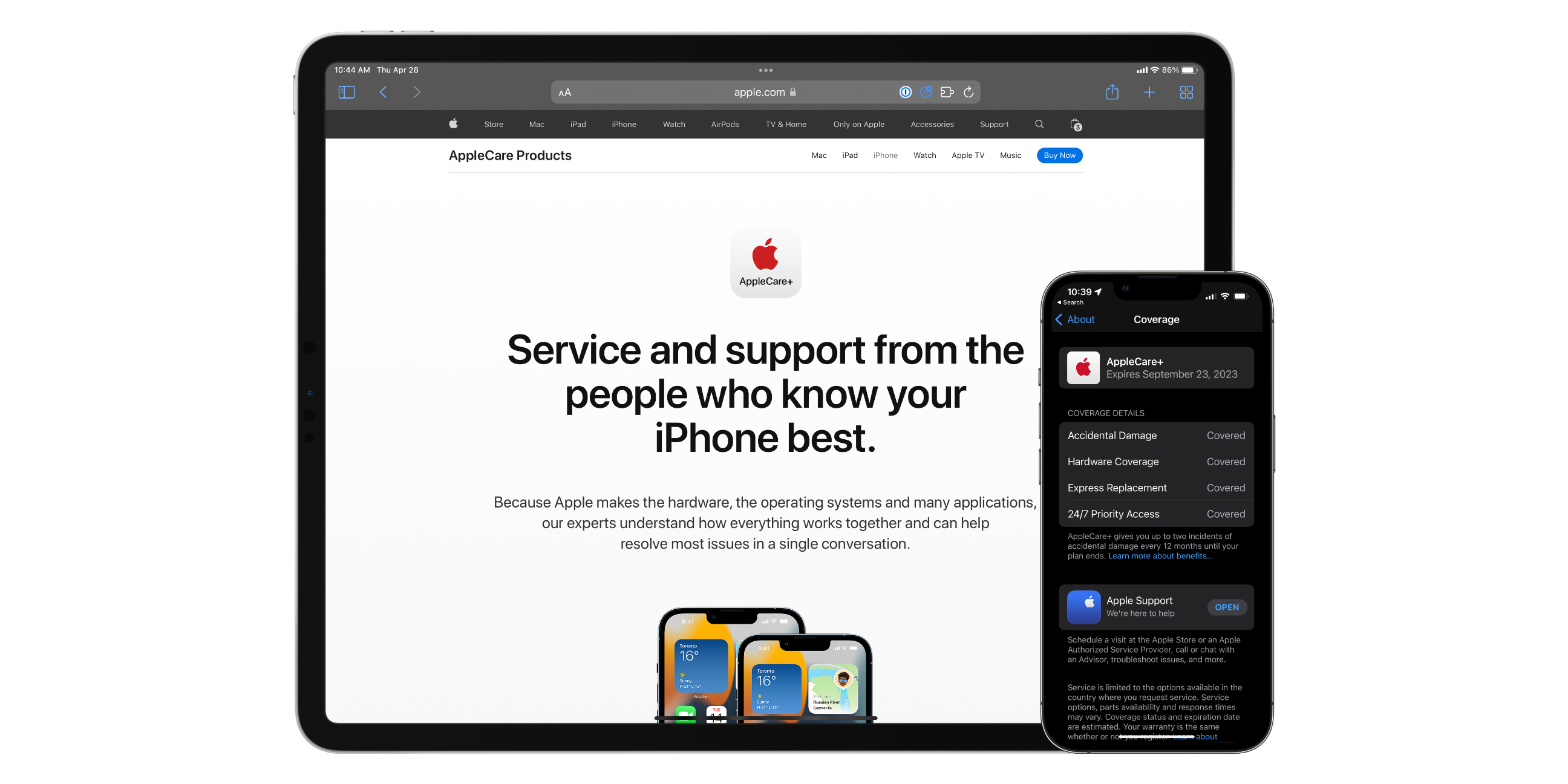
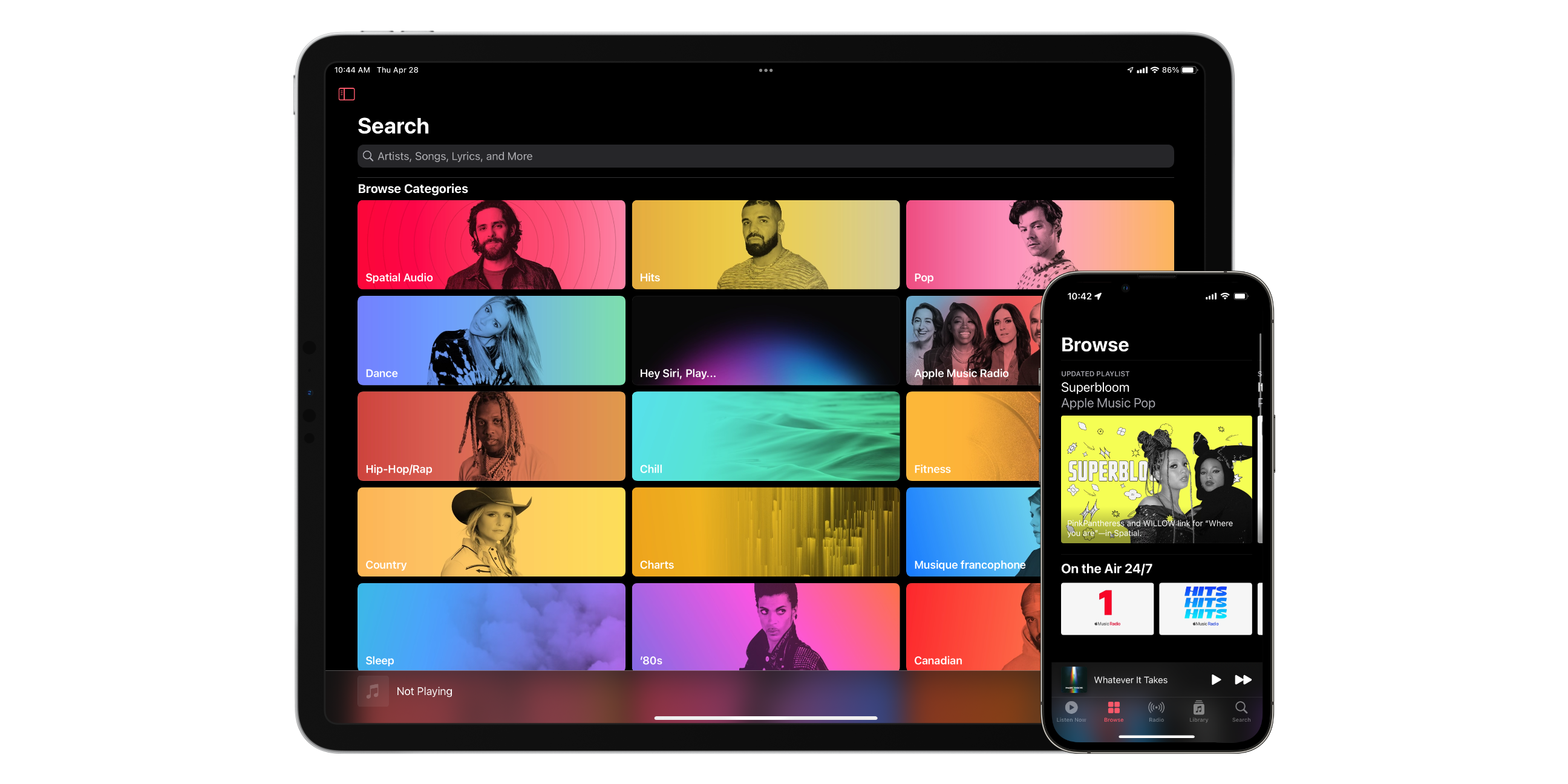
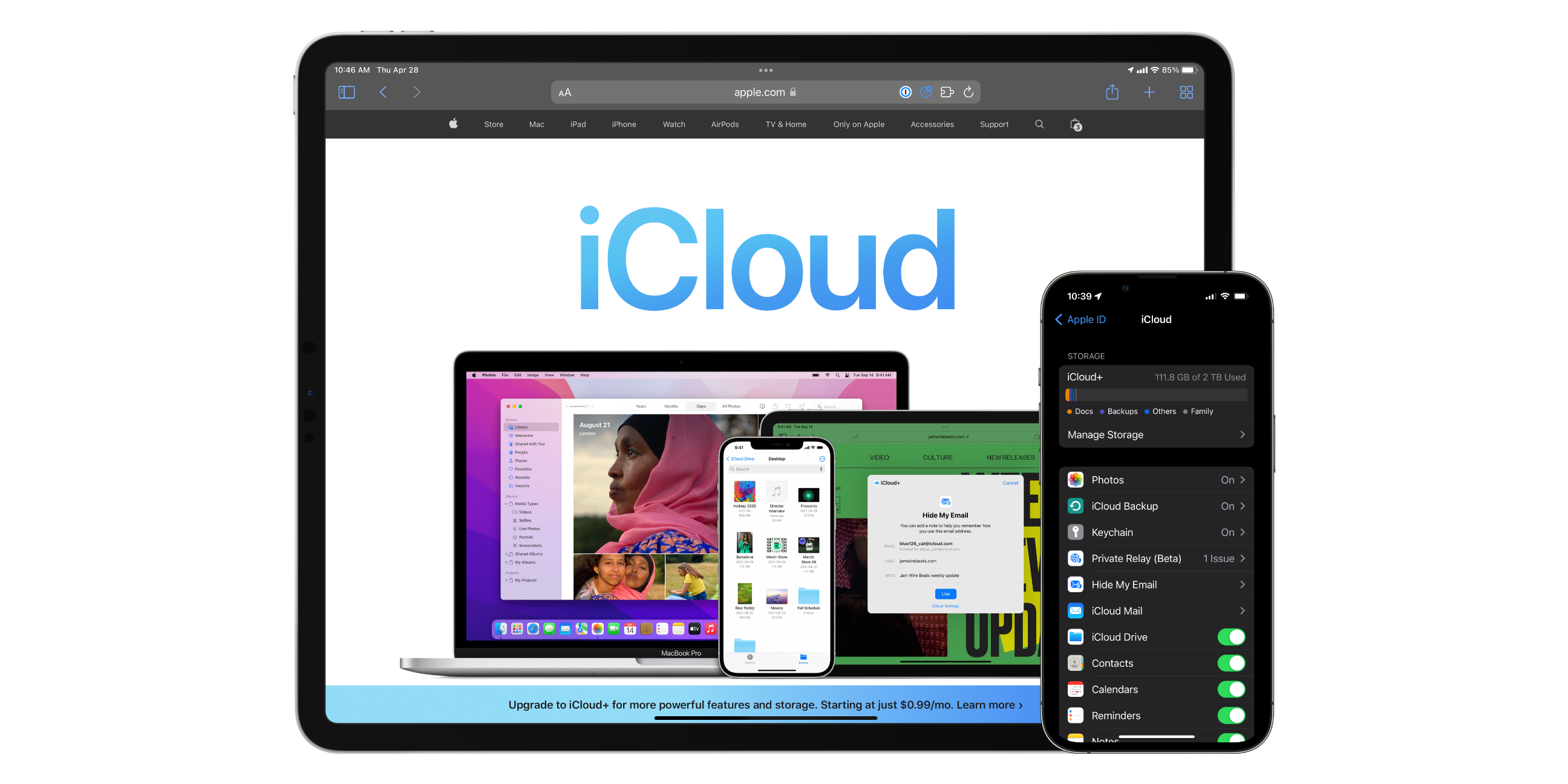
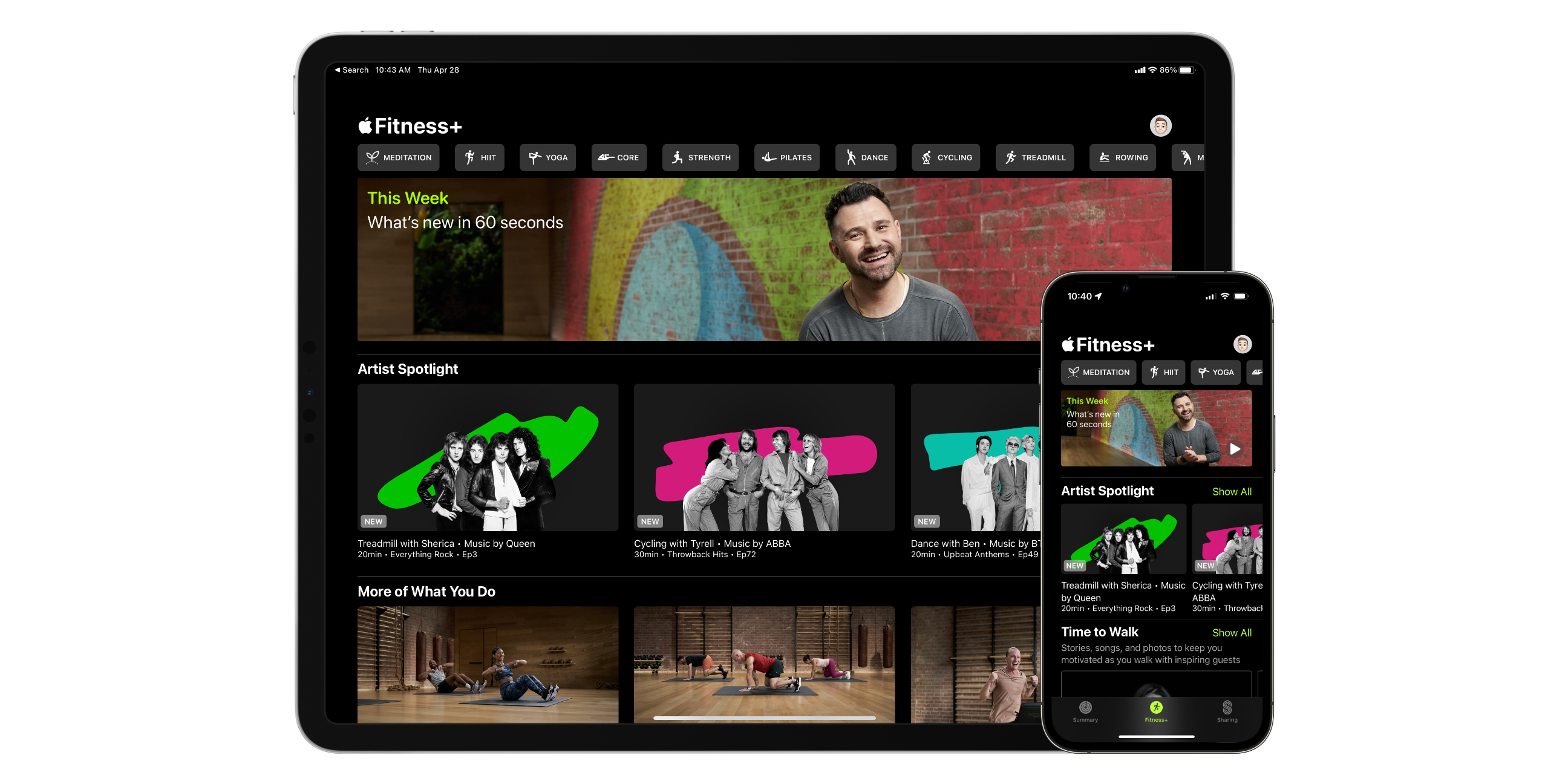
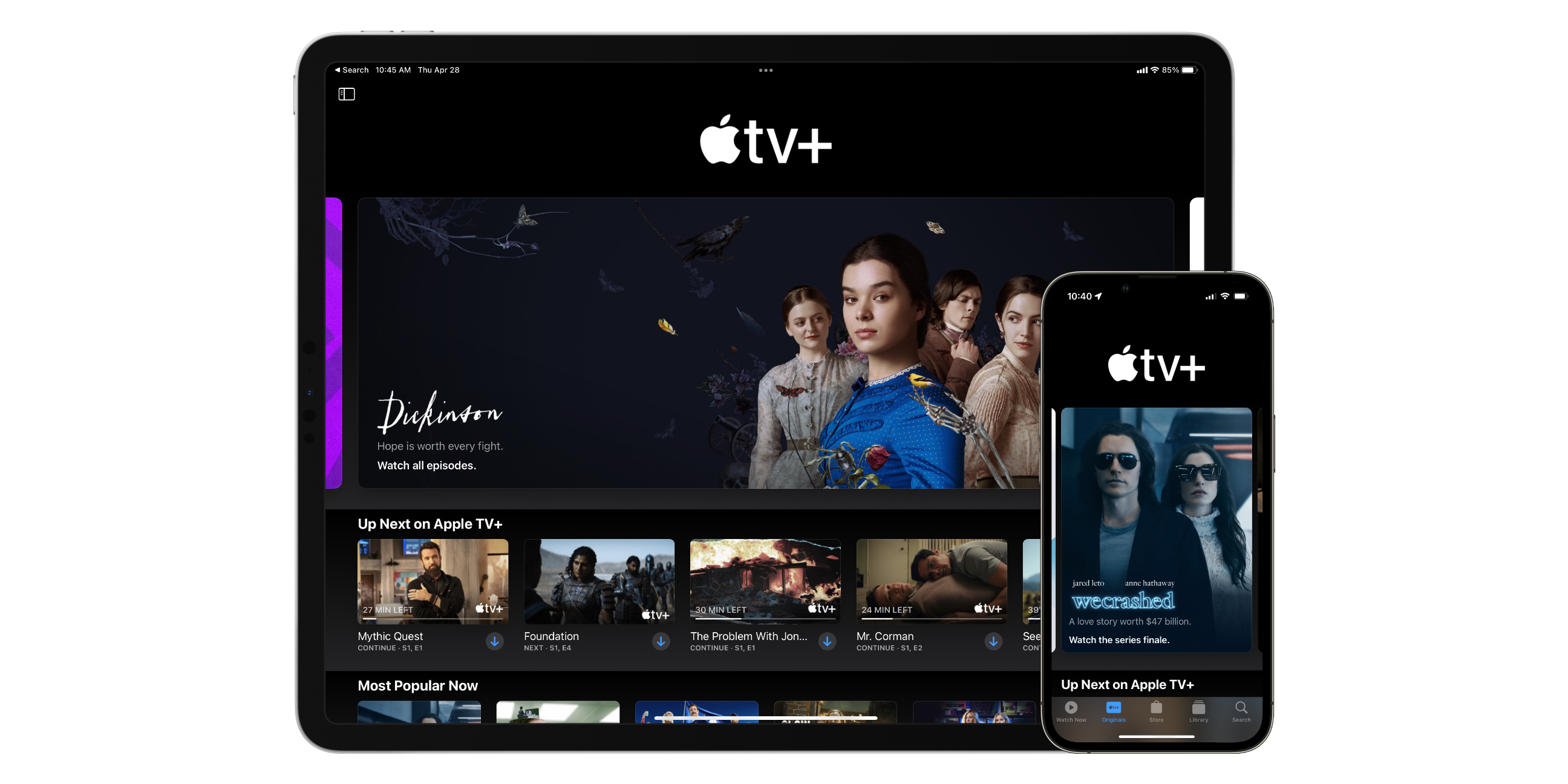 When
When 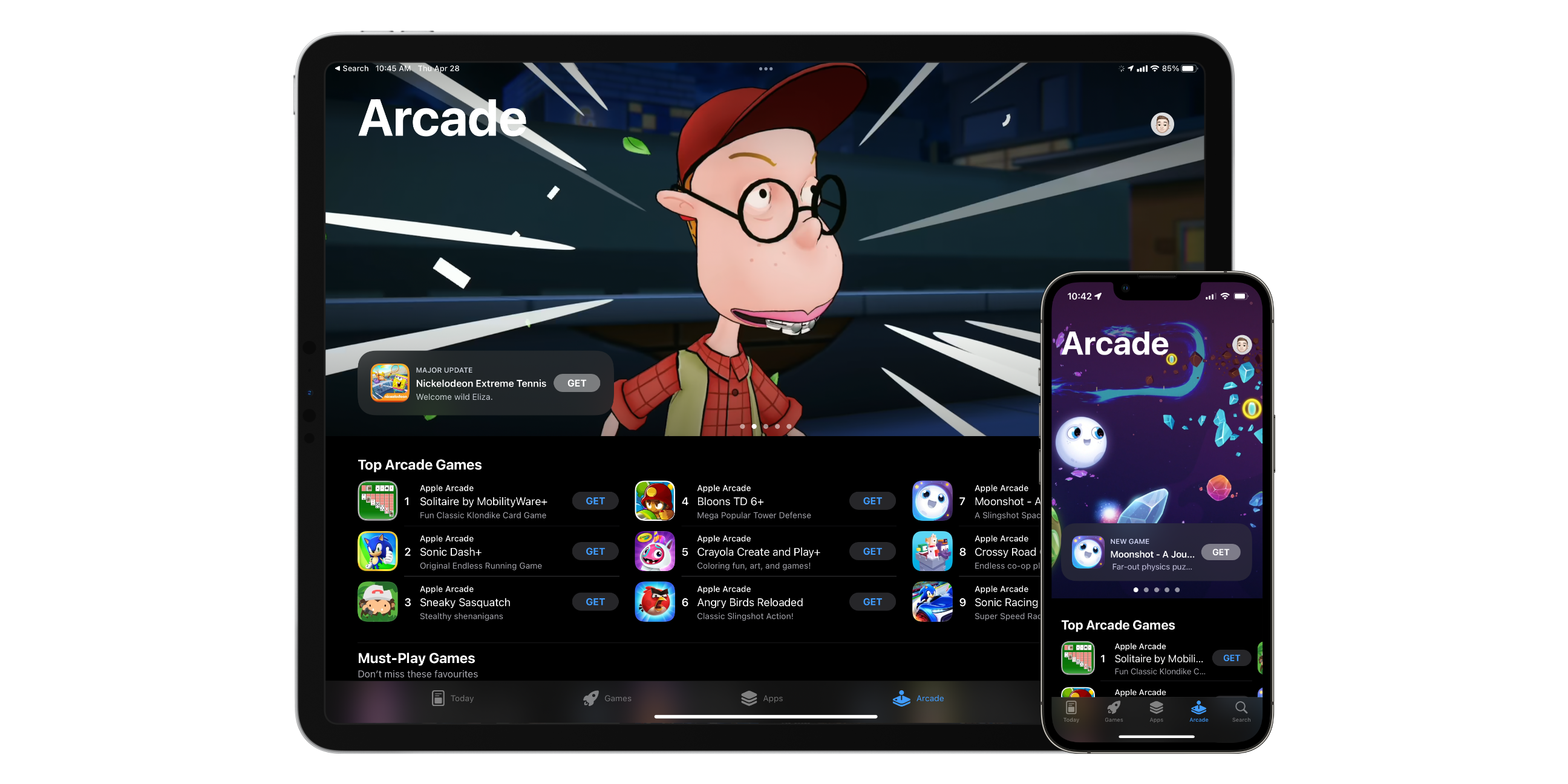 Apple Arcade might be your service if you’re interested in mobile gaming. Apple launched Apple Arcade, intending to deliver high-quality ad-free games with no in-app purchases for a single monthly fee. The mobile gaming service offers over 200 games, with the company’s plan to keep adding more titles.
Apple Arcade might be your service if you’re interested in mobile gaming. Apple launched Apple Arcade, intending to deliver high-quality ad-free games with no in-app purchases for a single monthly fee. The mobile gaming service offers over 200 games, with the company’s plan to keep adding more titles.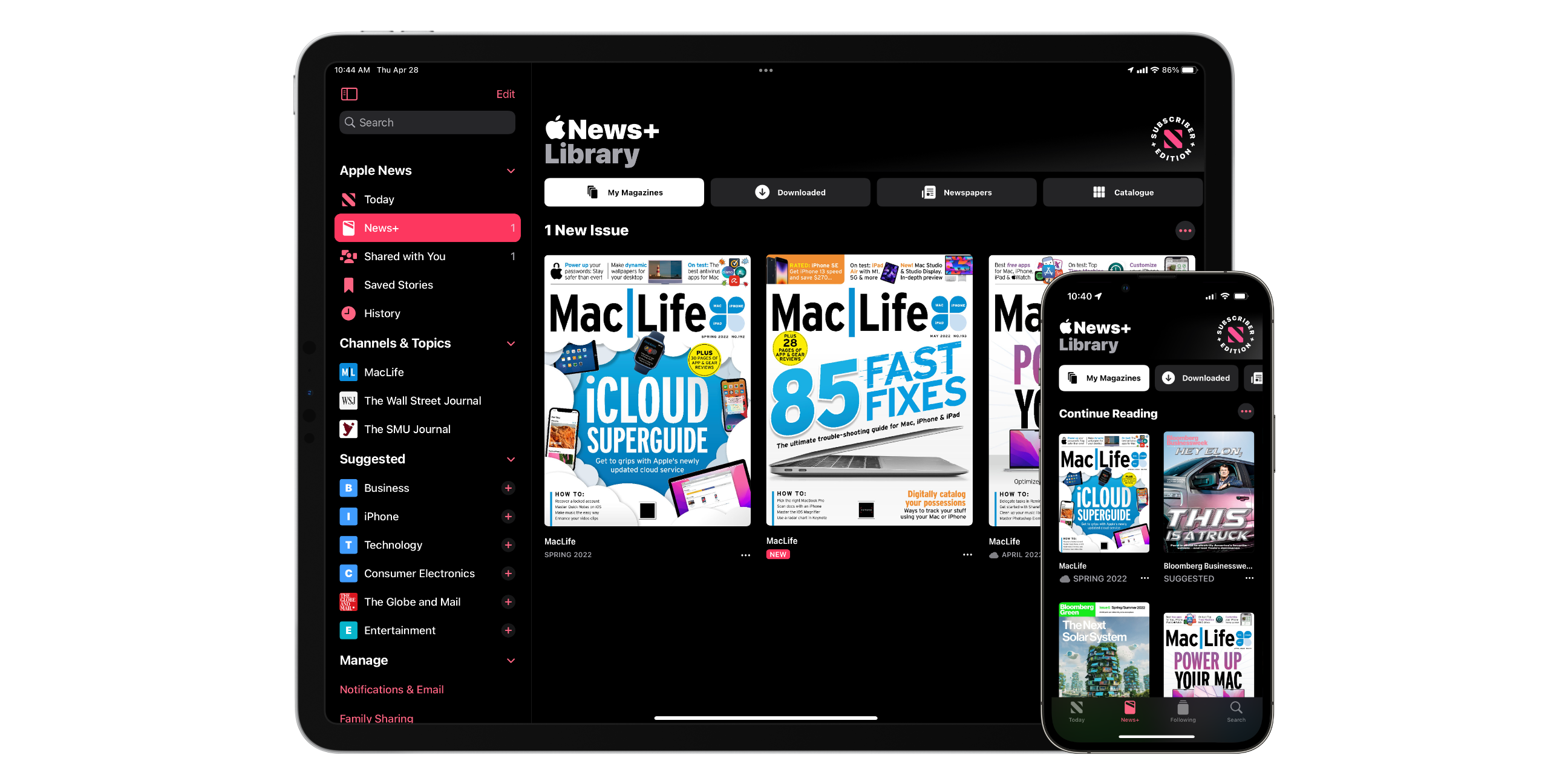
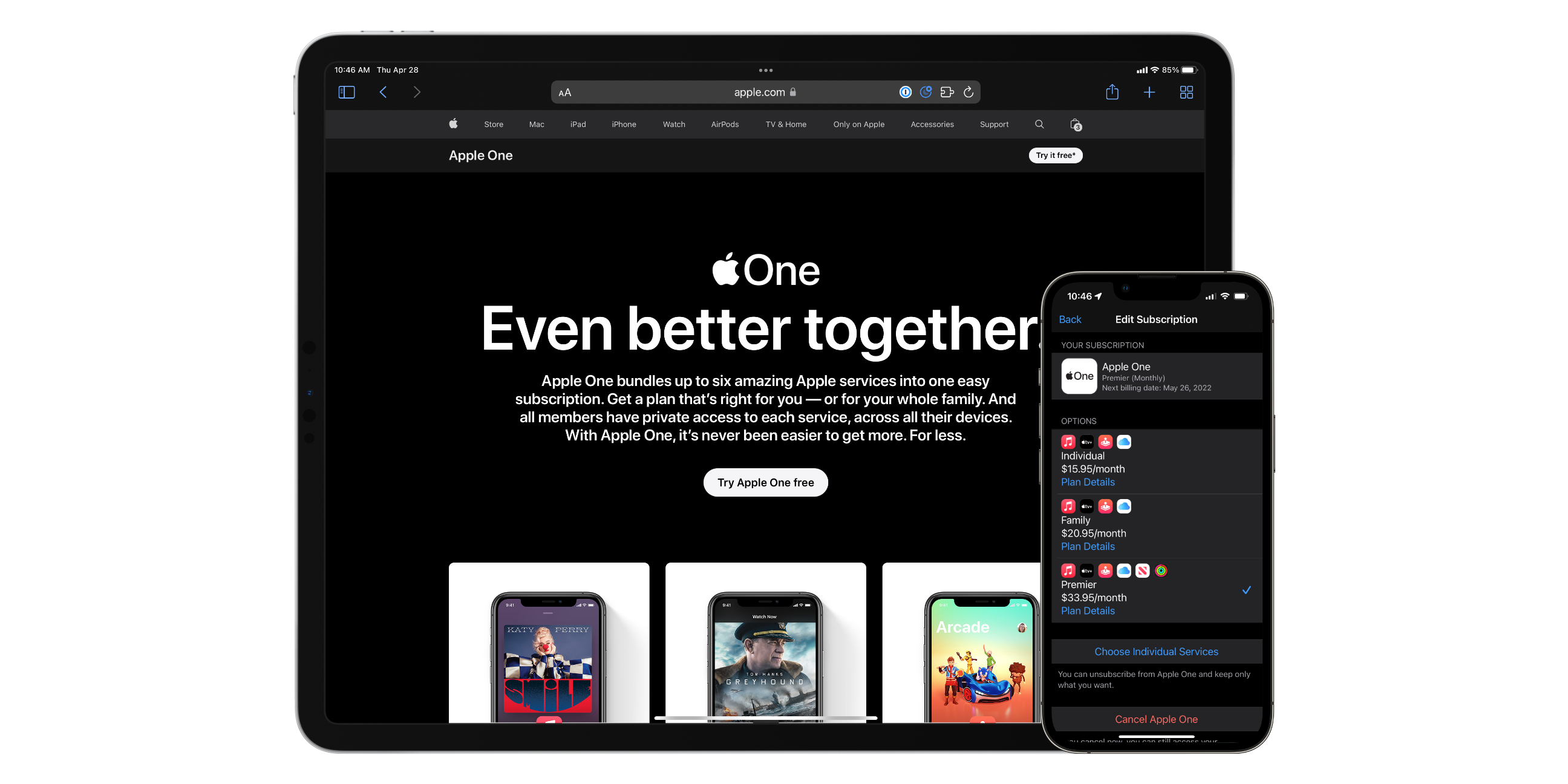 We explored the seven paid services Apple offers in Canada in the above sections. However, subscribing to each of them can get a tad pricy. Apple offers three
We explored the seven paid services Apple offers in Canada in the above sections. However, subscribing to each of them can get a tad pricy. Apple offers three 


