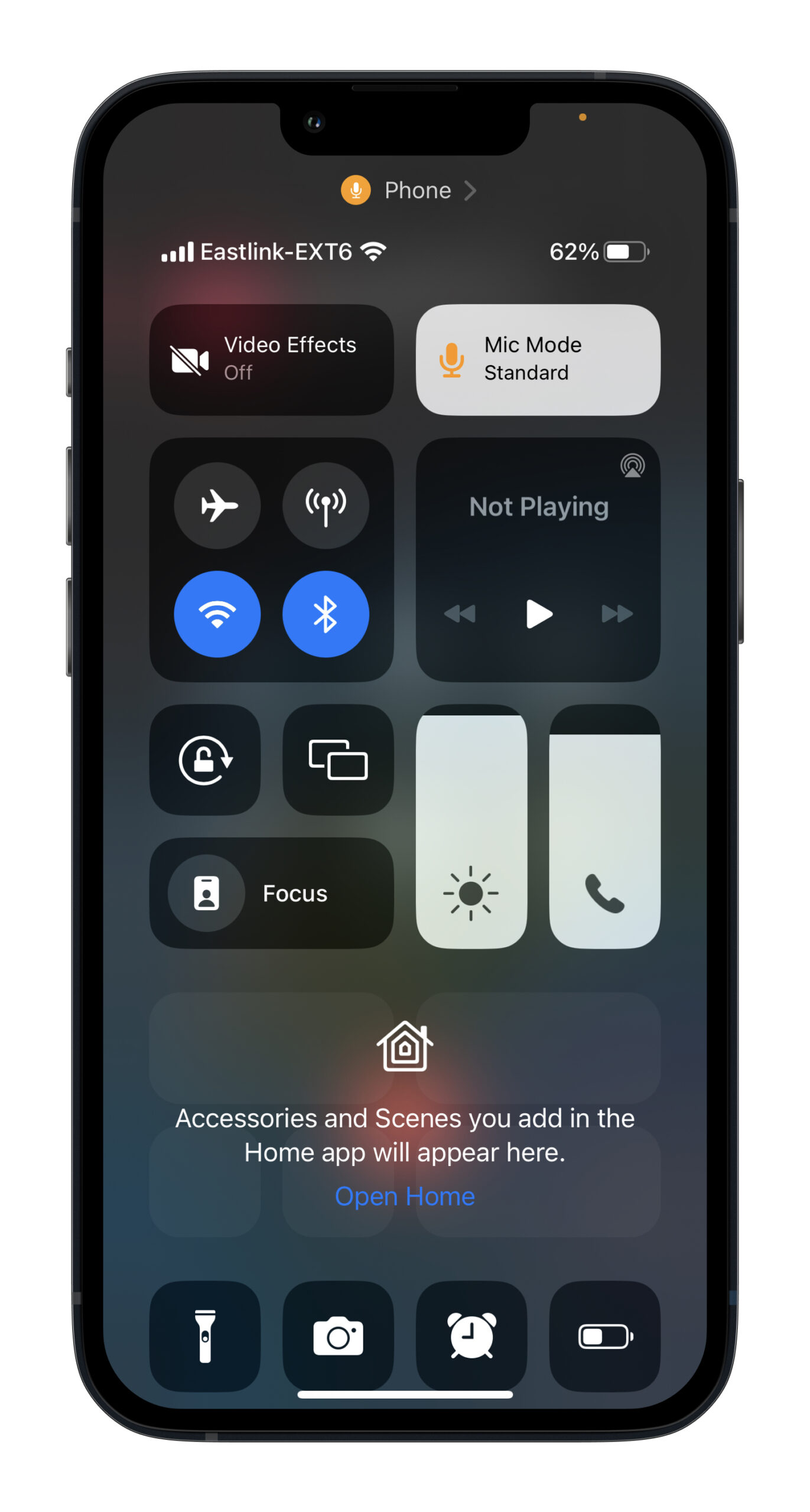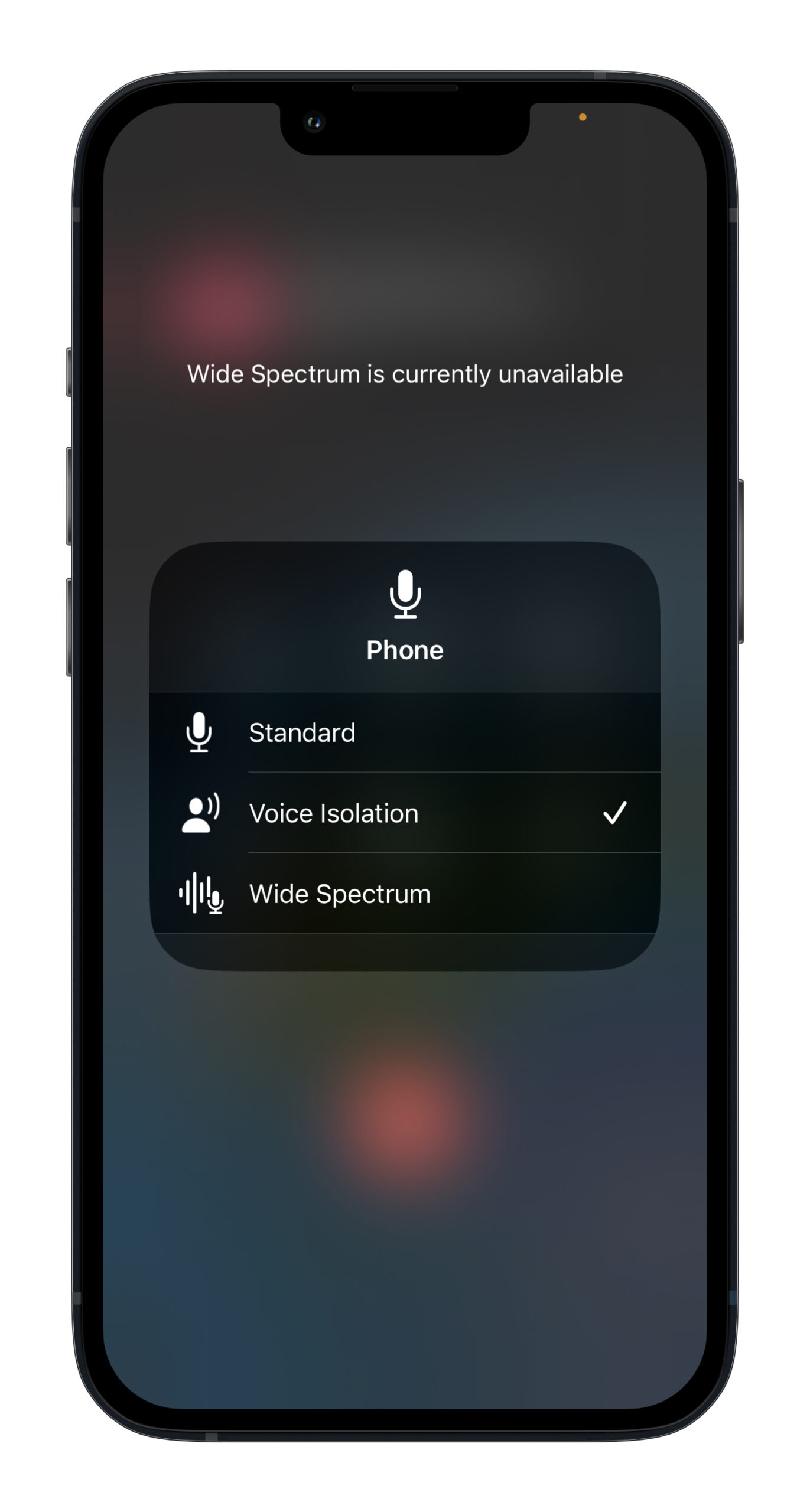Apple’s latest iOS 16.4 developer beta is out now, and it brings new emojis, web app notifications and keyboard updates for some languages to the iPhone.
Read on for a brief overview of what’s new features are coming to the iPhone with the OS and how you can start using iOS 16.4 starting today.
New emojis
iOS 16.4 developer beta brings several new emojis to the mix from the new Unicode 15 emoji characters. In total, there are 21 new emojis added, including shaking face, pink heart, light blue heart, grey heart, leftwards pushing hand, rightwards pushing hand, moose, donkey, wing, black bird, goose, jellyfish, hyacinth, ginger root, pea pod, folding hand fan, hair pick, maracas, flute, khanda and wireless.

Keyboard updates
International language keyboards are getting a significant update with iOS 16.4. Apple is enabling autocorrect for Korean keyboards by default with the update for testing and feedback, alongside enabling predictive text for Ukrainian keyboards. Further, some South Asian languages, including Urdu, Punjabi, and Gujarati, are gaining transliteration layouts in the new beta.
The developer beta also adds new keyboard layouts for Choctaw and Chickasaw.
Safari web push notifications
Any websites that are added to your Home Screen as a web app can now send you web push notifications on your iPhone running iOS 16.4.
Apple first announced the feature at its WWDC event last year, saying that web apps added to your Home Screen can ask for permission to enable push notifications, and permissions for the apps will appear alongside other apps in your device’s notification settings.
Web app notifications function in the same manner as notifications from any other application. They will appear on the Lock Screen, within the Notification Center, and on a paired Apple Watch as well.
Further, third-party web browsers, like Google Chrome, now allow users to add websites and web apps to their iPhone Home Screen.
Homekit update
Apple’s Homekit architecture update that was pulled from the iOS 16.2 release is finally rolling out with the iOS 16.4 developer preview.
The updated HomeKit framework is put in place to enhance the reliability and effectiveness of communication between Apple devices and smart home accessories.
Apple podcasts
The Podcasts app has received multiple updates in iOS 16.4 developer beta. The app now includes channel access in the Library section. Furthermore, the Up Next feature now enables users to resume episodes, play saved episodes, and delete episodes they prefer to skip.
With CarPlay, users now have the ability to either continue playing a podcast where they left off by utilizing the Up Next feature or discover new podcast options via the Browse feature.
Find out everything new in iOS 16.4 developer beta here.
How to download iOS 16.4 developer beta
It’s worth noting that the iOS 16.4 developer beta is called a developer beta for a reason. The OS is sure to have some unstable elements, as Apple is still actively polishing it.
To download the developer beta, you need to have an Apple Developer Account. The simplest way to get your hands on an Apple Developer Account is through the Apple Developer app. Download the app from the App Store and head to the in-app ‘Account’ section. The app will ask you to sign in with your Apple ID, after which, you can click on the ‘Enroll Now’ button. Once you’ve got your hands on a developer account, the rest of the download procedure is simple.
Head to developer.apple.com on your iPhone, tap on the menu on the left and tap on ‘Discover.’ You’ll be brought to a new operating system page, and you need to tap on ‘iOS.’ Tap on ‘Download’ on the top right and log in with your Apple Developer Account credentials. Tap on ‘Download’ again after signing in and you’ll see the iOS beta software profile has begun downloading. Once the download is complete, head to your iPhone’s Settings and tap on ‘Profile Downloaded’ under your Apple ID banner, tap on ‘Install’ and enter your device’s passcode. Provide your consent and tap on ‘Install’ again. Upon the completion of installation, restart your device.
Then, update your iPhone like you normally would. Head to Settings > General > Software Update > Download and Install and you’re good to go.
Image credit: Unicode
Source: Apple, via: MacRumours