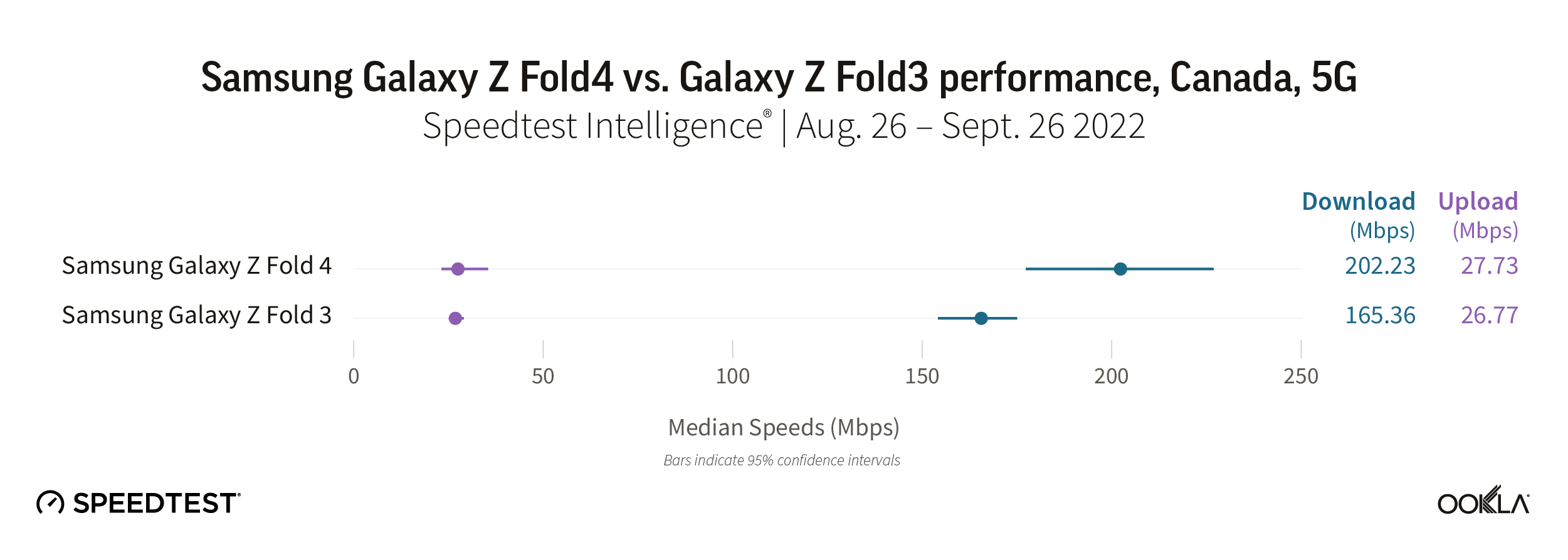‘Tis the season for holiday gift giving, and MobileSyrup is back with our annual iPhone accessories gift guide. Last year’s iPhone accessory gift guide featured many fantastic products, including MagSafe PopSockets, lightning adapters, and BeatsFlex. All the accessories featured in that piece are still great buys, so check out that article after reading this one.
But of course, people love their iPhones just as much as ever, and there’s no shortage of desire to find that right tech-related gift or stocking stuffer. This guide features another sixteen products and categories to help you with your holiday shopping. Although, if you buy something for yourself, I won’t tell anyone.
This guide includes updates to last year’s guide, my top Apple Store picks from 2022, and some gems I came across on Amazon. As a reminder, both Apple and Amazon have started their extended holiday return policies. Most items purchased from either retailer until December 25th may be returned until January 8th with Apple and January 31st with Amazon.
Belkin BOOST CHARGE PRO 3-in-1 Wireless Charging Stand/Pro with MagSafe
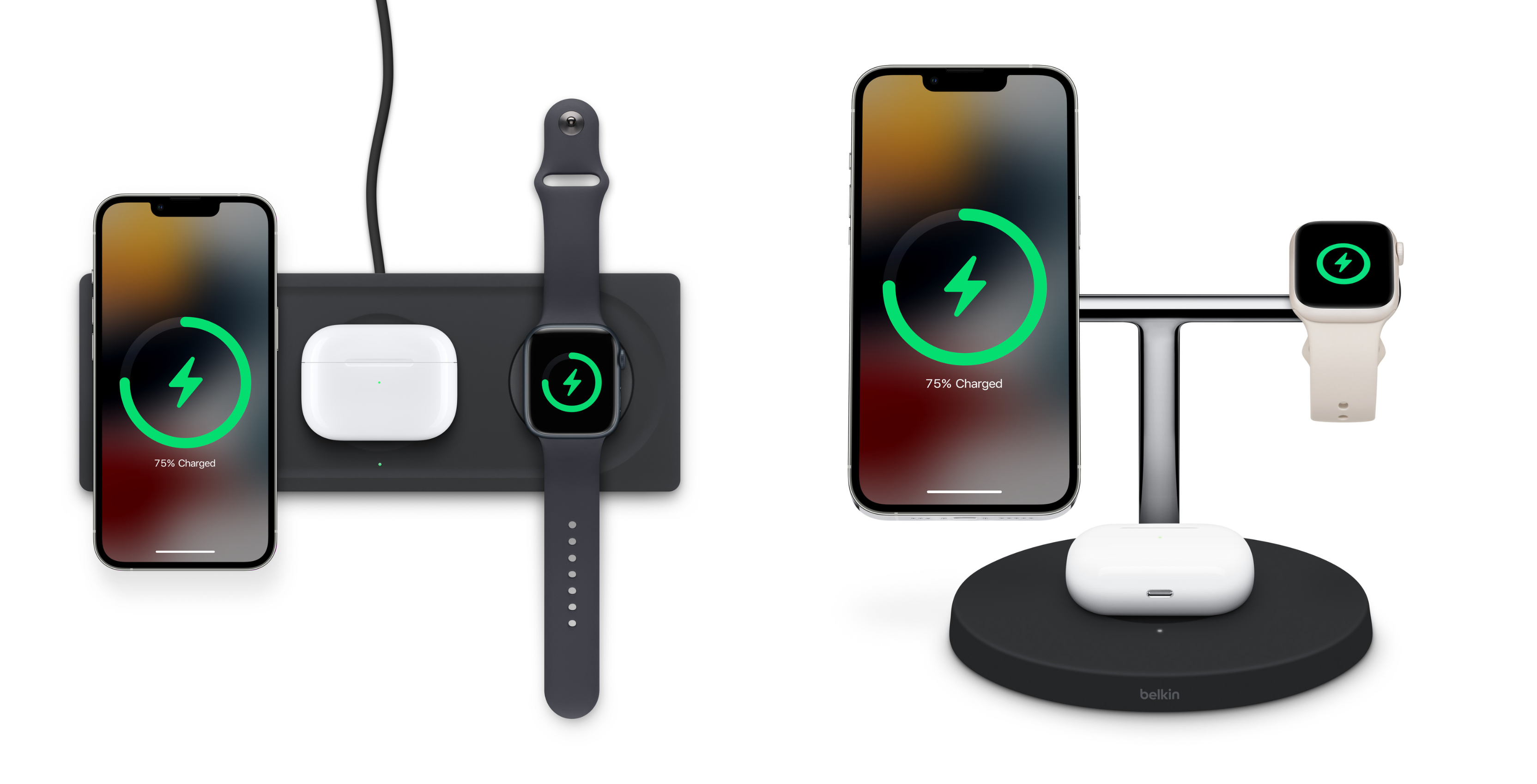
I love 3-in-1 wireless chargers. Ask any of my friends, and they will tell you I’ve owned many brands, including Mophie, Logitech, and Belkin. Whenever a new one came out with a revised design or new features, I had to try it.
3-in-1 wireless chargers are charging stations that can charge an iPhone, Apple Watch, and supported AirPods. Apple sells two Belkin charging stations that I believe to be the industry’s best. Both charging stations feature 15W MagSafe charging for iPhones, fast charging for support Apple Watches, and a wireless charging pad for support AirPods.
The only difference is that the stand is a T-shaped charging tree which suspends the iPhone and Apple Watch vertically. Where the pad lays all devices flat. Both charging solutions are available in either black or white.
Buy either the Belkin Boost Up Charge Pro Stand or Pad from Apple for $179.95
UGREEN Travel Accessory Bag & Cable Organizers

Many of us travel, and when we do, we bring plenty of cables, power bricks, and other accessories. This holiday season, consider grabbing an accessory organizer for yourself or someone else. UGREEN makes two inexpensive and compelling options.
The UGREEN Travel Case is flat and compact with double zippers and water resistance. It measures 9.6″ by 6.9″, is large enough to fit an iPad mini and has an internal double layer for cable storage. This cable organizer makes for an excellent choice for luggage and messenger bags.
The UGREEN Travel Case Universal Electronic Accessory Bag is a hardshell case with a leather carrying strap and a small carabiner clip. It measures 5.7″ deep, 2.8″ tall, and 8″ wide. It’s durable and an excellent choice to clip to a backpack.
Order the UGREEN Travel Case and UGREEN Travel Case Universal Electronic Accessory Bag on Amazon for $21.99 each
UGREEN Nexode 45W Charger

UGREEN makes a wide range of Nexode chargers ranging in wattage and USB ports. These chargers are a great choice to accommodate any number of devices that need charging.
The power brick I recommend for most iPhone users is the 45W model with two USB-C ports. This allows not one but two iPhones to be fast charged simultaneously or an iPhone and another device like an Apple Watch or iPad.
This little GaN power brick can even charge an iPhone and MacBook Air. The prongs fold in, and the build is a durable dark grey plastic.
Order the UGREEN Nexode 45W charger on Amazon for $42.99
Braided USB-C to lightning Cable
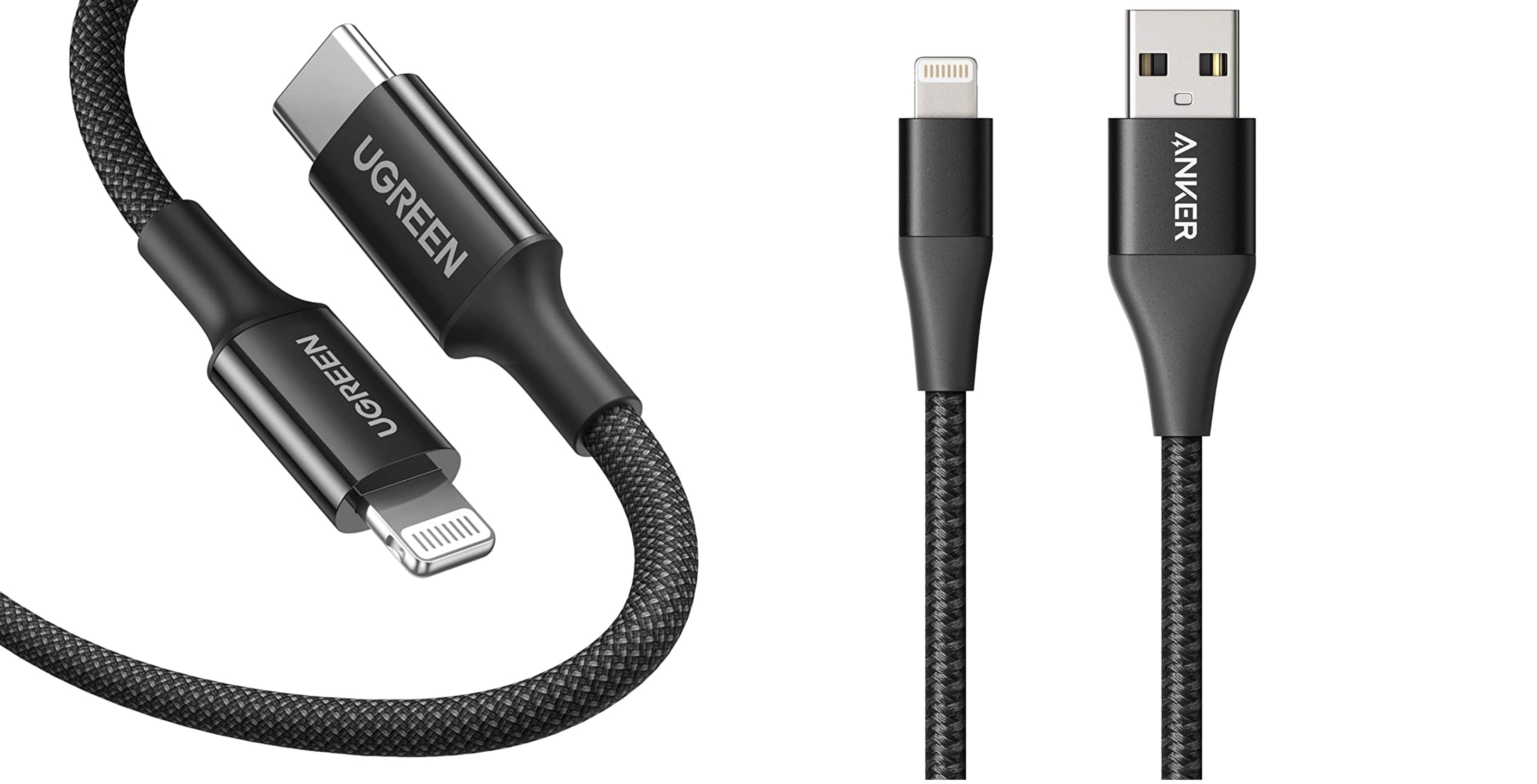
If someone in your life is constantly damaging their Apple cables, then this item is for them. Both UGREEN and Anker make attractive Apple-certified braided lightning cables. Being covered in fabric material, braided cables are more durable than Apple’s standard cables. They offer better longevity and resilience.
While both cables are black, the Anker Powerline+ II features USB-A, whereas the UGREEN cable is USB-C.
Order both cables on Amazon–the Anker Powerline+ II is $19.99, and the UGREEN cable is $19.99
MagSafe Battery Pack

I suggested Apple’s MagSafe Battery Pack in last year’s iPhone gift guide, and I still do. However, this year, I also want to bring attention to Anker’s MagGo battery pack.
Apple’s MagSafe Battery Pack is by far the smaller and more sleek of the two. So, if aesthetics is your primary focus, grab that. However, Anker’s MagGo features a 5000mAh battery. Quite a bit larger than Apple’s MagSafe Battery Pack at 1460mAh. Granted, the Apple MagSafe Battery Pack is more efficient, but it’s still substantially smaller.
Additionally, the Anker MagGo comes in grey or white, charges via USB-C, and has a small foldout stand. Compared to the Apple MagSafe Battery Pack, which only comes in white, charges via lightning, and has no stand functionality.
However, the Apple MagSafe Battery Pack does feature battery monitoring integration within iOS. In contrast, the Anker MagGo has to rely on external status indicator lights. Both products are great choices. The decision really boils down to budget and desired feature set.
Buy the Apple MagSafe Battery Pack from Apple for $119 or order the Anker MagGo from Amazon for $69.99
MagSafe Wallet

Apple’s MagSafe Wallet is another returning product from last year’s gift guide. The combination of the Apple Wallet app and MagSafe have completely replaced my need to carry around a physical wallet. It’s fantastic!
Nothing has changed with Apple’s MagSafe Wallets since last year. They still come in various colours and support Find My to alert users when disconnected from their companion iPhone. Additionally, Apple’s MagSafe Wallet holds three cards.
New to this year’s gift guide is Spigen’s MagSafe wallet offerings. The Spigen Valentinus is half the price of Apple’s MagSafe Wallet, comes in black, and holds two cards. It’s made of leather and features a small cut-out at the bottom, making it easier to slide out your cards.
Spigen Smart Fold, on the other hand, is made of a fabric-like material with a foldable stand that doubles as a privacy cover for your cards. The Spigen Smart Fold also holds two cards.
Buy the Apple MagSafe Wallet from Apple for $79 or order the Spigen Valentinus for $39.99 or the Spigen Smart Fold for $49.99, both from Amazon
JETech Tempered Glass Screen Protectors

On the hunt for an inexpensive stocking stuffer? Look no further than JETech Tempered Glass Screen Protectors. Glass screen protectors crack, chip, and shatter all the time. Instead of spending $50 in a retail store, order a two or three-pack for a fifth of the cost. Quality is top-notch. I’ve been ordering from this brand for years, and they haven’t disappointed me.
You can order some JETech Tempered Glass Screen Protectors for $10 to $15 on Amazon
VIJIM Overhead Camera Desk Mount Stand

The VIJIM Overhead Camera Desk Mount Stand is a superb option for artists who are having difficulty capturing overhead desk shots. This stand is made entirely of black aluminum and features three pieces which connect into a large single adjustable arm. This allows you to set the components up in any formation and get the best angle. Suppose you do order this mount. In that case, consider also ordering the following item to mount your iPhone if you don’t already have an iPhone tripod mount.
Order the VIJIM Overhead Camera Desk Mount Stand from Amazon for $49.95
Manfrotto Smartphone Clamp Pro

The Manfrotto Smartphone Clamp Pro is pretty straightforward. It’s a clip that allows you to mount your smartphone on any standard tripod. The clamp is a modern black and red and holds devices ranging from 2.36″ to 4.09″ wide.
Order the Manfrotto Smartphone Clamp Pro from Amazon for $29.70
Belkin Magnetic Fitness Mount

Is someone in your life a fitness buff? If so, the Belkin Magnetic Fitness Mount might be perfect for them. This simple accessory features a rubber strap that can wrap around or magnetically attach to exercise equipment. Then, MagSafe-compatible iPhones can magnetically attach to it. Additionally, this mount features a 360-degree rotational ball joint to adjust the viewing angle. Use this mount to watch anything from Fitness+ workouts to YouTube videos.
Buy the Belkin Magnetic Fitness Mount from Apple for $44.95
NFC Tags
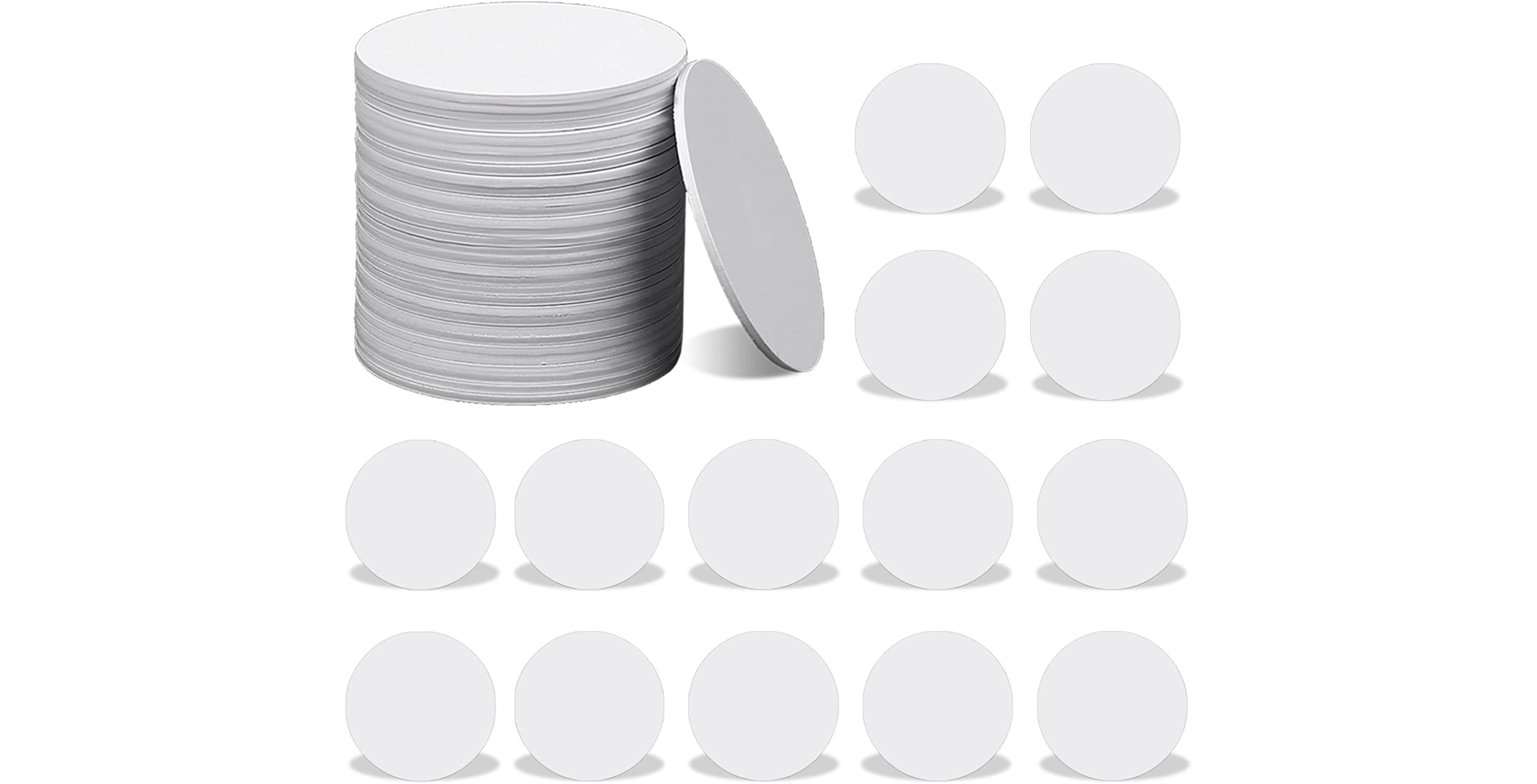
NFC tags are another inexpensive stocking stuffer. NFC tags are small disks that can be mounted just about anywhere with some double-sided tape. People can then program automations using Siri Shortcuts to run specific actions when a particular NFC tag is detected. As a smart home enthusiast and an automation novice, NFC tags are a lot of fun.
Order a 50-pack of AIEX NFC tags for $15.99 on Amazon
Lightning Yubikey 5Ci

The Yubico YubiKey 5Ci is perfect for that nerd or security-minded person in your life. YubiKeys are hardware authenticators supported by a growing number of websites. The idea behind a hardware security key like a Yubikey is that an account cannot be accessed without it. When people attempt to log into a website, they’ll be prompted to plug in their security key. It’s another form of authentication and an un-hackable one at that. Without the physical security key, someone is unable to access the account.
The Yubico YubiKey 5Ci is unique because it supports lightning on one end and USB-C on the other. It is an excellent choice for Apple users with iPhones, iPads, and Macs.
Order the Yubico YubiKey 5Ci from Amazon for $89
Whoosh! Screen Cleaner

As always, people need to keep their devices shiny and clean. Whoosh is my go-to choice for a screen cleaner solution. It’s Apple’s too. Apple Stores use Whoosh to keep all their demo devices shiny and clean. Whoosh sells a range of product sets on Amazon, including multiple cleaning cloths and solution amounts. However, the one I’m recommending makes for an excellent stocking stuffer. Included are three orange microfibre clothes, a smaller 0.3 oz travel bottle of solution, and a larger 3.4 oz bottle.
Order this set of Whoosh on Amazon for $16.99
AirPods Pro (2nd Generation)

AirPods are a holiday favourite every year. They’re right up on the list alongside Apple Watch. Last year, I generally recommended AirPods, and I still do. Regardless of what version you buy, AirPods are just a fantastic product. However, Apple refreshed their AirPods Pro lineup this year with a 2nd generation pair, and I love it.
I used to despise the fit of the silicone AirPods Pro tips in my ears. But, with the second generation AirPods Pro, Apple includes a new extra small size of ear tips. This change has made AirPods Pro my new favourite headphones, beating the redesigned regular third-generation AirPods. Additionally, the second generation AirPods Pro features precision Find My support, improved audio, an external speaker to help locate the AirPods Pro case, and longer battery life. You can even engrave your Memoji on them as an extra bonus when ordering from the Apple Store app.
Grab a pair of AirPods Pro (2nd Generation) from Apple for $329
Find My Item Trackers

AirTags are awesome! I’ve written about them several times, including a story about tracking my dog with one. AirTags are small Apple-specific item trackers with around a year of battery life that use Apple’s Find My network. Suppose you or an iPhone owner in your life frequently lose items like their keys or wallet. In that case, an AirTag is a delightful gift to help keep track of and recover items.
AirTags are water resistant, feature a speaker, and precision finding with supported iPhones. Additionally, AirTags can be engraved with emojis and initials when ordering from Apple’s website. Remember, when you order an AirTag, also order a holder for it to attach to a keychain or bag.
If you’re looking for a less expensive item tracker alternative, I like the ATUVOS tracker. The ATUVOS is water resistant and uses Apple’s Find My network, just like AirTags. The speaker on the ATUVOS is louder than AirTags, too, and they don’t require a separate holder accessory. However, the ATUVOS trackers don’t support precision finding like AirTags.
If you are tracking an item where precision finding is a crucial feature, AirTags are a great choice. Alternatively, ATUVOS offers many of the same functionality while being half the price.
AirTags can be purchased from Apple for $39 for a single AirTag or a 4-pack for $129. ATUVOS trackers can be ordered from Amazon for $20.99 for a single tracker, $39.99 for a 2-pack, $57.99 for a 3-pack, and $76.99 for a 4-pack.
DJI OSMO Mobile 6

The DJI OSMO has been a popular smartphone gimbal for years. DJI’s sixth version is an exciting update for vloggers, TikTokers, and content creators. The gimbal features 3-axis stabilization for smoother video, an extendable neck to work as a selfie stick, and motorized controls. Additionally, the DJI OSMO Mobile 6 features ‘Active Track’ when using the DJI app, allowing you to select an object, and the OSMO will follow the object automatically.
Order the DJI OSMO Mobile 6 from Amazon for $215
Belkin iPhone Mount with MagSafe for Mac Notebooks

When Apple showed off continuity camera at WWDC 2022, the company also unveiled a MagSafe-compatible mount made by Belkin. That mount has arrived just in time for the holiday shopping season.
Continuity camera is both a macOS and iPhone feature that allows an iPhone to work as a Mac’s webcam. Of course, how would the iPhone stay in position? Enter the Belkin iPhone Mount with MagSafe. Place the mount on top of your MacBook and connect your MagSafe-compatible iPhone.
This accessory is ideal for users who own both an iPhone and a Mac. Keep in mind iPhones need to be updated to iOS 16.1 and Macs need to be updated to macOS Ventura to use this feature.
Buy the Belkin iPhone Mount with MagSafe from Apple for $39.95
MobileSyrup utilizes affiliate partnerships. These partnerships do not influence our editorial content, though MobileSyrup may earn a commission on purchases made via these links that helps fund the journalism provided free on our website.







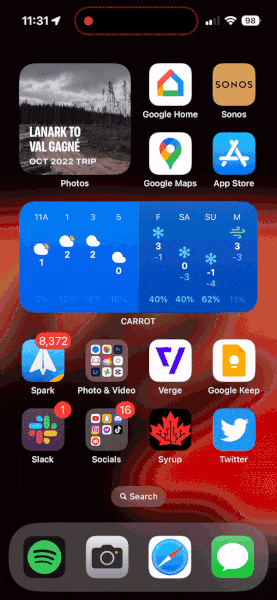

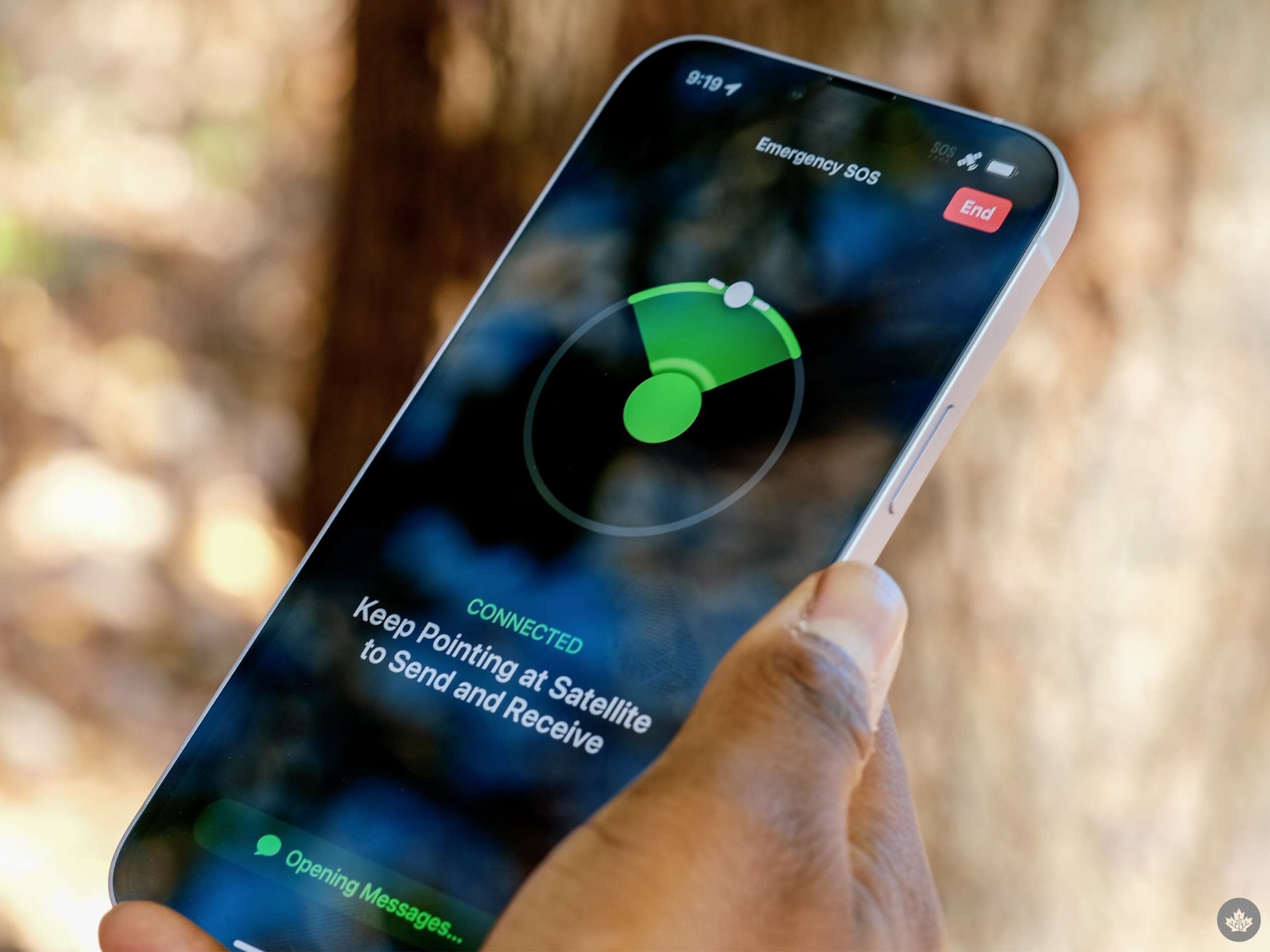
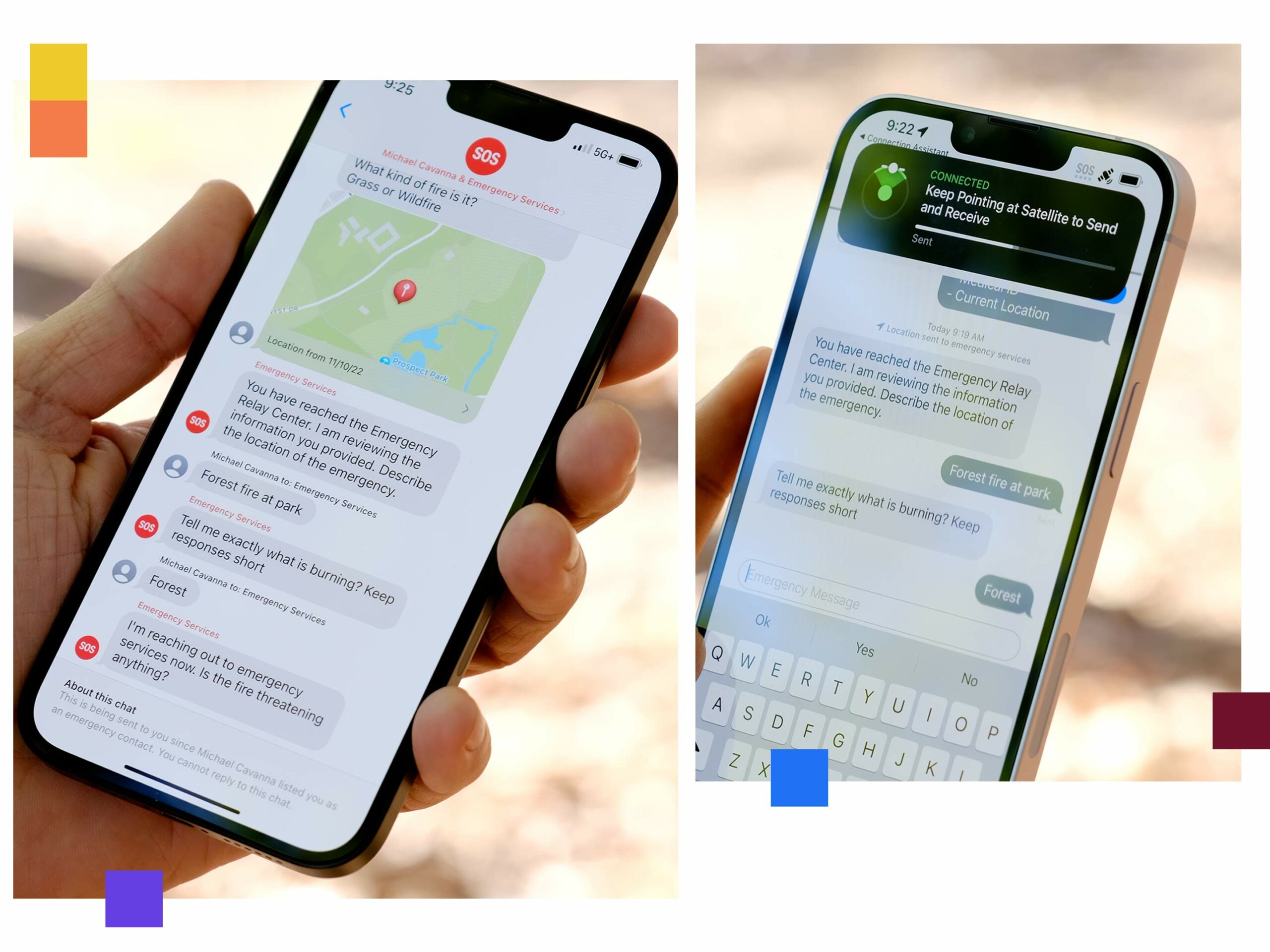

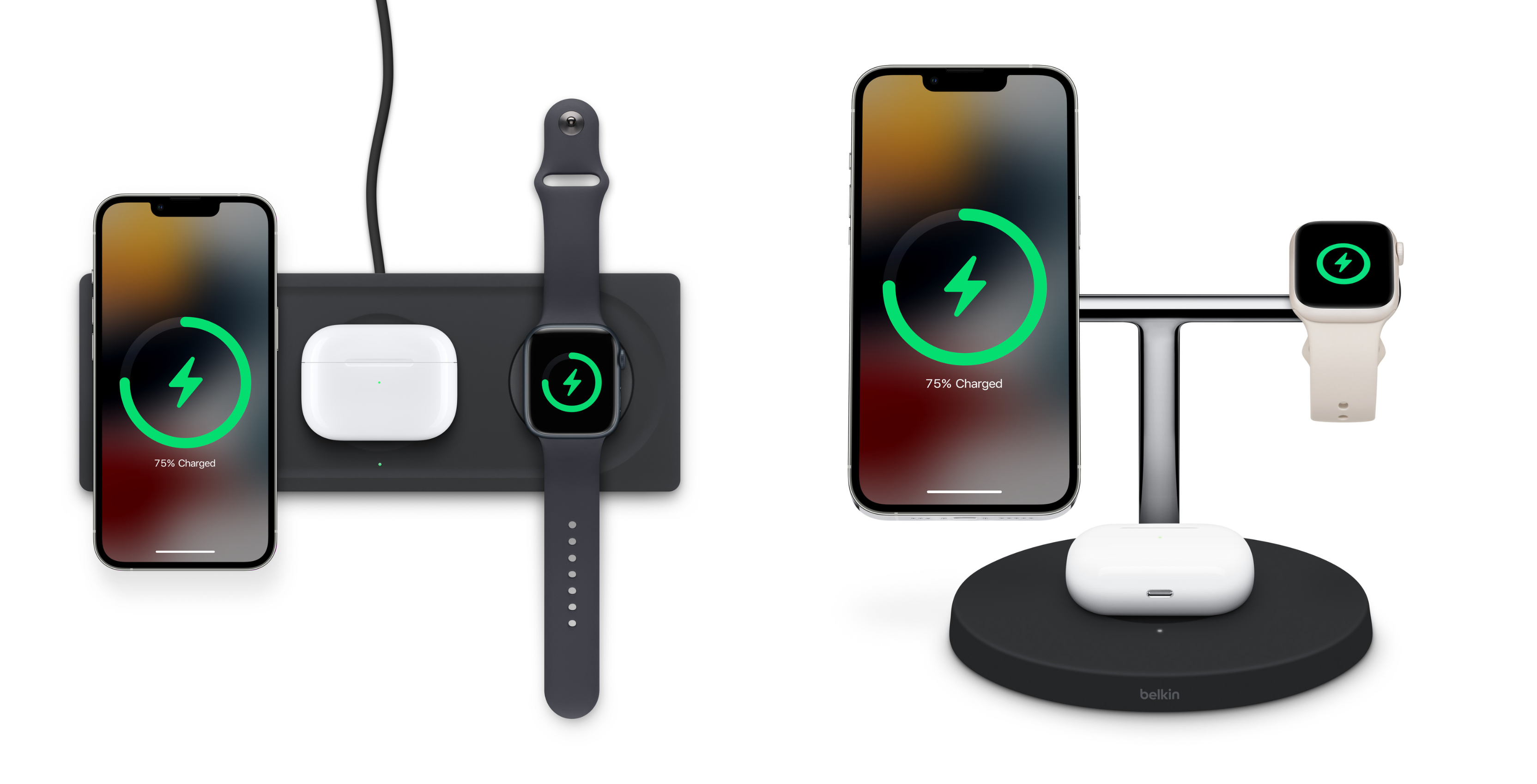


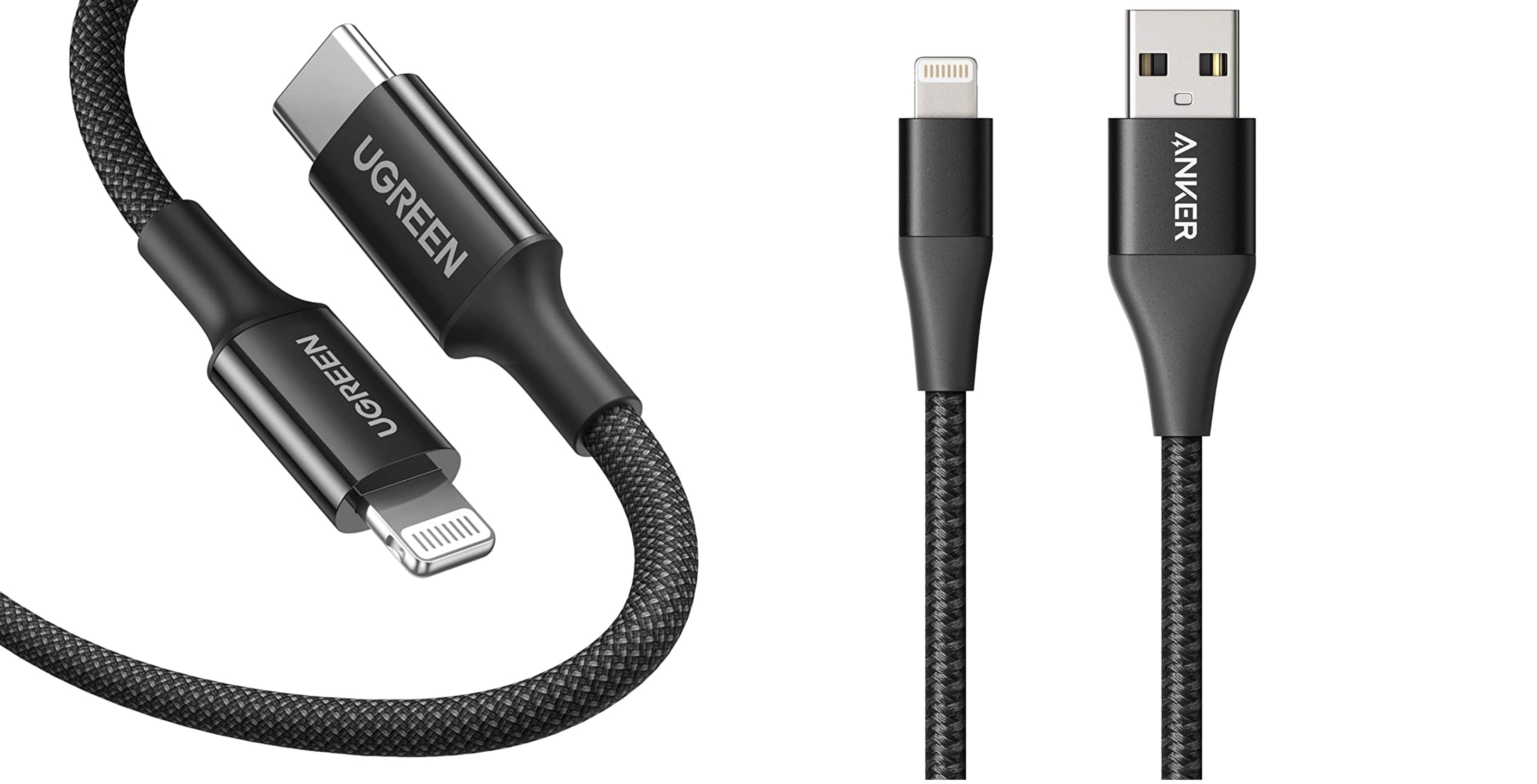






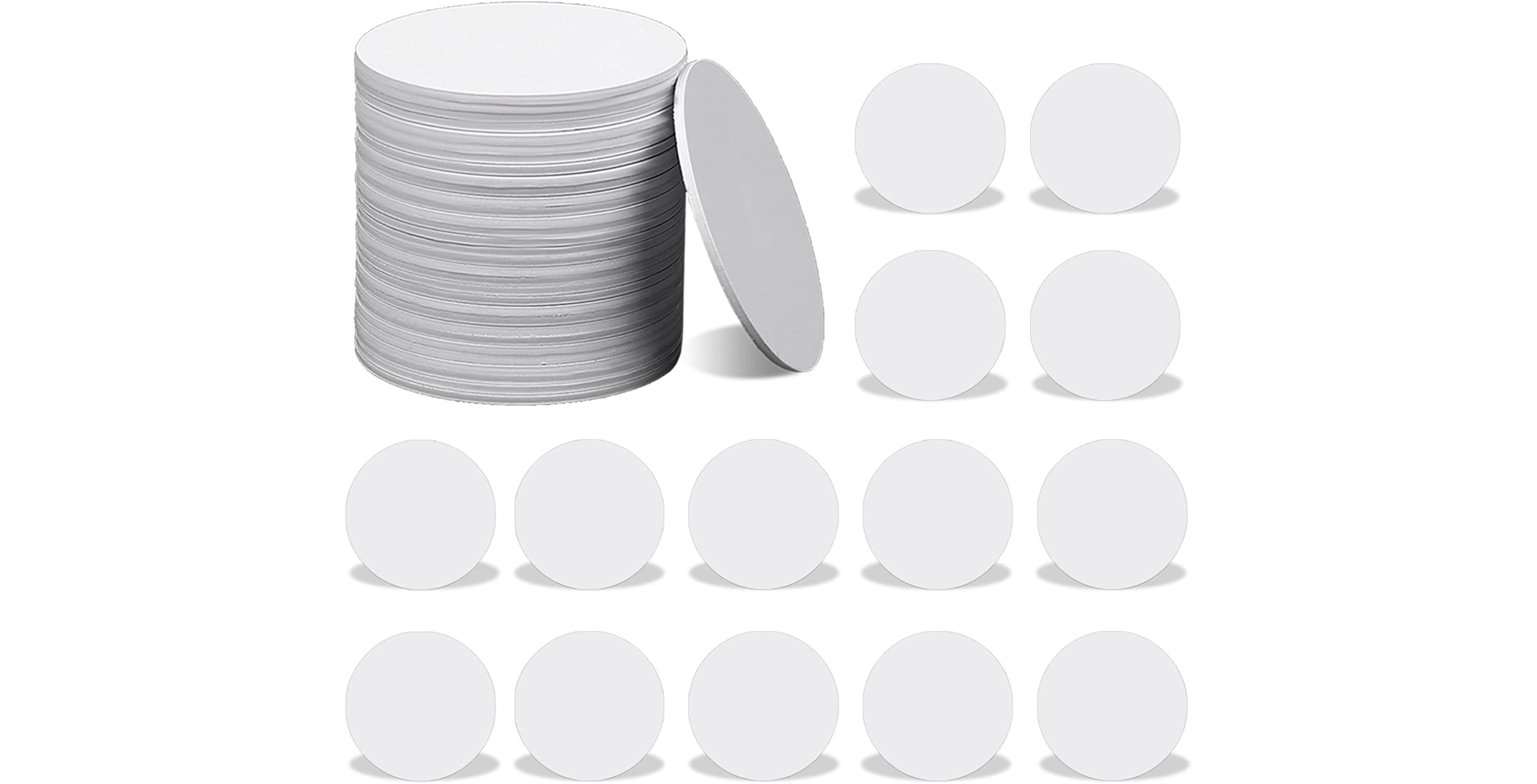








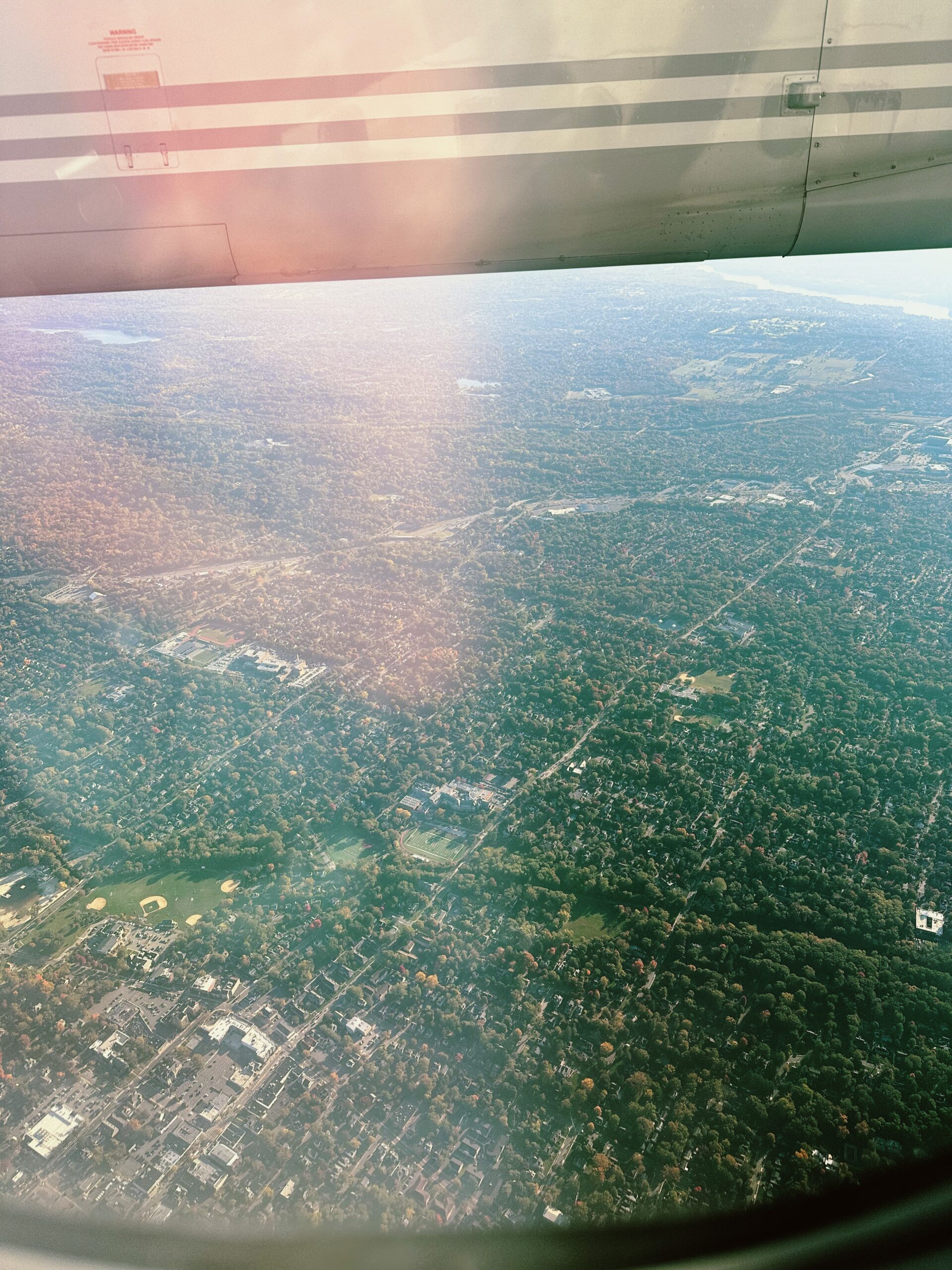


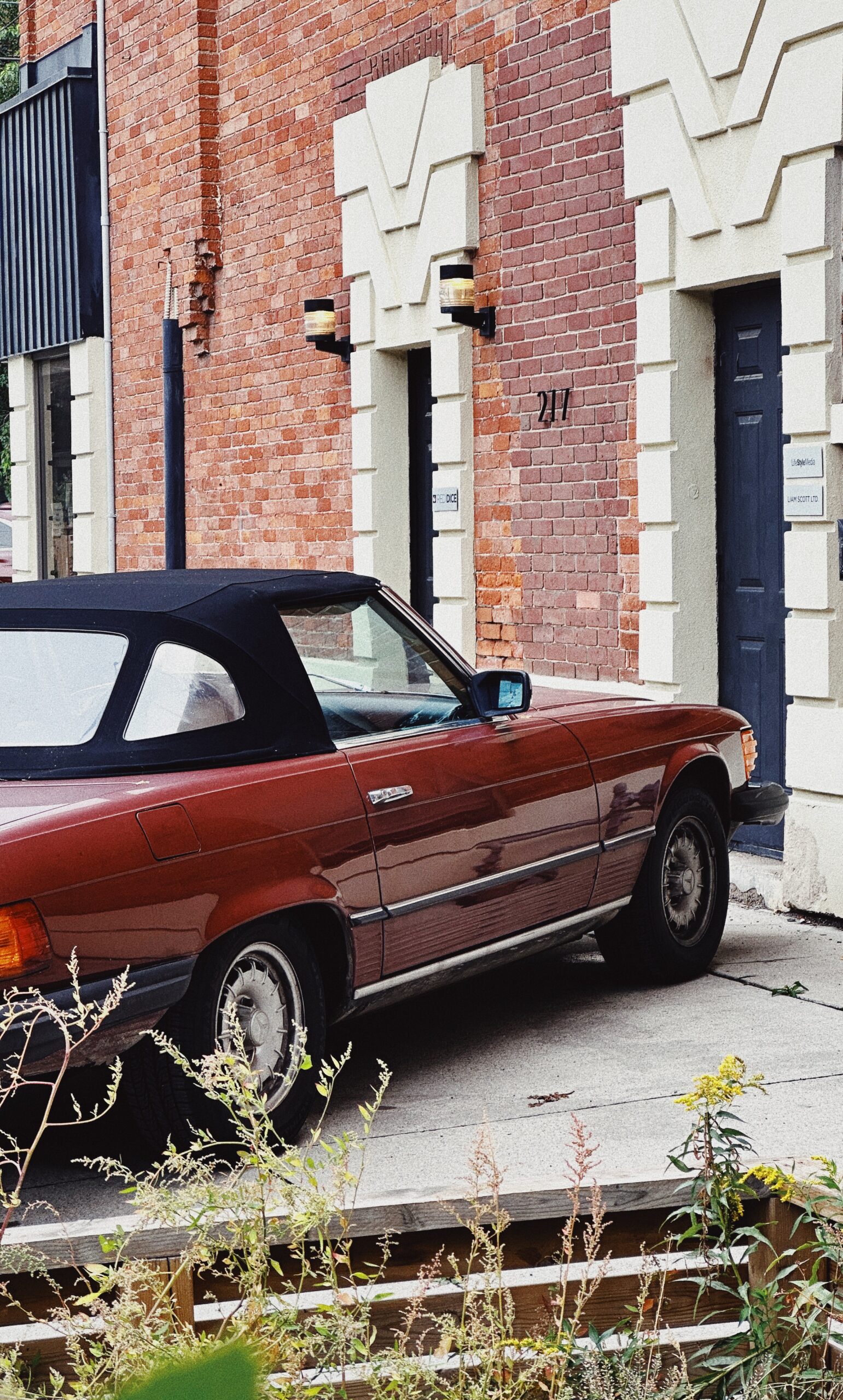



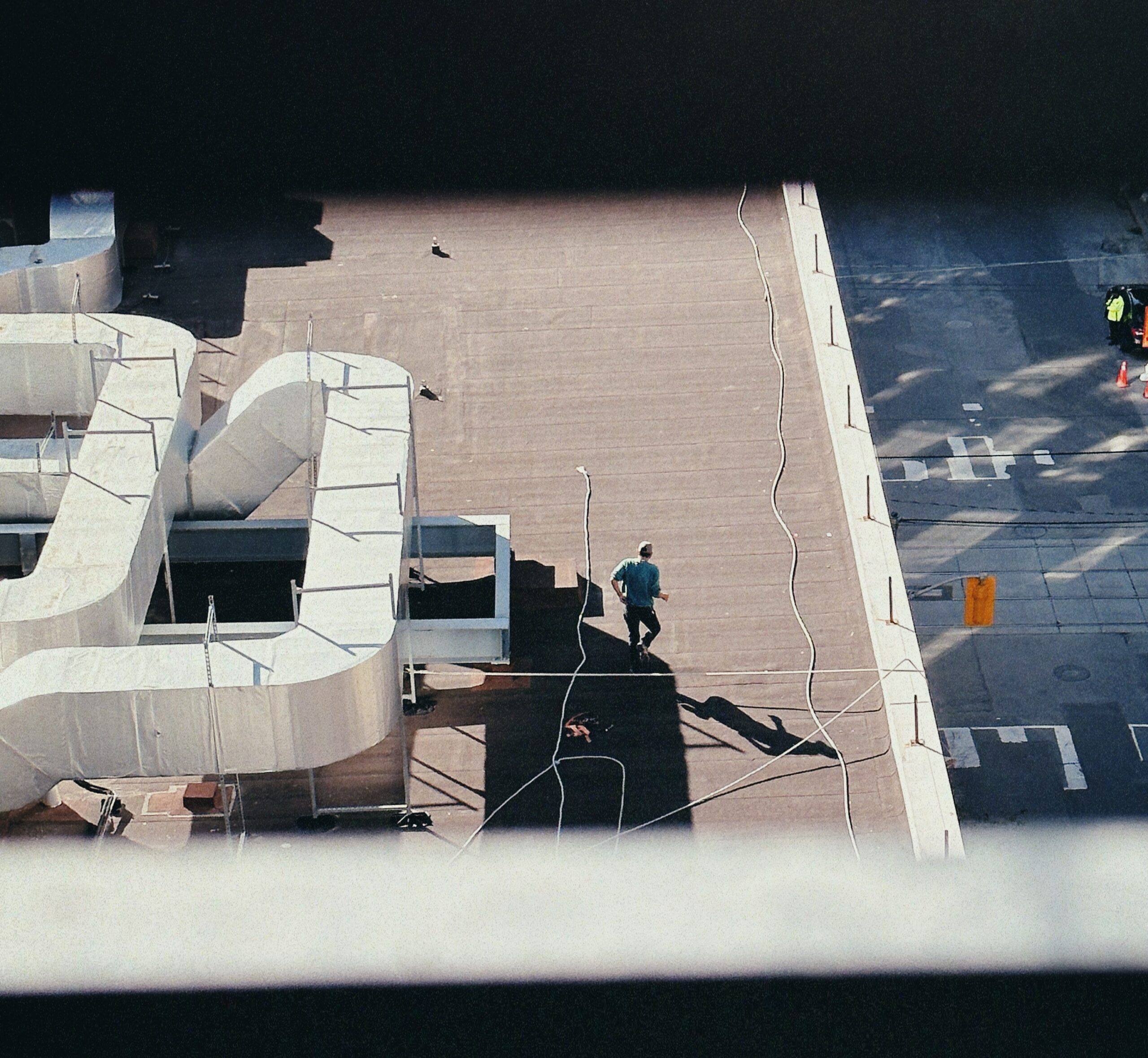
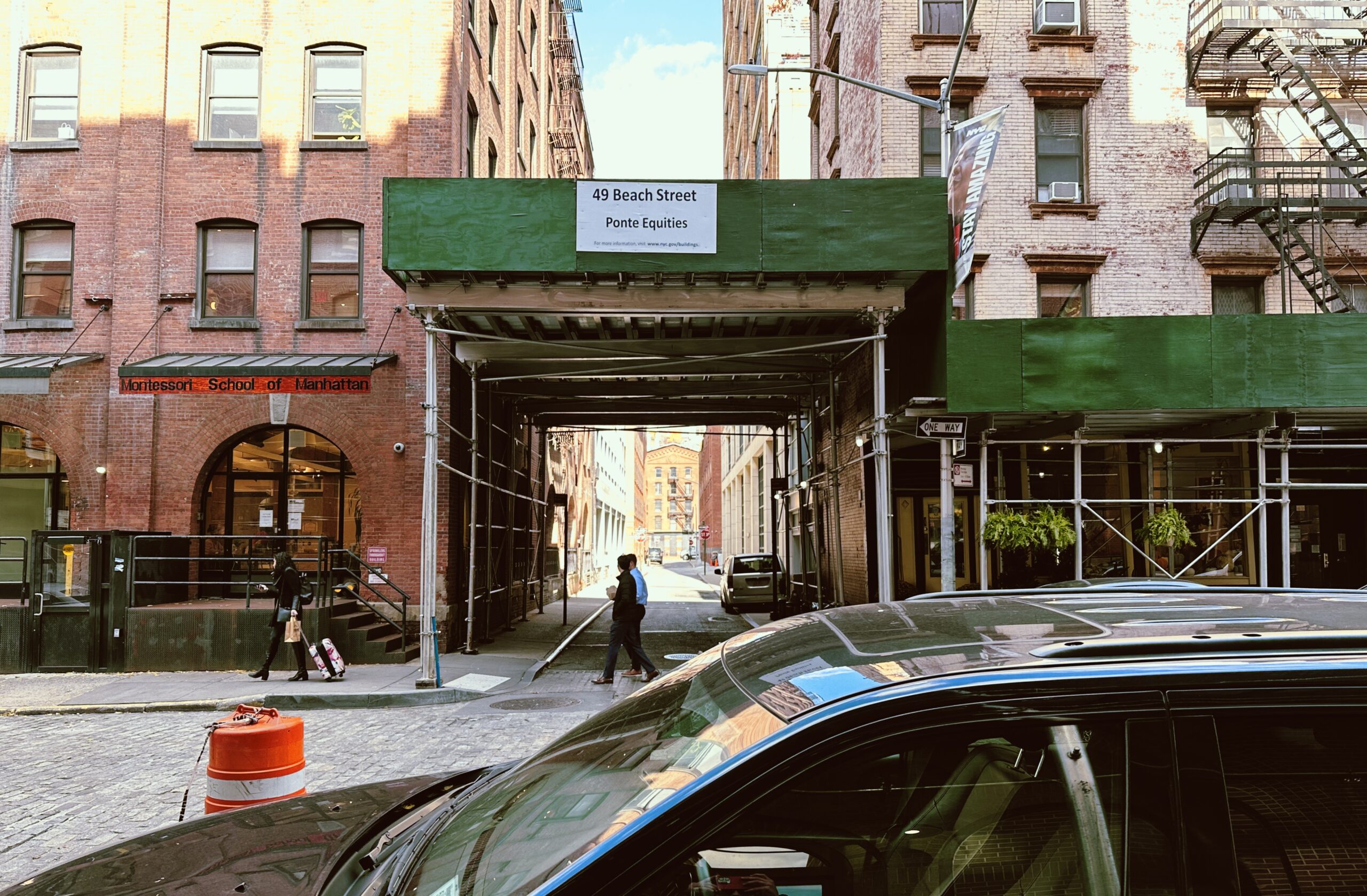












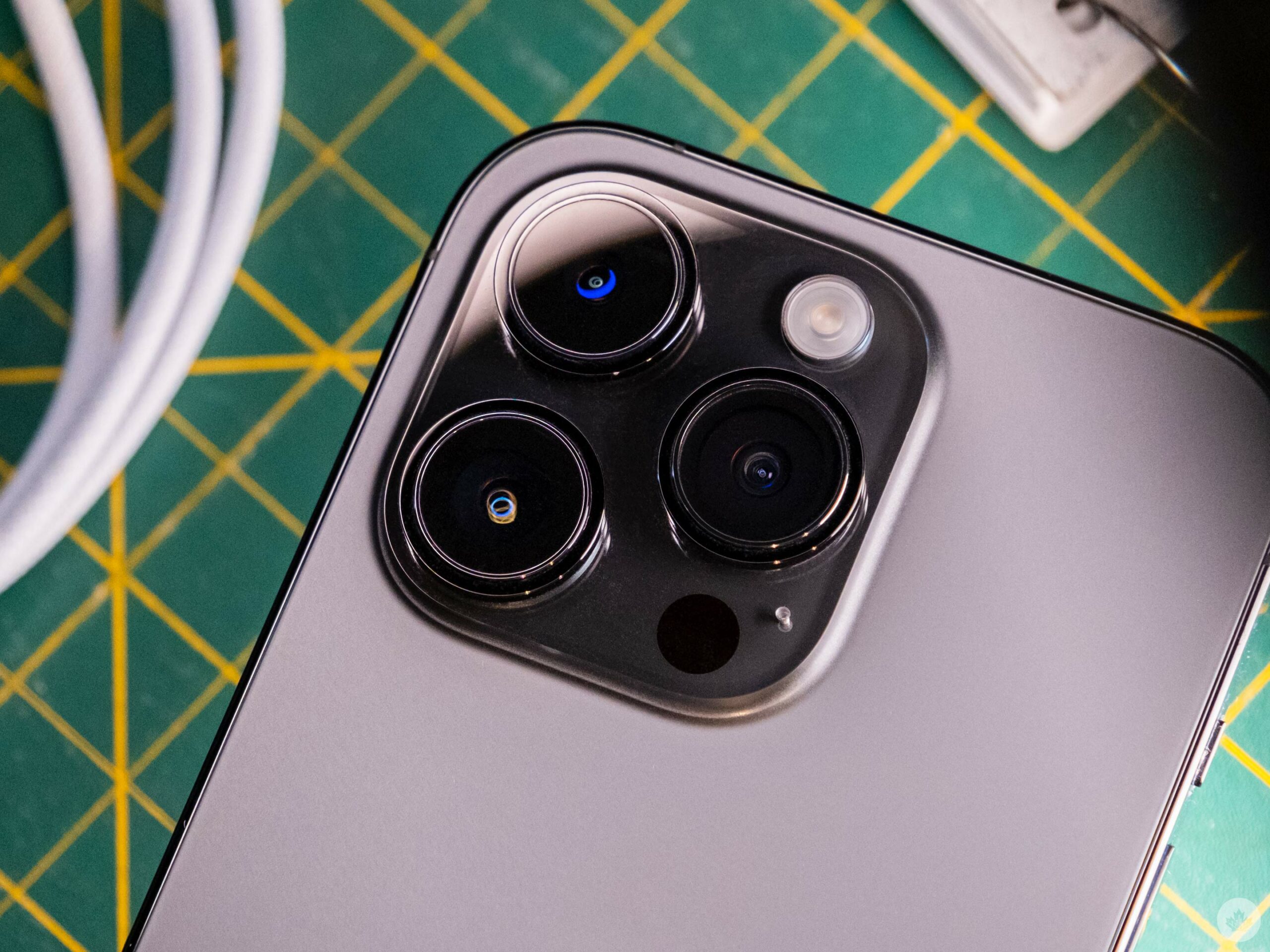
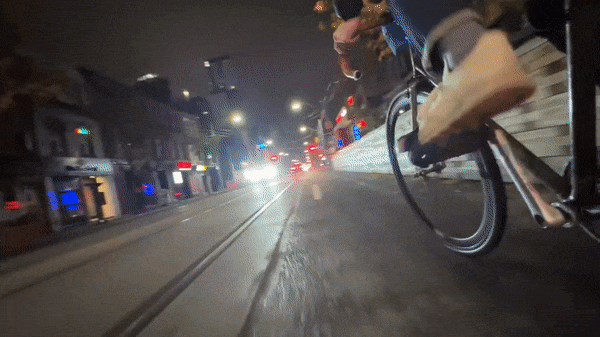
 Beyond being a commendable camera due to its lenses and advanced computational photography techniques, the iPhone is also loaded with a few cool cinematic tricks and one handy feature that gives it a leg up on the competition.
Beyond being a commendable camera due to its lenses and advanced computational photography techniques, the iPhone is also loaded with a few cool cinematic tricks and one handy feature that gives it a leg up on the competition.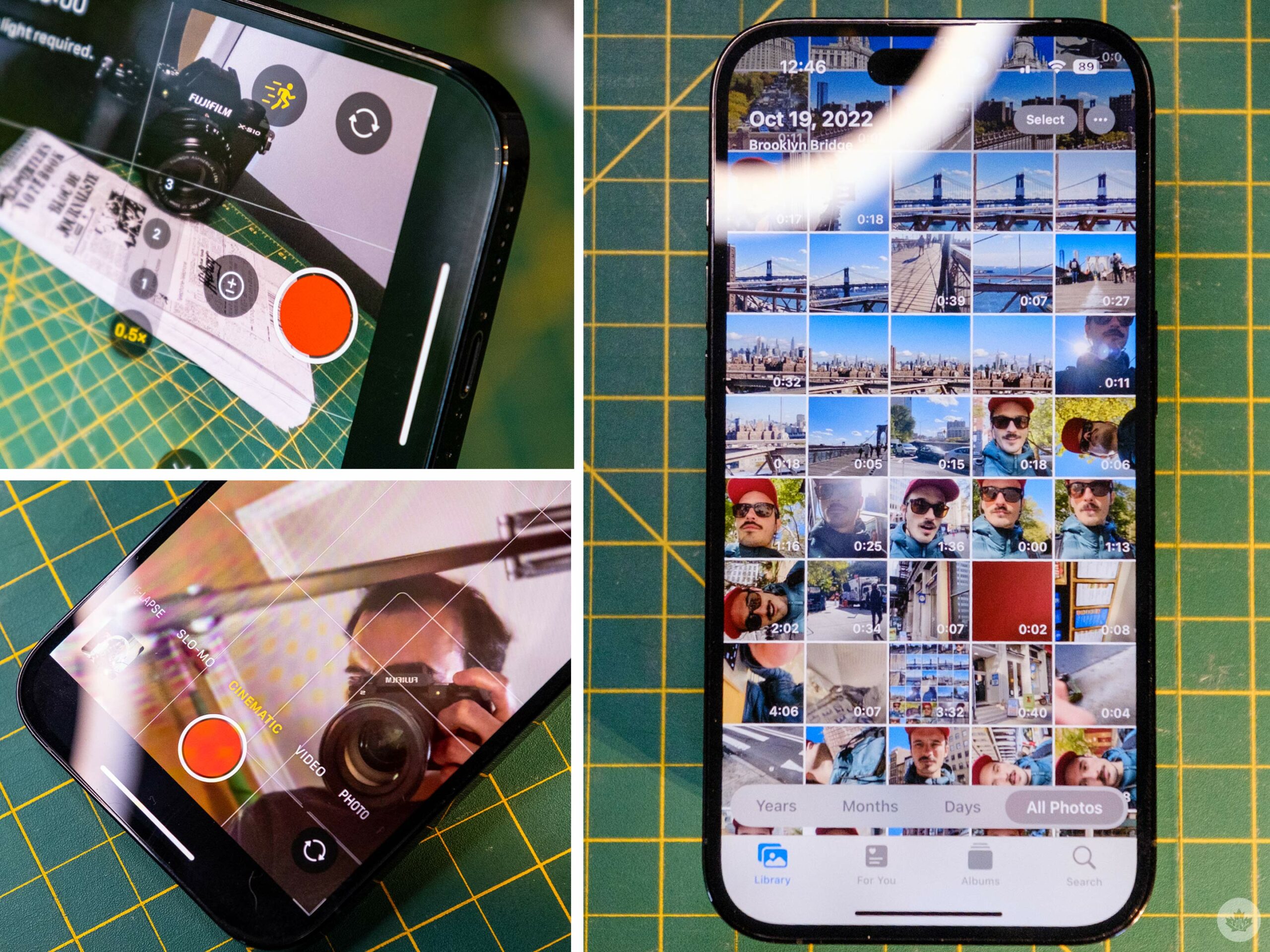 The newest camera perk is Action Mode, which turns your iPhone into a GoPro. It does crop the sensor down to 2.8k, but the stabilization is impressive and gives your footage a gimbal-like quality. It even works on the 3x lens when you have enough light, which does spark some ideas for B-roll in the future. Action Mode is still a little limited this year, but it’s a convenient tool to have packed into the iPhone for adventurous shooting situations or that one crazy shot you want to get for an online short film.
The newest camera perk is Action Mode, which turns your iPhone into a GoPro. It does crop the sensor down to 2.8k, but the stabilization is impressive and gives your footage a gimbal-like quality. It even works on the 3x lens when you have enough light, which does spark some ideas for B-roll in the future. Action Mode is still a little limited this year, but it’s a convenient tool to have packed into the iPhone for adventurous shooting situations or that one crazy shot you want to get for an online short film. When it boils down to it, I think the iPhone 14 Pro can replace a real camera as long you use its main lens or vlog with the selfie camera. This is all within reason, of course. In low-light situations, a mirrorless camera will hold up much better and provide a more compelling depth of field in conditions where the focus isn’t set to infinity. However, for shooting wide landscape shots or vlogging, the iPhone is so handy it’s hard to compare.
When it boils down to it, I think the iPhone 14 Pro can replace a real camera as long you use its main lens or vlog with the selfie camera. This is all within reason, of course. In low-light situations, a mirrorless camera will hold up much better and provide a more compelling depth of field in conditions where the focus isn’t set to infinity. However, for shooting wide landscape shots or vlogging, the iPhone is so handy it’s hard to compare.