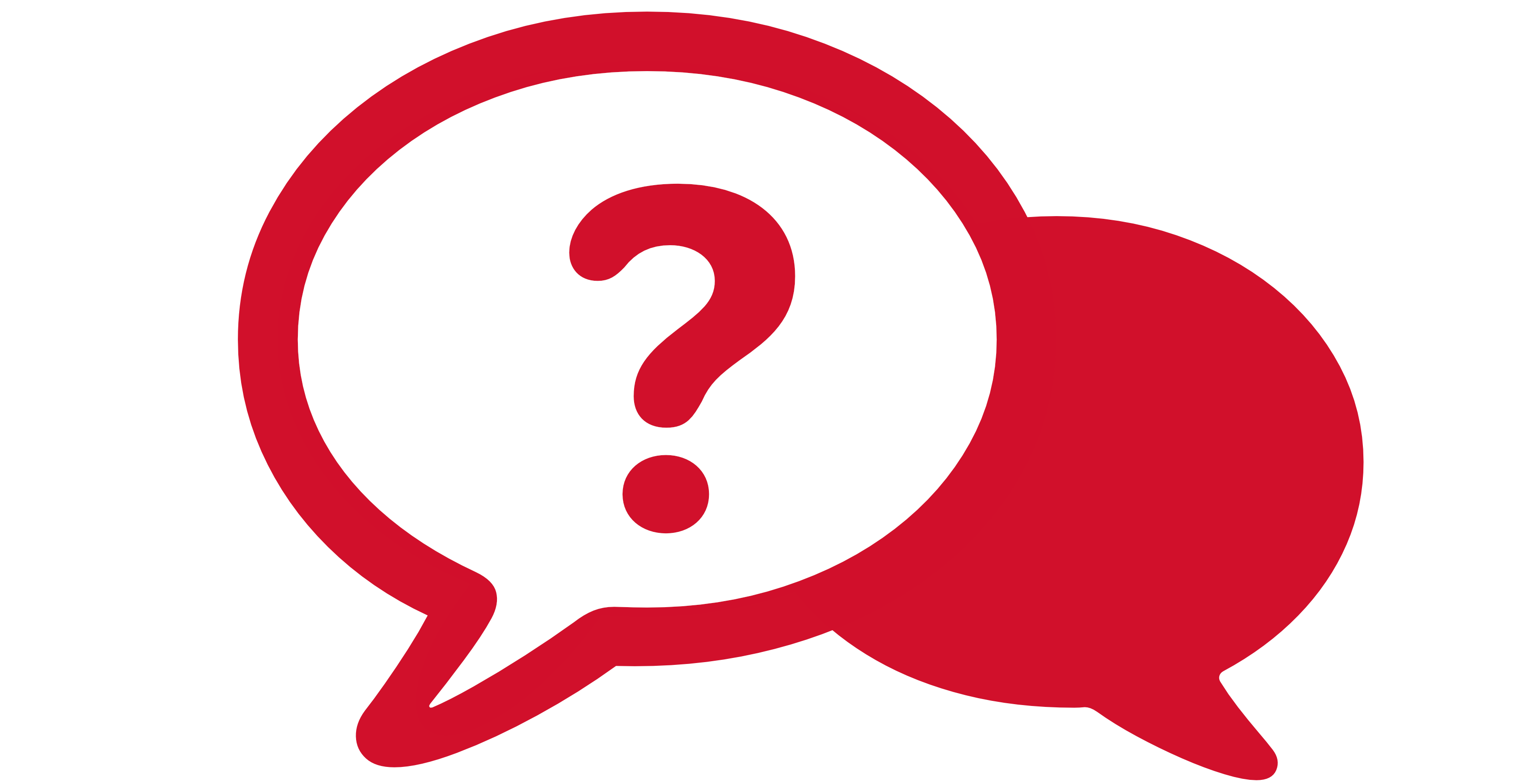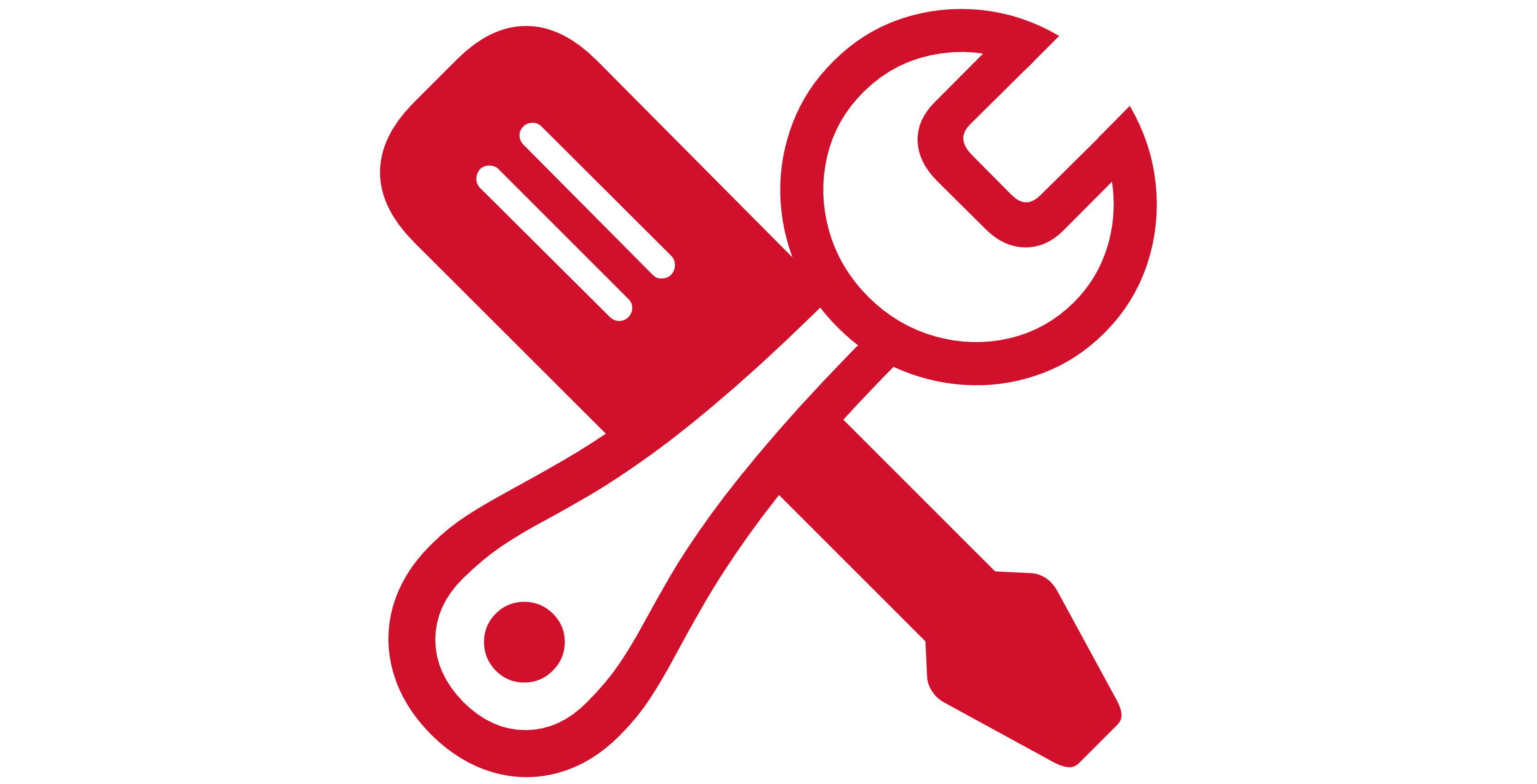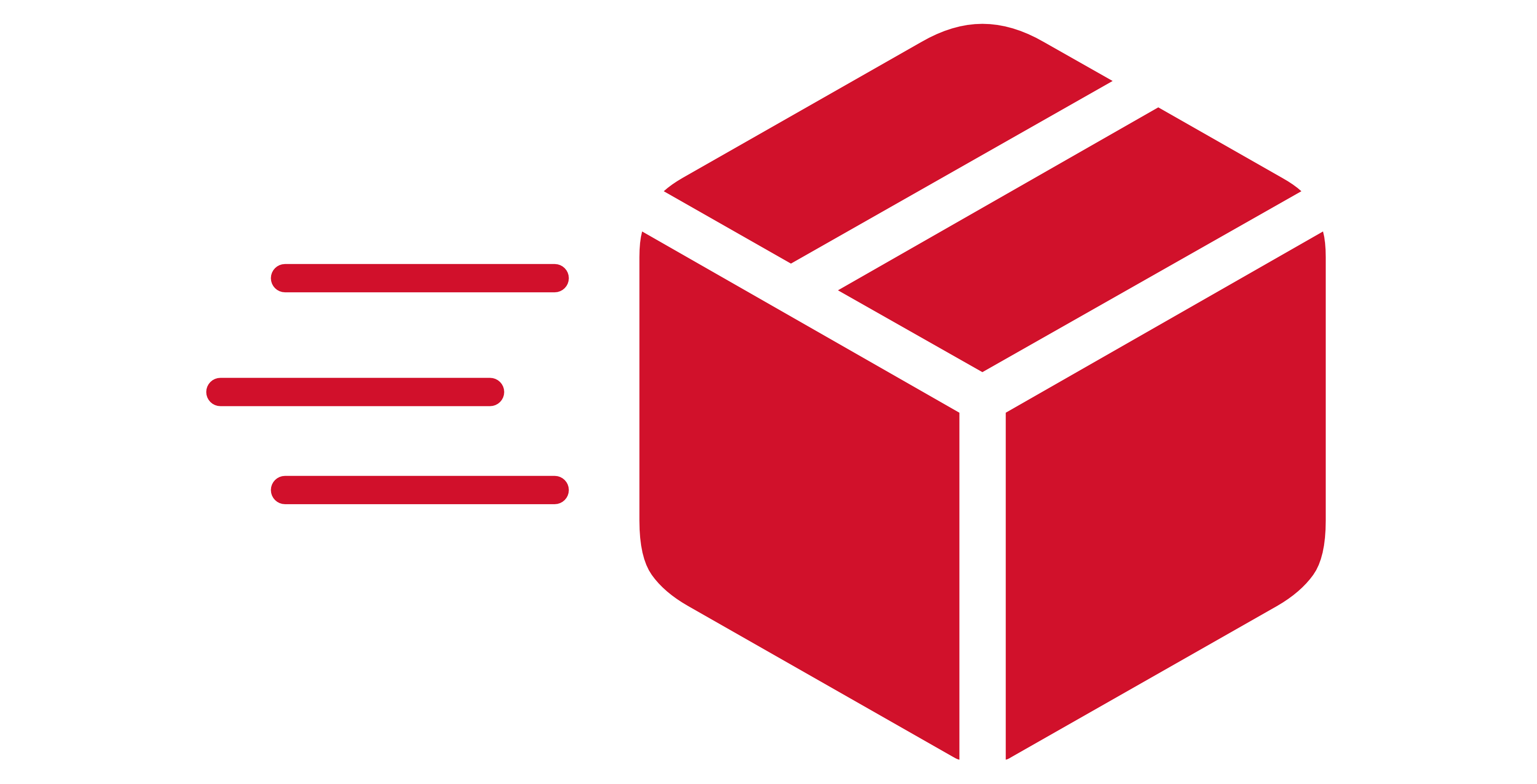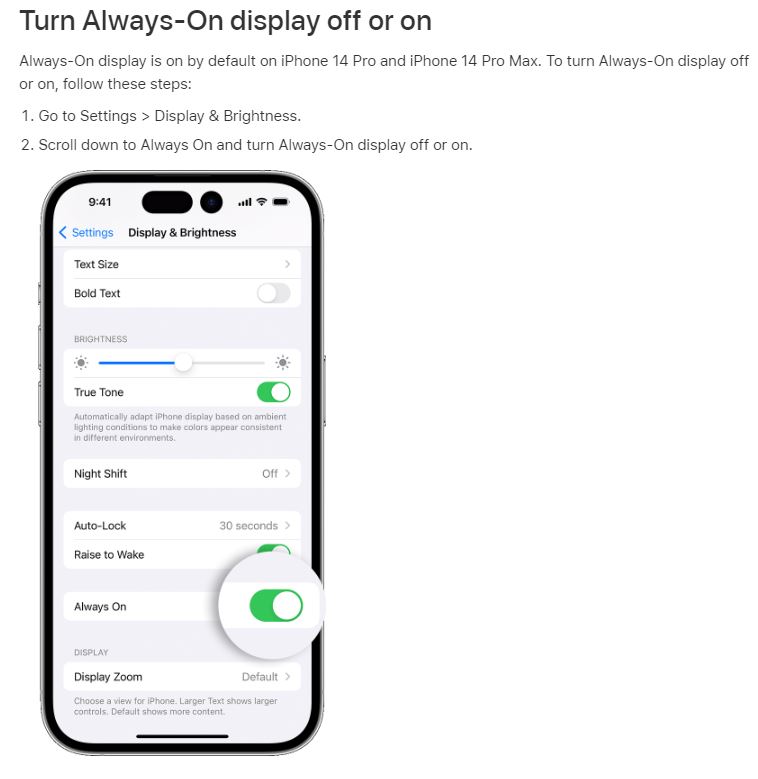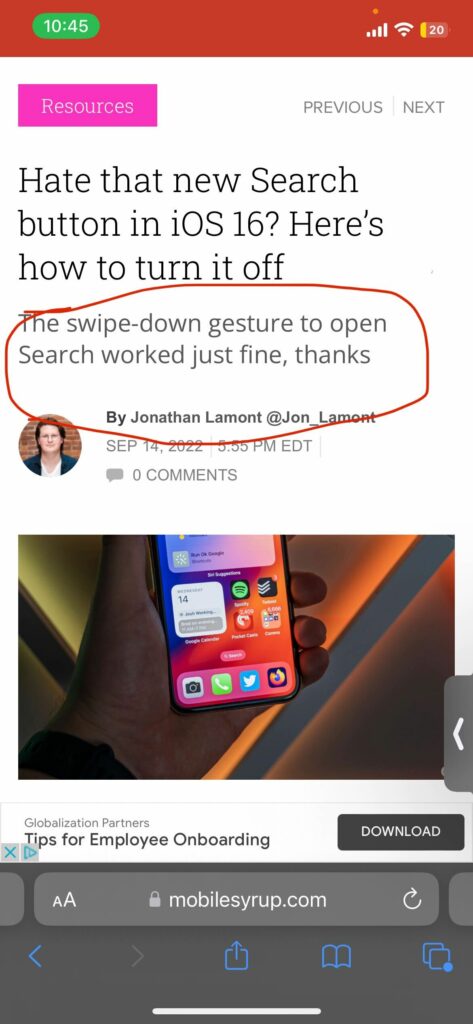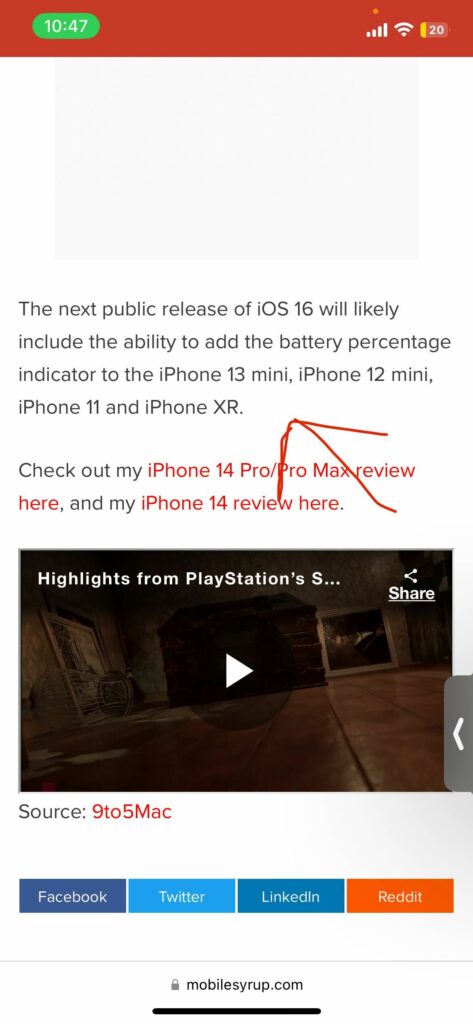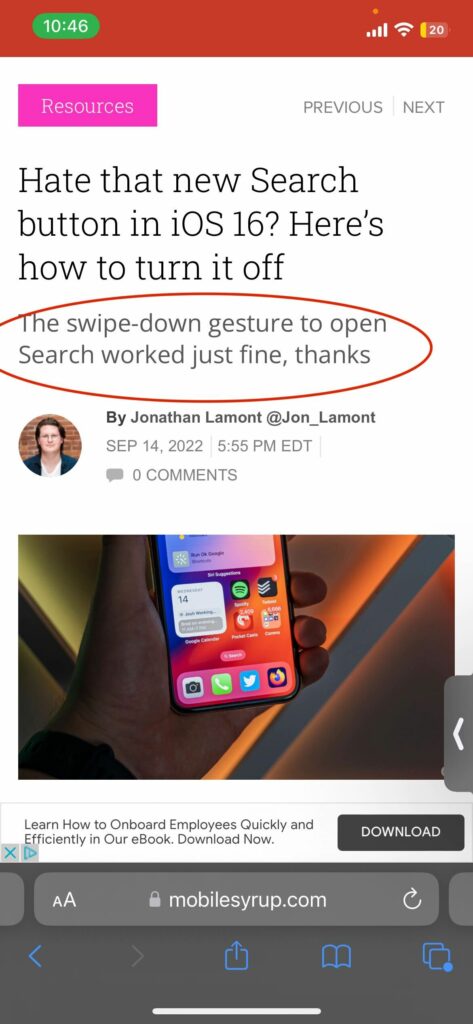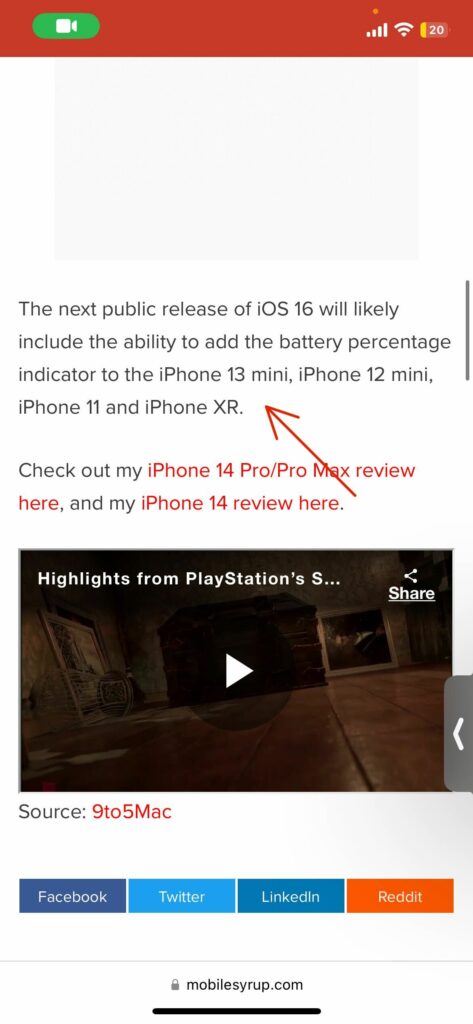To buy or not to buy AppleCare+ is an age-old debate among those buying Apple tech.
On the one hand, AppleCare+ offers many significant benefits beyond the limited manufacturer warranty. While on the other, if you never buy AppleCare+ and never break a device, you may save yourself hundreds or thousands of dollars. Many people feel their credit card’s mobile device coverage or cellphone provider’s warranty is sufficient to protect their device.
While AppleCare+ may seem similar to these other warranties, typically, AppleCare+ offers better value. Some carriers like Telus resell AppleCare+ on Apple’s behalf. Yet, sales reps usually earn fairly substantial commissions for selling the carrier’s extended warranty over AppleCare+.
At its core, AppleCare+ is an extended warranty subscription service offered by Apple. The service has many passionate subscribers and equally many skeptics. However, I’m willing to bet there are a few AppleCare+ benefits you may not be aware of.
Extended Limited Manufacturer Coverage
All Apple devices come with a one-year limited manufacturer’s warranty that covers non-accidental defects. For example, these could be issues like Face ID stopping to work or your battery failing to keep above 80 percent battery health. I’ve heard people say silly things like, “if someone is going to go wrong, it’ll happen within the first year.” Correct me if I’m wrong, but I’ve never seen any data showing this. In fact, I’ve often experienced the opposite, where issues may occur as the device ages, especially with the battery.
AppleCare+ extends to include coverage for limited manufacturer defects. When issues present themselves after the first year of ownership, Apple will still cover these issues at no additional cost when subscribed to AppleCare+. This can save you crazy amounts of money when looking at nearly one thousand dollars due to a Face ID failure or around one hundred dollars for a battery replacement.
24/7 Priority Access to Apple Support
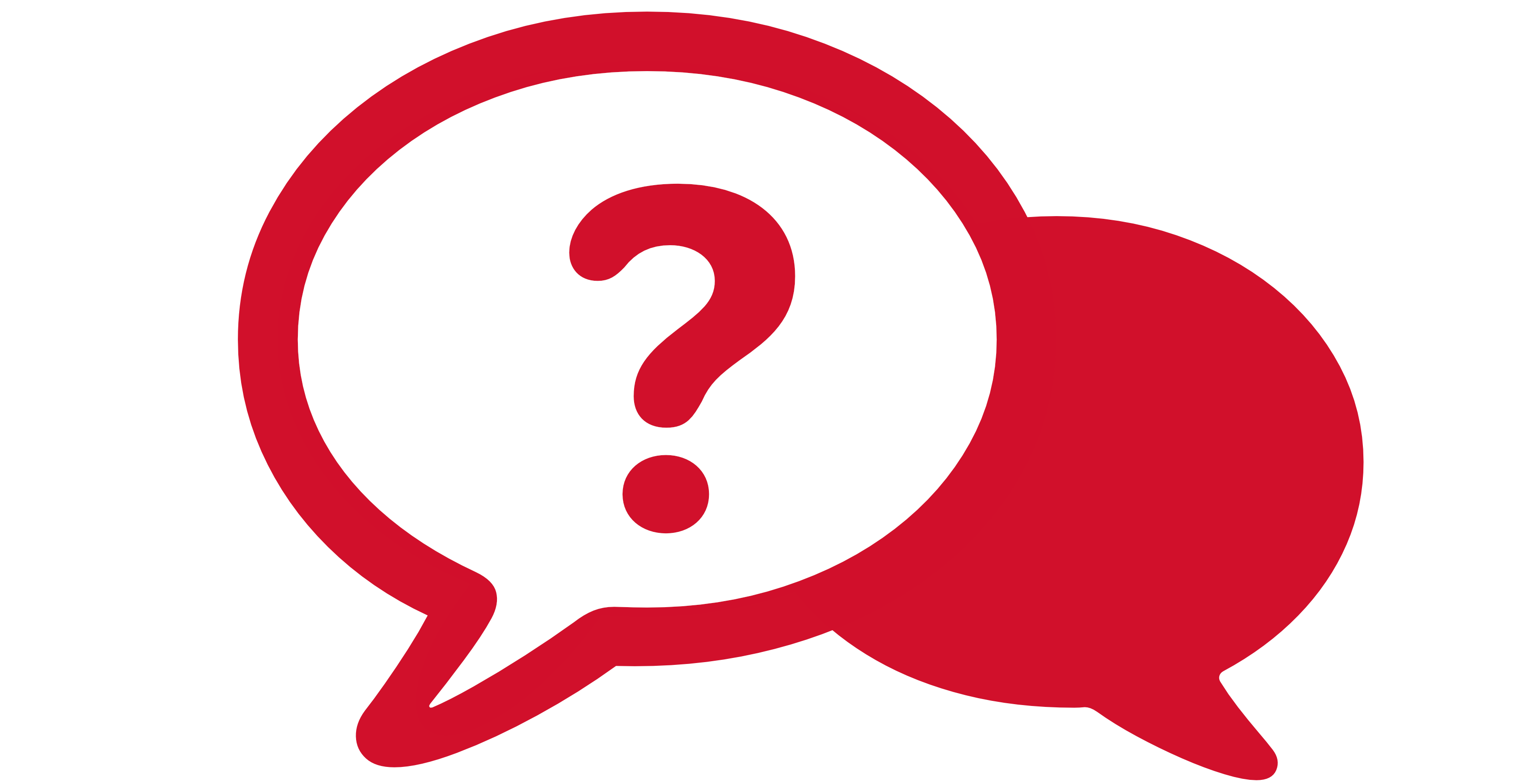
Image credit: Apple
Every new Apple device purchase comes with 90 days of complimentary hardware technical support over the phone. This support is meant to provide basic setup guidance for new device owners. AppleCare+ extends that 90-day benefit to 24 hours per day, seven days a week, for as long as you’re subscribed to AppleCare+. Additionally, AppleCare+ subscribers are pushed to the front of Apple’s support queues frequently, leading to call wait times of under two minutes.
Many of us reading MobileSyrup may be technical enough to not need 24/7 priority access to Apple Support. Yet, consider how valuable access would be for that friend or relative that isn’t as technical as you. They can call up 1-800-MY-APPLE anytime they have questions and get support from Apple experts.
Accidental Damage Coverage
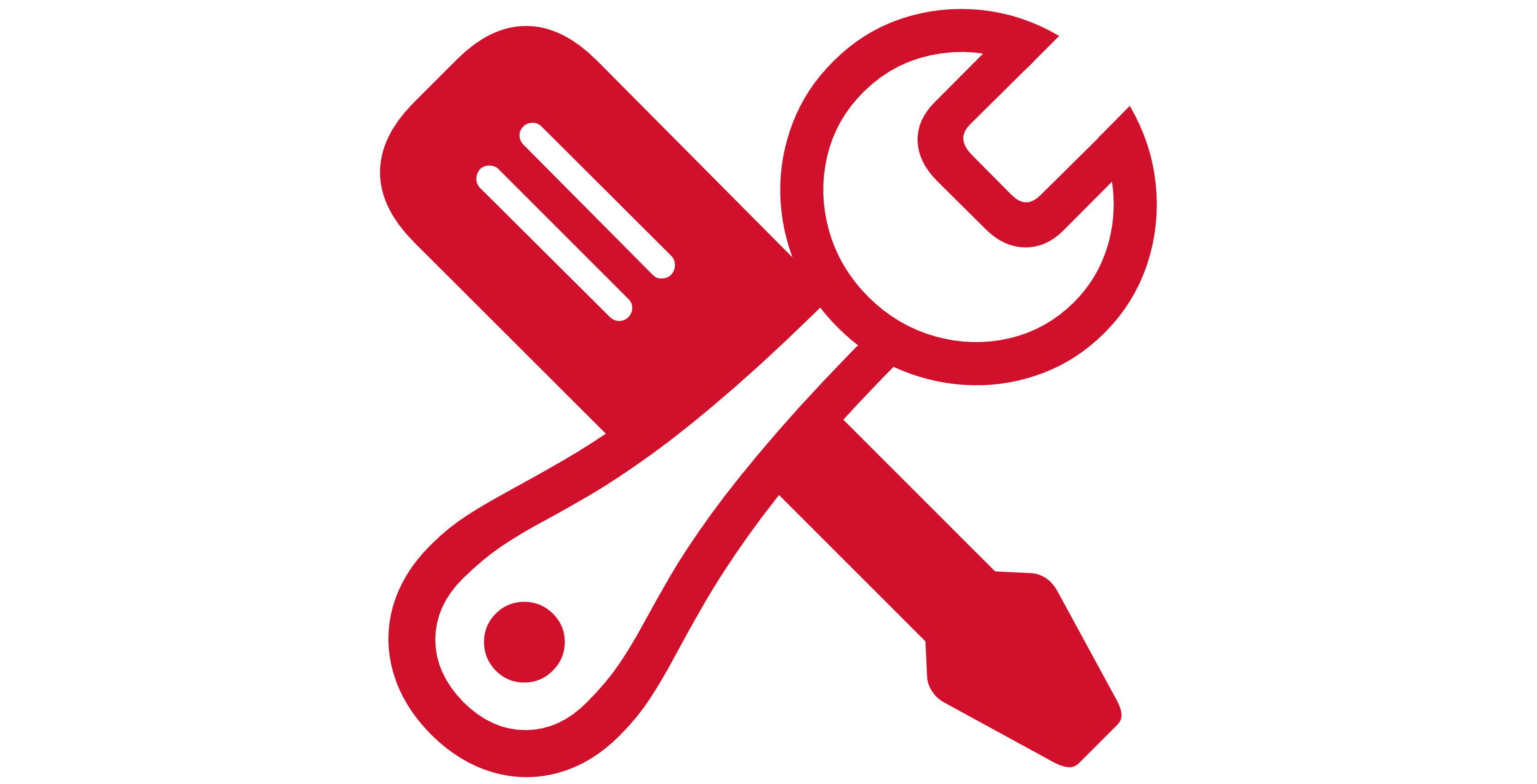
Image credit: Apple
Accidental damage coverage is likely the most commonly known benefit of AppleCare+. Shortly after Apple’s September event wrapped up, the company announced that it would provide unlimited accidental repairs to AppleCare+ subscribers. This is a substantial jump from the previous two claims per twelve-month period limit.
Accidental damage coverage substantially reduces the cost of repairs or replacements due to things like cracked glass or liquid damage. Unlike a limited manufacturer defect, you pay a small deductible for accidental damage. However, this fee is substantially less than if you didn’t have AppleCare+.
For example, suppose you shatter your 5th generation 12.9-inch iPad Pro display. In that case, it would cost you $909 plus taxes out of warranty. Yet, with AppleCare+, only $49 plus tax. An aluminum Apple Watch Series 8 with a cracked display would cost $349 out of warranty but only $69 with AppleCare+. Lastly, the cracked back glass of an iPhone 14 Pro costs $649 out of warranty but will only set you back $39 with AppleCare+.
Express Replacement
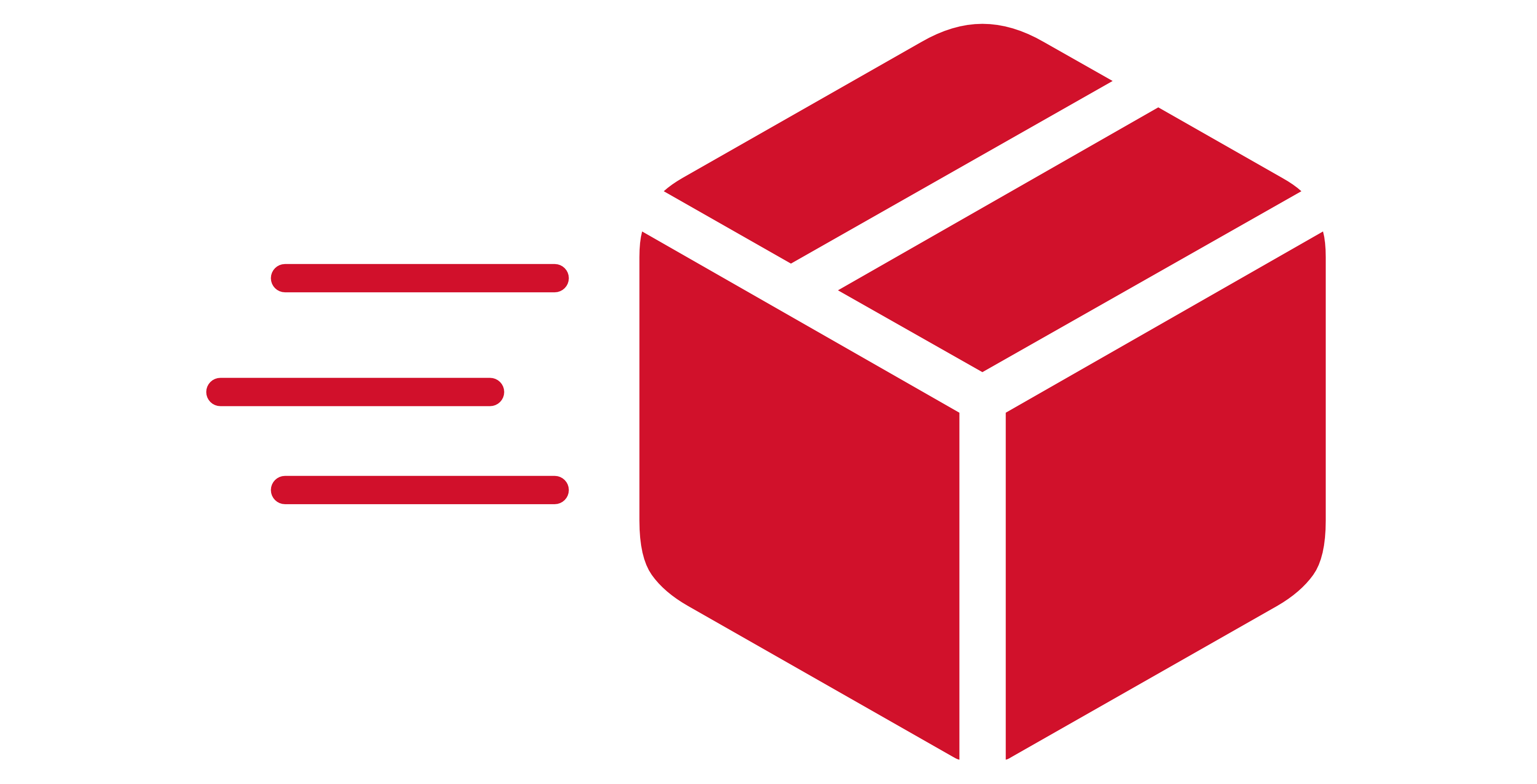
Image credit: Apple
Express Replacement is a service offered exclusively to AppleCare+ subscribers, where Apple will deliver a replacement device to you within two business days. If you require a replacement device, call Apple Support and request an express replacement. Apple will place a hold on your credit card for the amount of the replacement device and priority ship you a replacement unit.
This system is excellent because you can still keep using your current device for the two business days it takes for your replacement device to arrive. Once you receive your replacement unit, simply set it up, erase your old device, and place the defective unit in the box with the pre-paid postage label. You can schedule a pickup with the shipping carrier or drop it off at one of their stores. Upon Apple receiving the defective unit, they will remove the hold off your credit card.
While going into an Apple Store for technical support is second nature for most. There are many reasons someone may prefer having a replacement mailed to their home. Perhaps you don’t require the technical expertise of an Apple Genius or don’t enjoy going into physical stores. Both are true in my case. Maybe you need a replacement for a device that Apple doesn’t keep readily available in their stores, such as Apple Watches or Beats headphones. Express Replacement can solve all of those issues.
Assume you have an Apple Watch with a cracked display or a pair of beats that stopped working and opted to go into your local Apple Store instead of using Express Replacement. The Apple Store will have to mail off the unit, which takes 3-5 business days. A separate technician has to evaluate the issue. Assuming they deem the problem accurate, they mail back a replacement unit taking another 3-5 business days. This process may leave you without a device for up to two weeks and requires at least two trips to your nearest Apple Store.
When trying to keep your Apple Watch activity streak going, having your replacement device priority mailed to you within two business days is pretty handy. Even if the Apple Store usually keeps a part in store but happens to be out of replacement units, such as for a higher-end iPad, express replacement is once again a better solution. The Apple Store would have to order the replacement unit, taking 3-5 business days to arrive, and then you’d still have to go back to the store to pick it up. Meanwhile, an express replacement will get you your replacement unit straight to your home in two business days.
Express Replacement is available on all Apple devices (iPad, iPhone, Apple Watch, Apple TV, AirPods, HomePods, and Beats) except for Macs and Apple Displays (Studio Display and Pro Display XDR).
Accessory Coverage

Image credit: Apple
Often forgotten about is how AppleCare+ also covers some accessories. Of course, the charging cables and bricks that come with your devices are covered for non-accidental damage issues for the duration of your AppleCare+ subscription. Mac AppleCare+ will cover the Apple USB SuperDrive and the Apple Magic Mouse, TrackPad and Keyboard when purchased with an iMac. iPad AppleCare+ extends to cover Apple Pencils and Apple Keyboards. Additionally, iPad AppleCare+ also includes a $39 accidental replacement option for its companion accessories.
Pricing & Availability

Image credit: Apple
Purchasing AppleCare+ varies a tad between devices here’s a full breakdown of your buying options below when purchasing from Apple:
- Mac: Either annually or on a three-year fixed-term, pricing varies by model
iPad: Either monthly or on a two-year fixed-term, pricing varies by model
- iPhone: Either monthly or on a two-year fixed-term, pricing varies by model
- Apple Watch: Either monthly or a two-year fixed-term (three-years with Apple Watch Hermes), pricing varies by model
- Apple TV: $29 for a three-year fixed-term plan (no option for extension)
- HomePod mini: $19 for a two-year fixed-term plan (no option for extension)
- AirPods/Beats: $39 ($79 for AirPods Max) for a two-year fixed-term plan (no option for extension)
Purchasing AppleCare+ on a fixed term does save you a little money. For example, an iPhone 14 Pro is $12.49 per month or $249 per year. Saving you about $50 if you keep the monthly plan for two years. Additionally, once your pre-paid AppleCare+ plan expires, you can optionally renew it on the monthly or annual options to ensure you still have coverage.
Monthly and annual plan subscriptions can be cancelled anytime and will continue to auto-renew until then. This effectively gives you coverage until Apple stops service for the device.
Note that AppleCare+ loss and theft is not currently available in Canada.
Refunds
When purchasing AppleCare+ on a fixed-term plan, Apple offers a pro-rated return policy if you’d like to cancel your plan early. Apple will refund you the percentage of unexpired AppleCare+ coverage minus any value of services received. You can request a partial refund by calling 1-800-MY-APPLE.
With monthly, annual, and fixed-term AppleCare+ subscriptions Apple will provide a full refund within 30 days of purchase. After 30-days monthly and annual plans can be cancelled, but you will receive the full coverage until their expiry date.