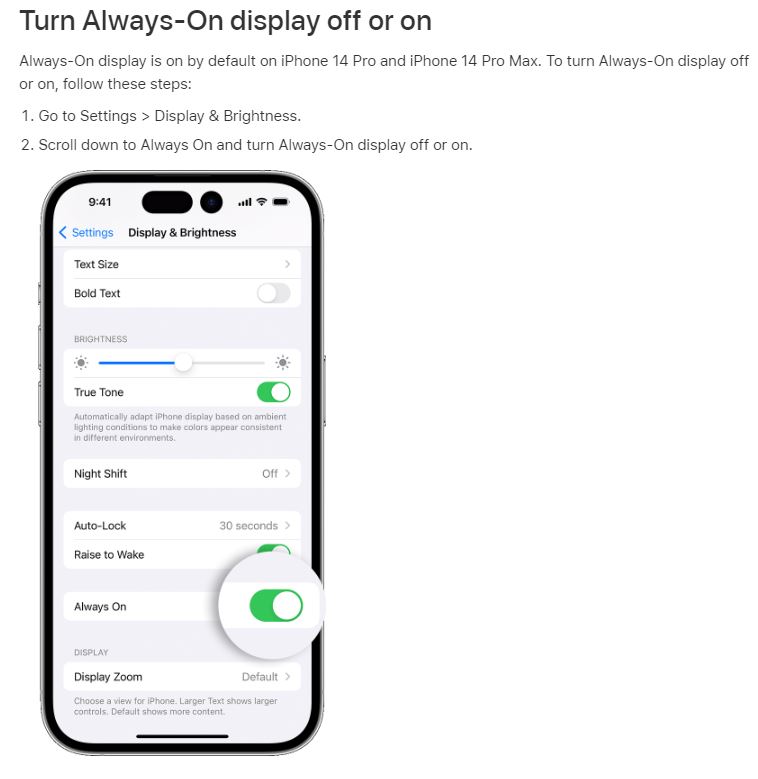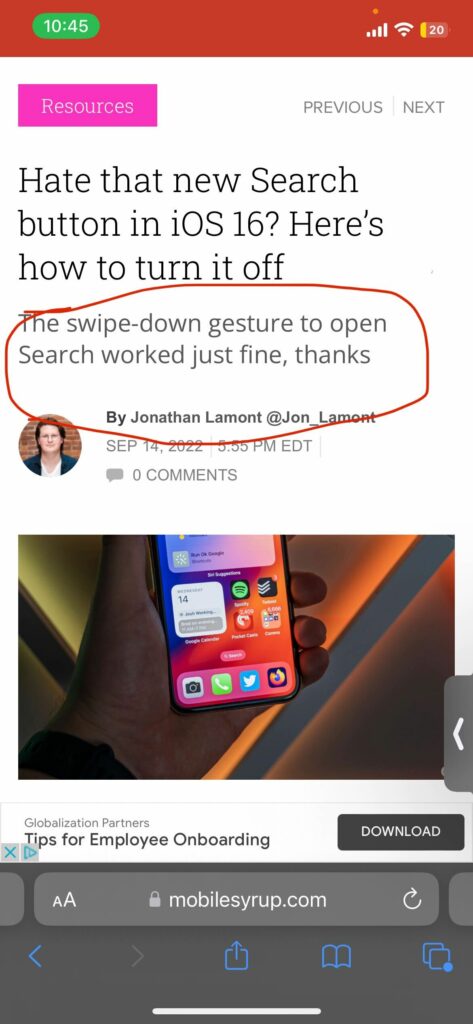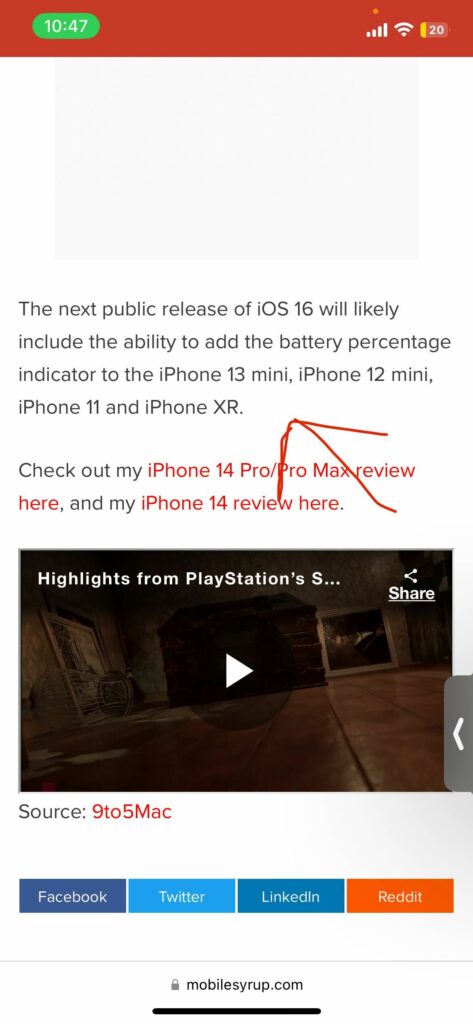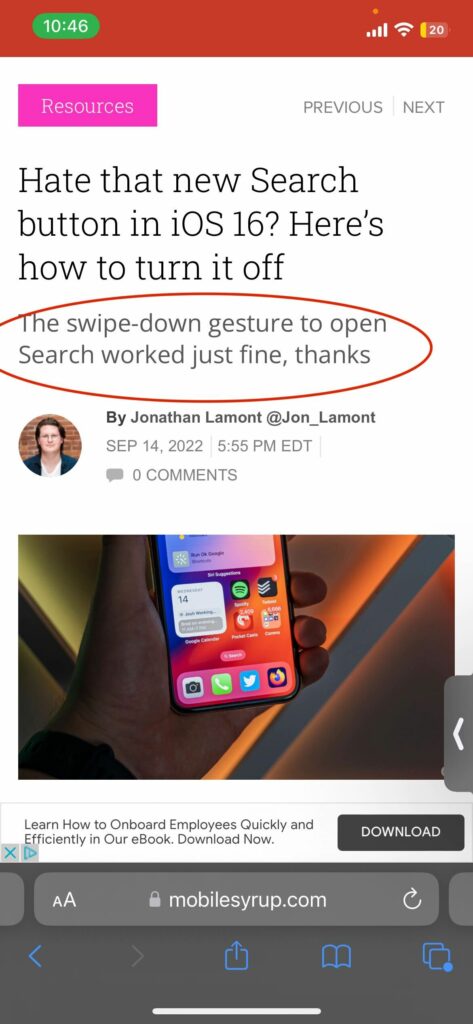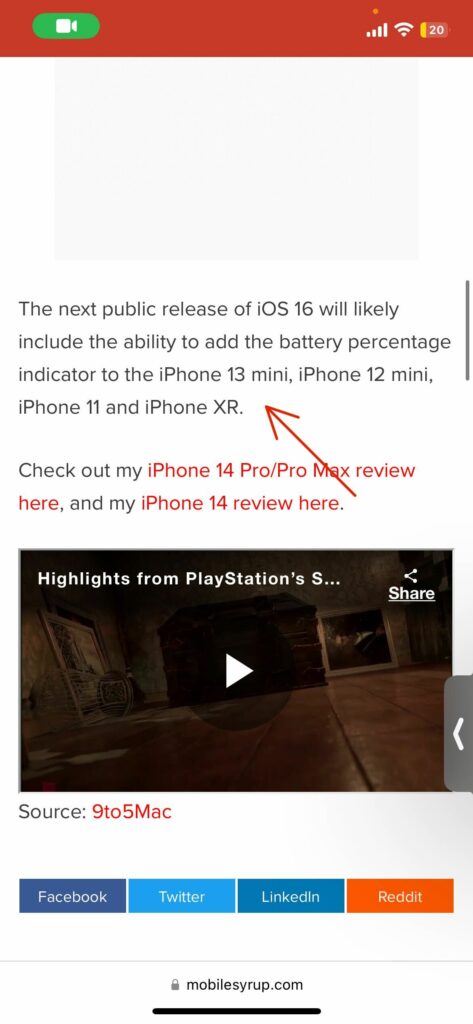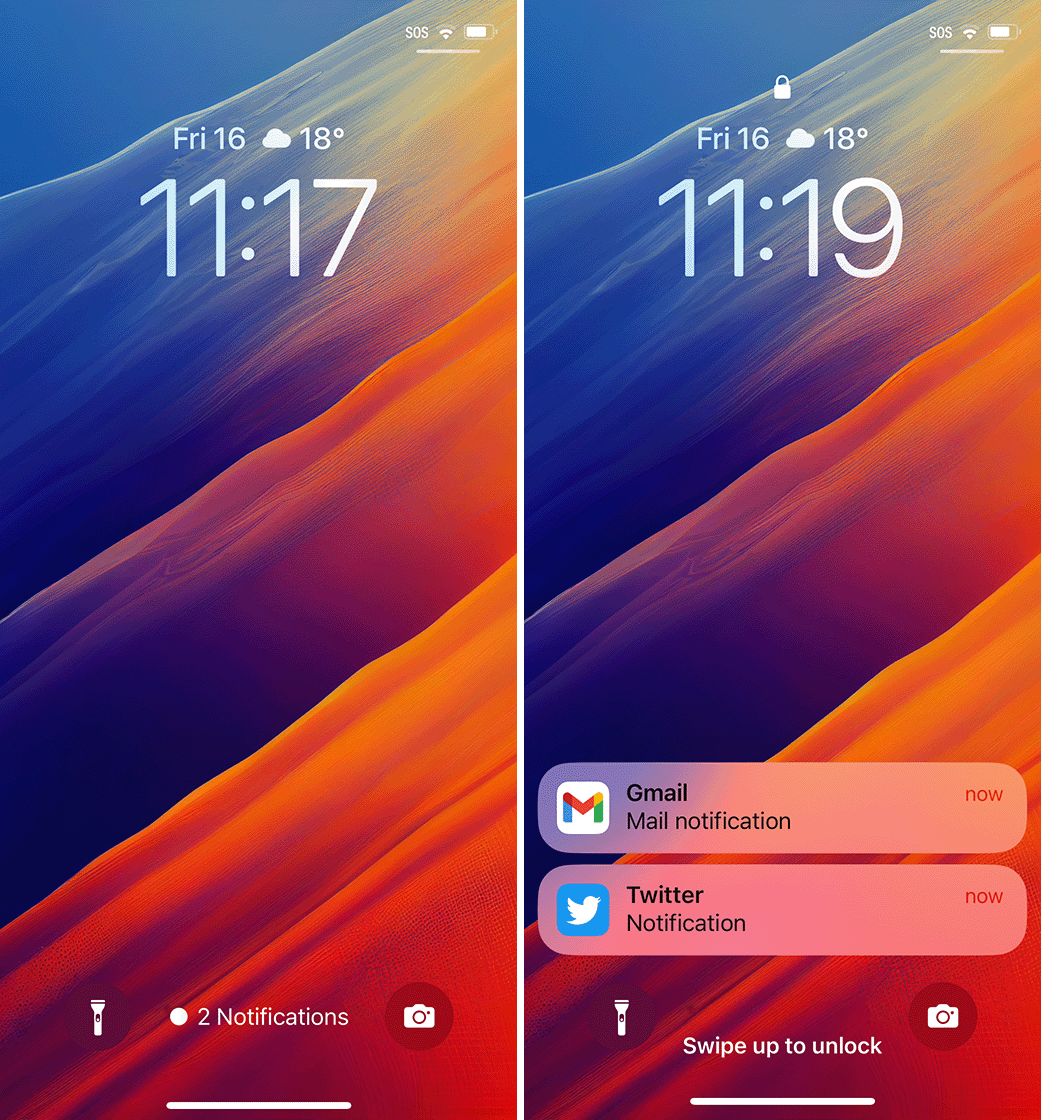If you’re like me and aren’t fond of the battery life hit the iPhone 14 Pro and iPhone 14 Pro Max takes when the smartphones’ always-on display is on, it’s thankfully possible to turn the feature off.
Here’s how to make that happen.
What’s the always-on display?
In always-on display mode, the iPhone 14 Pro’s ProMotion 120Hz screen turns its refresh rate down to 1Hz and only changes a single instance per second. The entire screen also dims, though it still features a dash of colour. You can then select different widgets like a battery indicator, your alarm and more than appear on the always-on screen.
It’s worth noting that the iPhone 14 Pro’s always on display turns off when your smartphone is face down or if you have it in your bag or pocket.
How to turn it off
To turn off the iPhone 14 Pro’s always-on display entirely, navigate to ‘Display & Brightness’ under ‘Settings’ and scroll down to toggle off ‘Always-on.’
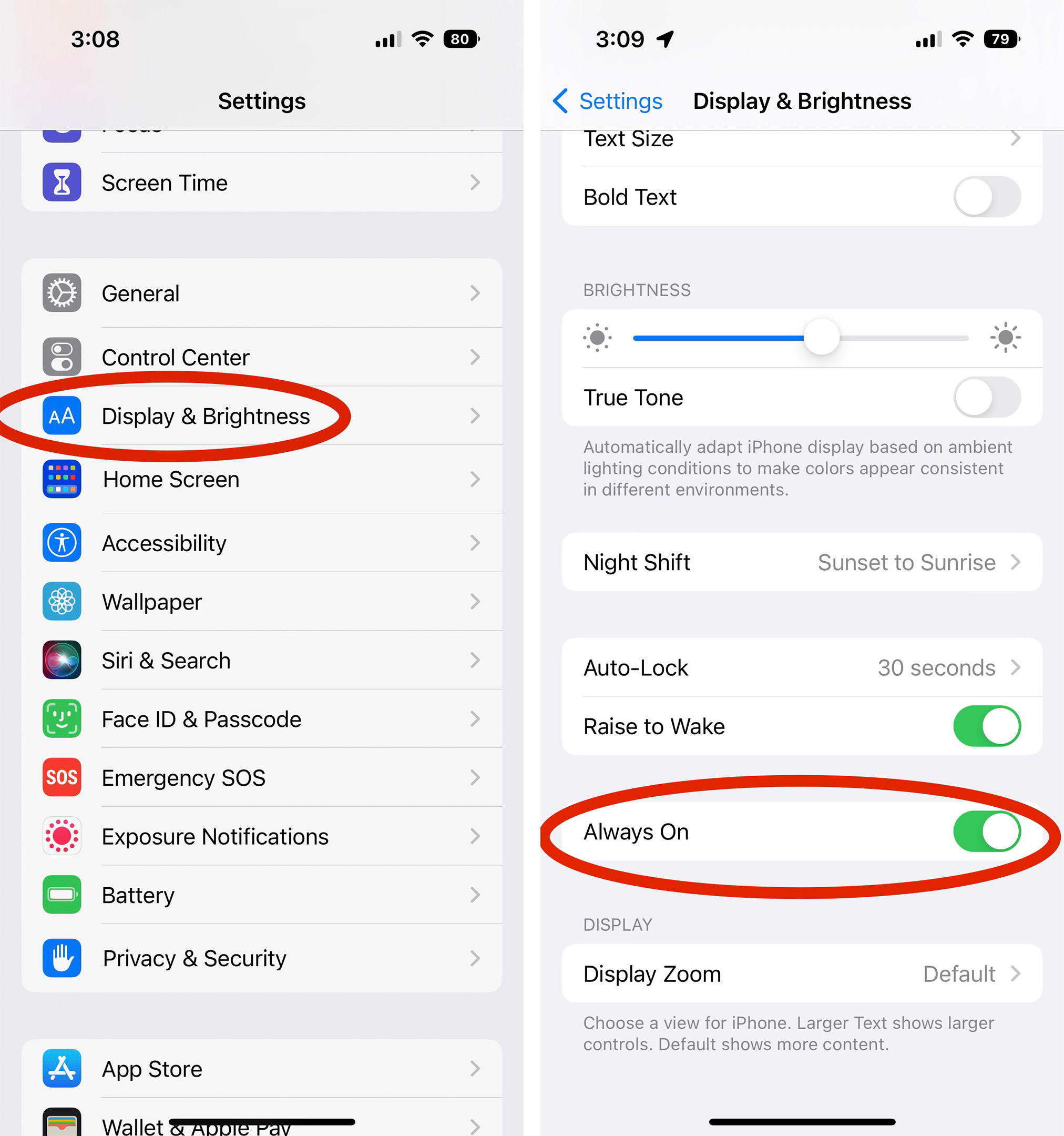
And that’s it, the screen is off, and you should start experiencing slightly better battery life.
For more on the iPhone 14 Pro and iPhone 14 Pro Max, check out my review of the smartphones.