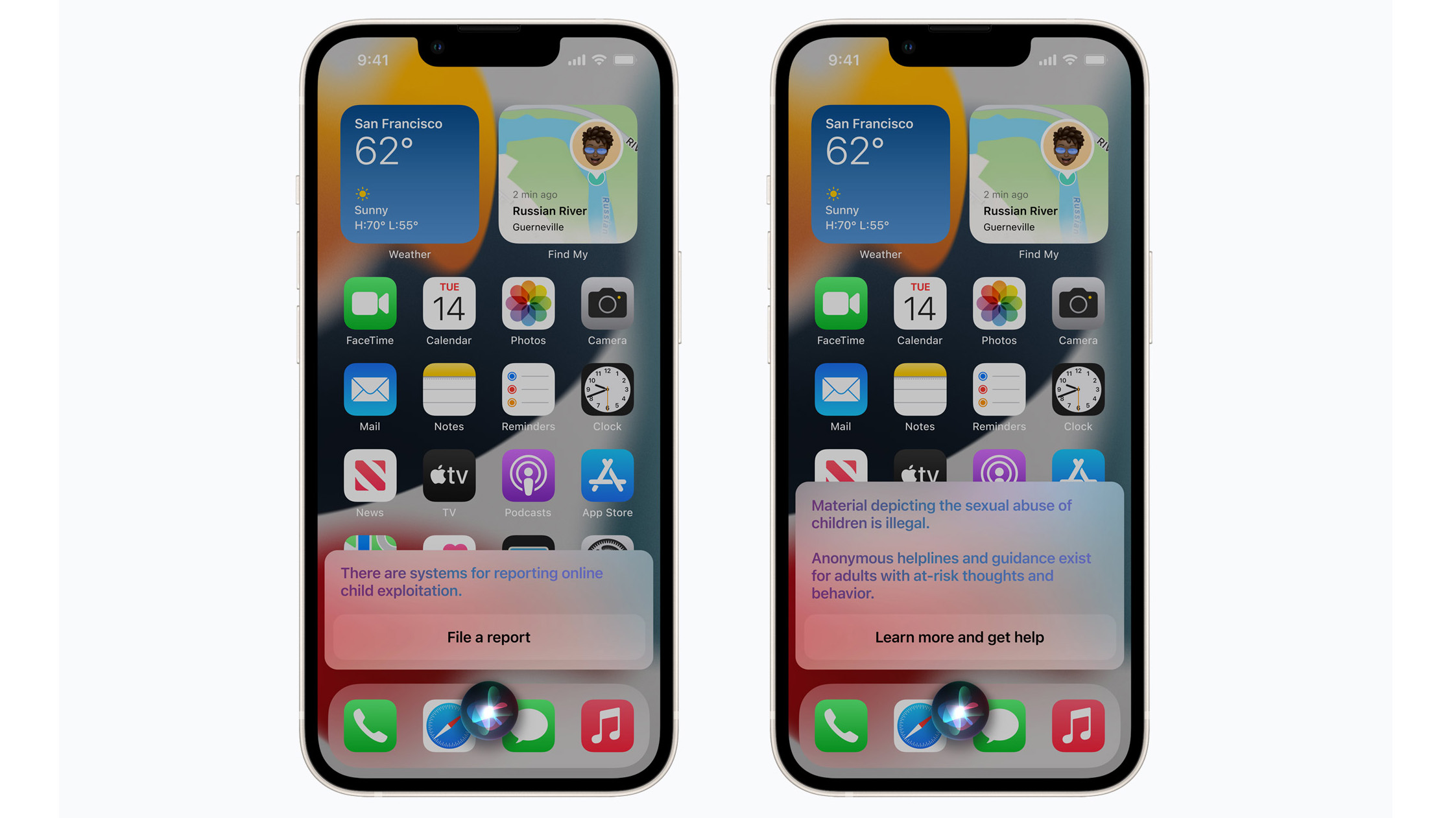Macs are incredible content creation machines. macOS is known for being fluid and easy to use. People love using Macs for work, school, and play. The Mac alone is impressive, but countless unique accessories are available to boost a person’s workspace and Mac experience. Whether you are working remotely or travelling to different countries giving presentations, there’s an accessory or two for you.
Here are 15 accessories every Mac owner needs to consider:
Satechi Pro Hub Max Adapter

USB-C hubs have been a standard must-have accessory since Apple released their first USB-C MacBook in 2015. While Apple has revised its port strategy in 2021 with its current 14-inch and 16-inch MacBook Pro lineup, there are still plenty of needs for USB-C hubs. So popular accessory brand Satechi created their Pro Hub Max adapter designed for 2021 MacBook Pros and earlier.
Satechi’s Pro Hub Max adapter offers a 3.5mm headphone jack, a gigabit Ethernet adapter, a full-size SD card slot, a micro SD card slot, a 3.0 USB-A port, a 4K HDMI port, a 3.0 USB-C port, and a 4.0 USB-C port. In addition, this adapter has a retractable 3.5mm connector to accommodate 2021 MacBook Pros and earlier.
Uniquely, this adapter allows space for the 2021 MacBook Pro’s MagSafe charger and supports up to 100W of pass-through power delivery via USB-C.
You can purchase the Satechi Pro Hub Max Adapter from Amazon for $95.99.
Incase ICON Sleeve
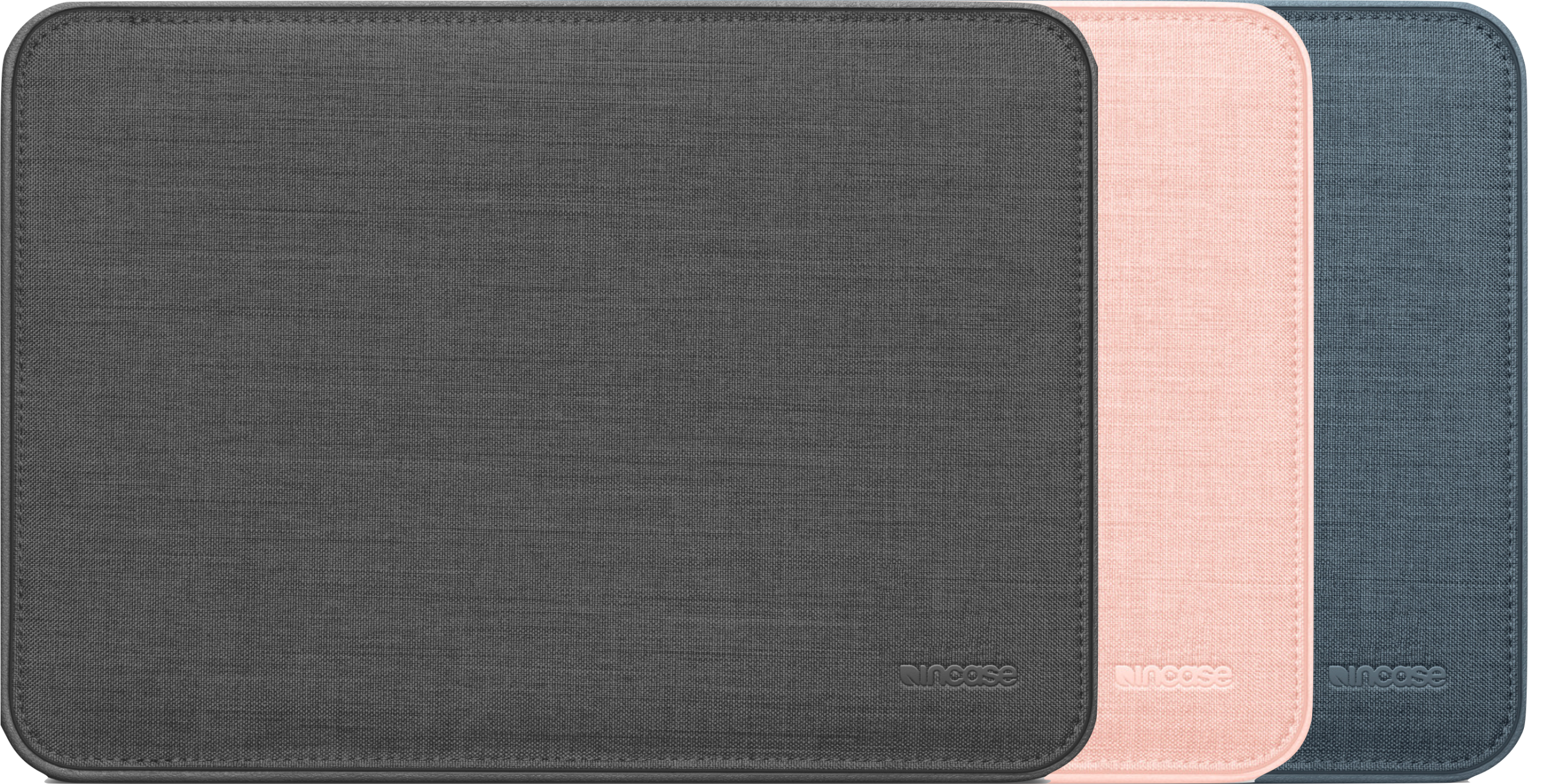
As the world continues to open up, you are likely venturing out to coffee shops, your local library, or travelling for work. As a result, you should have some additional protection for your MacBook whole on the go. Incase’s ICON sleeve is the best MacBook sleeve I’ve come across. While the sleeve is on the higher-end side of MacBook sleeves, the quality is far ahead.
Incase’s ICON sleeve is shaped precisely to the size of a specific MacBook. It’s done with an inner-styrofoam border, so your MacBook doesn’t move around while in transit. The ICON sleeve is protected with a rubberized border. It features a magnetic clasp instead of a zipper making for a protective and premium look.
You can buy the Incase ICON sleeve from Apple for $79.95.
Rain Design mStand
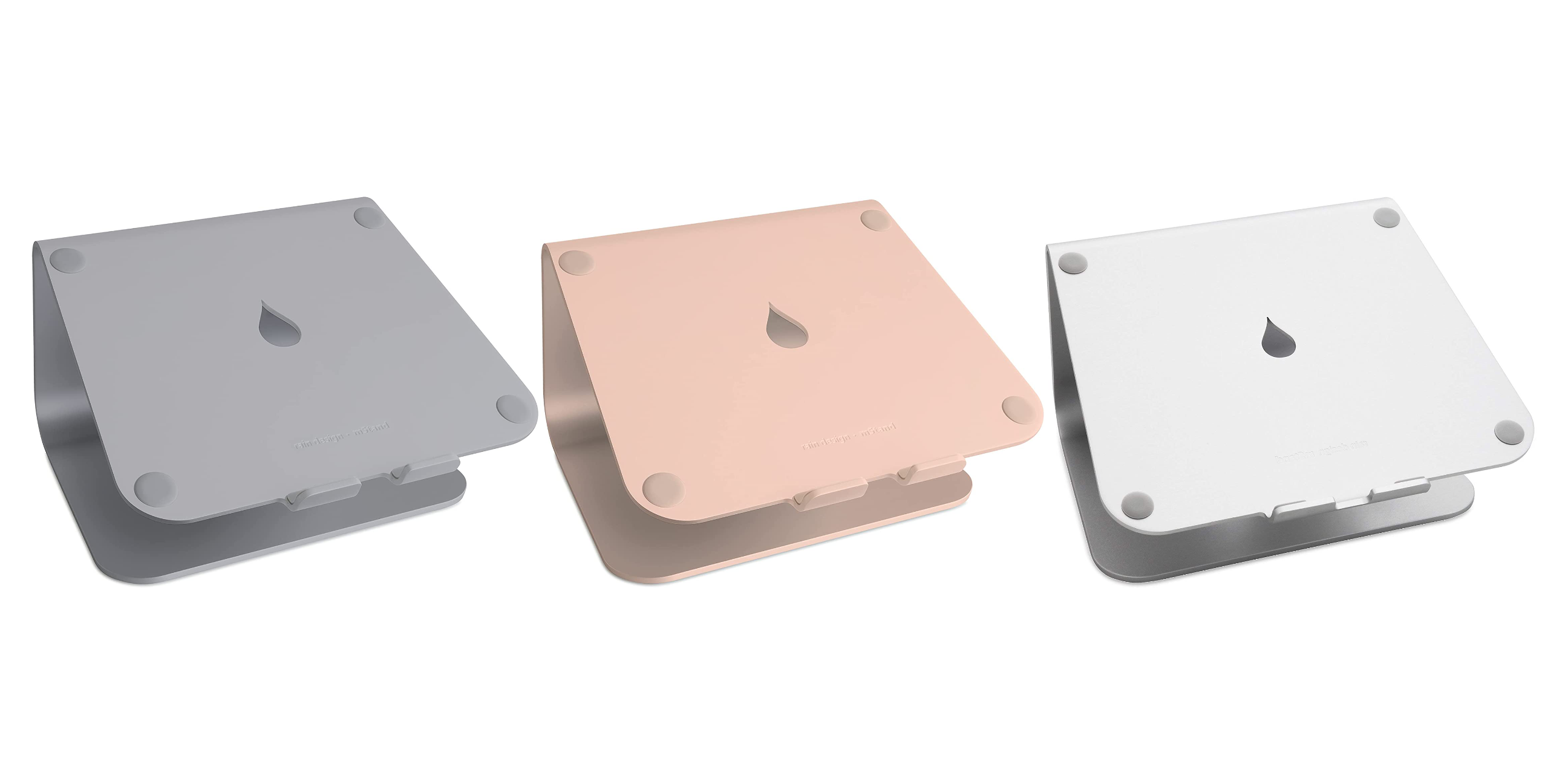
When creating a desk setup, a stand for your MacBook is a must consider. A stand can be used to have a higher video call angle or for improved ergonomics. Rain Design created a beautiful metal MacBook stand called the mStand. Their simple design resembles the aluminum foot of a previous generation iMac.
You can buy the Rain Design mStand from Amazon in three different colours; $64.98 for Space Grey, $64.95 for Gold, and $58.98 for Silver.
Brydge Vertical Docking Station

The Brydge Vertical Docking Station is a space-saving thunderbolt 3 docking station for MacBook Pros. This solid metal dock features two Thunderbolt 3 ports. A user can insert their MacBook into the dock with one hand and instantly connect to two thunderbolt 3 accessories offering up to 40Gbps data speeds and pass-through charging. Supported Macs include 2016-2021 13-inch MacBook Pros, 2016-2019 15-inch MacBook Pros, or 2019-2020 16-inch MacBook Pros.
Amazon is selling the Brydge Vertical Docking Station for $93.99.
Twelve South BookArc

Twelve South is a famous Apple-centric accessory company. The BookArc is among many unique products. Twelve South BookArc is an aluminum stand with a rubber insert for your MacBook to stand vertically. The BookArc ships with several different inserts to fit nearly every MacBook since 2015. The BookArc is a stylish way to save space on your desk. You can also run a cable under the BookArc for easy cable management.
You can order the Twelve South BookArc in Silver or Space Grey from Amazon for $69.98.
WIREDGE 100W USB-C LED Cable

The WIREDGE charge cable is a unique way to make your USB-C charge cable stand out. WIREDGE’s charge cable comes in one, two, and three-meter lengths. The cable offers up to 100W of power delivery and is made of durable fabric material. This cable’s most outstanding feature is an LED display at the end of the cable showing the wattage of the charging speed.
WIREDGE’s 100W USB-C LED cable is available on Amazon for $28.99 at one meter, $30.99 at two meters and $32.99 at three meters.
Apple Magic Trackpad

A trackpad is arguably the best way to interact with your Mac. Using a trackpad unlocks countless gestures to swipe between desktops and interact with apps. Apple’s Magic Trackpad is built out of glass and aluminum. The Magic Trackpad is Bluetooth and offers one to three months of battery life. In addition, the Apple Magic Trackpad comes with a colour-matched woven USB-C to lightning cable.
Apple sells their Magic Trackpad on its website for $149.95 in ‘Silver‘ and $169.95 in ‘Black.’
Apple Magic Keyboard with Touch ID

If you use an Apple Silicon MacBook attached to a monitor on a desk, you need to get an Apple Magic Keyboard with Touch ID. Apple’s Magic Keyboards connect via Bluetooth and offer one to three months of battery life. Each keyboard comes with a woven colour-matched USB-C to lightning cable for pairing and charging. What’s unique about Apple’s Magic Keyboard is that you can buy it with Touch ID. While the Touch ID function only works with Apple Silicon Macs, users can now easily unlock their Mac with a fingerprint from an external keyboard.
You can buy Apple’s Magic Keyboard with Touch from Apple’s website in the standard size for $179, $209 for the Silver keyboard with a numeric keyboard, or $229 for the Black keyboard with a numeric keyboard.
WHOOSH!

Every electronic device gets smudges on it over time. When I worked at the Apple Store, customers frequently asked what screen cleaner Apple recommends. While Apple doesn’t sell screen cleaners, Apple uses Whoosh to clean their demo devices in their retail stores. Whoosh is an excellent screen cleaning product for Mac, iPhone, or any electronic device. Whoosh’s cleaning kits come with the cleaning solution and a microfibre cloth.
You can buy Whoosh from Amazon for $22.49.
Apple World Travel Adapter Kit

The Apple World Travel Adapter Kit is a hidden gem at the Apple Store. If you’re a frequent traveller, you’ve likely collected adapters for different regions’ outlets. Apple sells a relatively inexpensive kit of Apple plugs that replace the North American prongs on an Apple 30W or higher power adapter.
The kit includes plugs for North America, Japan, China, the United Kingdom, Continental Europe, Korea, Australia, Hong Kong, and Brazil. The Apple World Travel Adapter kit removes the need to carry bulky adapters for your Apple devices.
The Apple World Travel Adapter Kit is available on Apple’s website for $39.
Seagate Portable 1TB External Hard Drive

External hard drives are standard for two primary purposes: storage and backups. If you have a lot of photos or are editing large video files, an external hard drive could be a helpful solution to deal with that large storage requirement. However, regardless of how much data is on your Mac, you need to ensure it’s backed up. In fact, I wrote a piece focused on making sure your Mac is backed up.
In addition, an external hard drive and macOS’s Time Machine feature is an excellent way to make sure data is copied in case of an emergency. The Seagate Portable 1TB External Hard is a reliable and inexpensive drive. Often, you can find Seagate’s drives on sale or offering open-box deals.
You can order a Seagate Portable 1TB External Hard Drive on Amazon for $64.99.
Twelve South HiRise Pro

The second Twelve South accessory on this list is for iMacs and external displays. The HiRise Pro is a small storage unit on your desk and riser for an iMac or external display. Inside the HiRise Pro is an adjustable shelf to raise or lower the iMac or display. On the front of the HiRise Pro was a double-sided magnetic door. On one side is a wood finish, and the other is a metal finish to match your ecstatic preference.
You can purchase the Twelve South HiRise Pro from Amazon for $182.
Logitech BRIO

The outbreak of the COVID-19 pandemic pushed a rise in remote work. As a result, video calls have become commonplace.
Unfortunately, many of us have lived with our poor 720p webcams built into our MacBooks. Apple improved their 720p webcams with their 14” and 16” 2021 MacBook Pros and Apple Studio Display with better 1080p cameras. However, a higher-quality webcam is a great way to make video calls feel comfortable and more professional.
Logitech makes several webcams at all different price points. But the Logitech BRIO is my particular favourite model. It’s a 4K quality camera with a wide-angle field of view and auto light correction. Additionally, the BRIO offers a built-in noise-cancelling microphone. Lastly, users can download the Logi Tune app to adjust the webcam’s field of view and lighting.
The Logitech BRIO is available on Amazon for $249.95.
Blue Snowball Microphone

Macs are well known for being content creation machines. So whether you need a better microphone for video calls, recording a podcast, or producing a video voice-over, an external microphone is an excellent addition to your Mac setup. The Blue Snowball is a small microphone that offers stellar quality for its low price. The Blue Snowball microphone connects to your Mac via a USB cable, meaning you’ll likely either need an adapter or a replacement USB-C cable.
You can order the Blue Snowball microphone from Amazon for $69.99.
Apple Studio Display

Previously, I wrote about the Apple Studio Display compared to the LG 5K UltraFine Display. The Apple Studio Display has been my preferred external display since its launch. The Studio Display features a gorgeous 5K panel with a 1080p webcam, stereo speakers, and a built-in microphone. On the rear of the display is a single Thunderbolt 3 port to connect to a Mac and three USB-C ports for peripherals.
You can order the Apple Studio Display from Apple’s website starting at $1999.
MobileSyrup utilizes affiliate partnerships. These partnerships do not influence our editorial content, though we may earn a commission on purchases made via these links that helps fund the journalism provided free on our website.



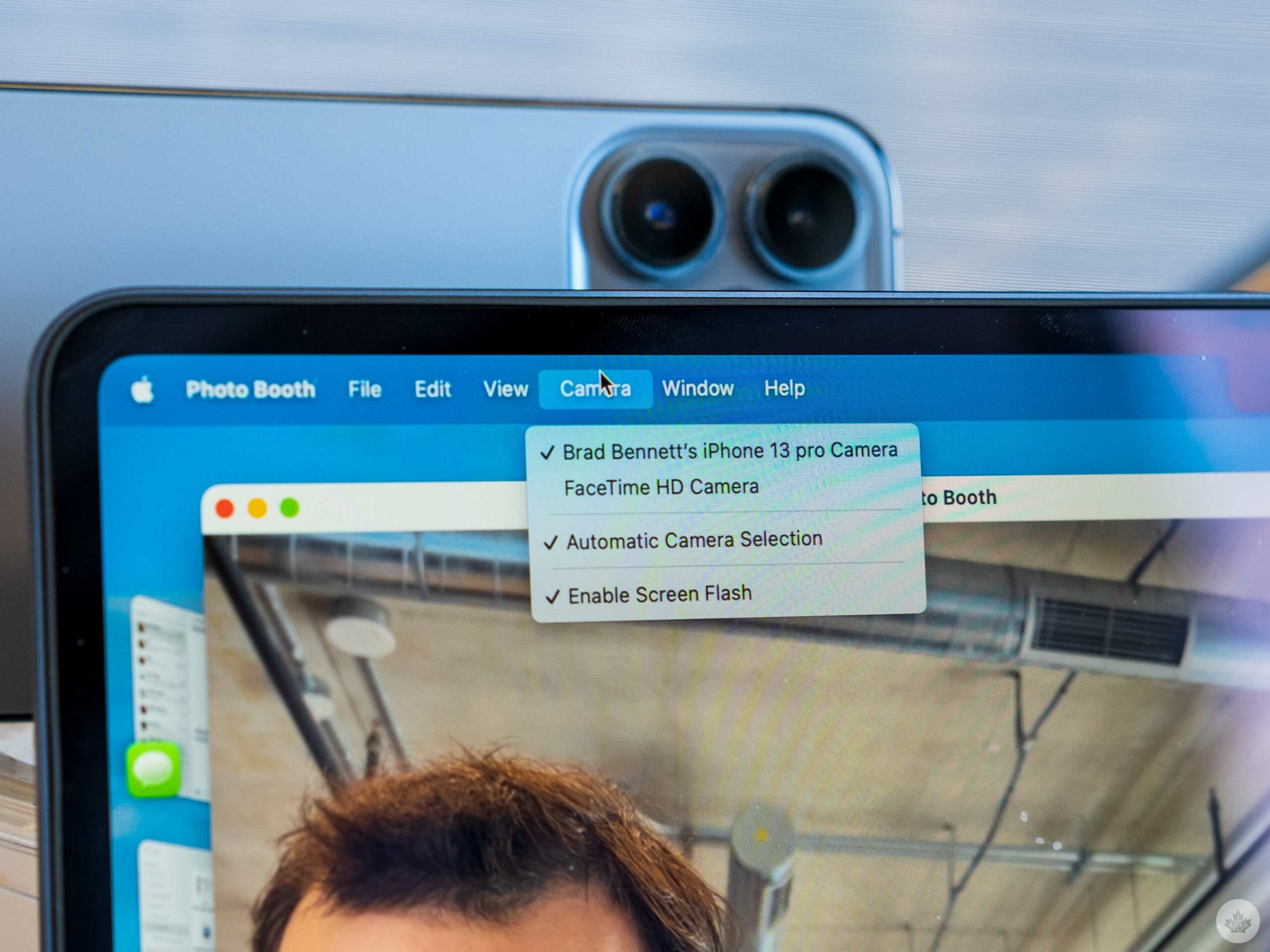 To use the new feature, you need to ensure your iPhone and Mac are running on the latest version of Apple’s beta software. This means
To use the new feature, you need to ensure your iPhone and Mac are running on the latest version of Apple’s beta software. This means 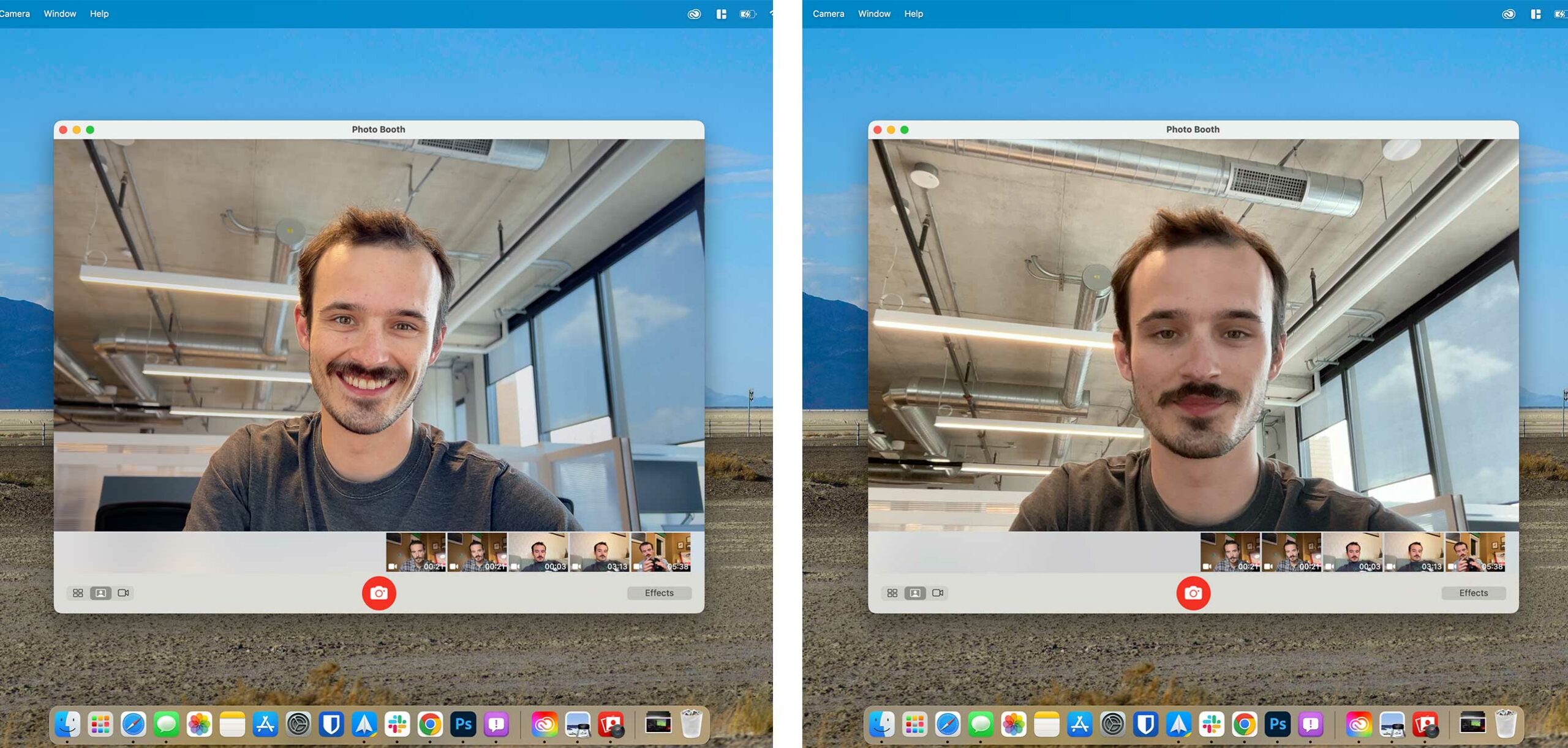
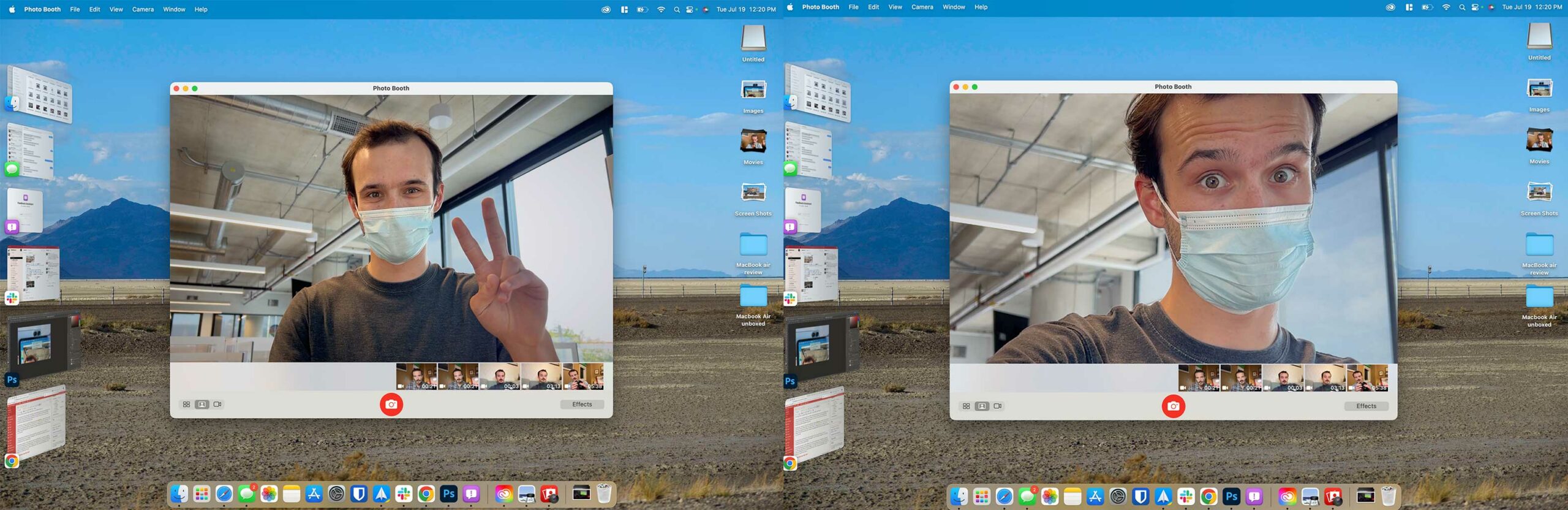
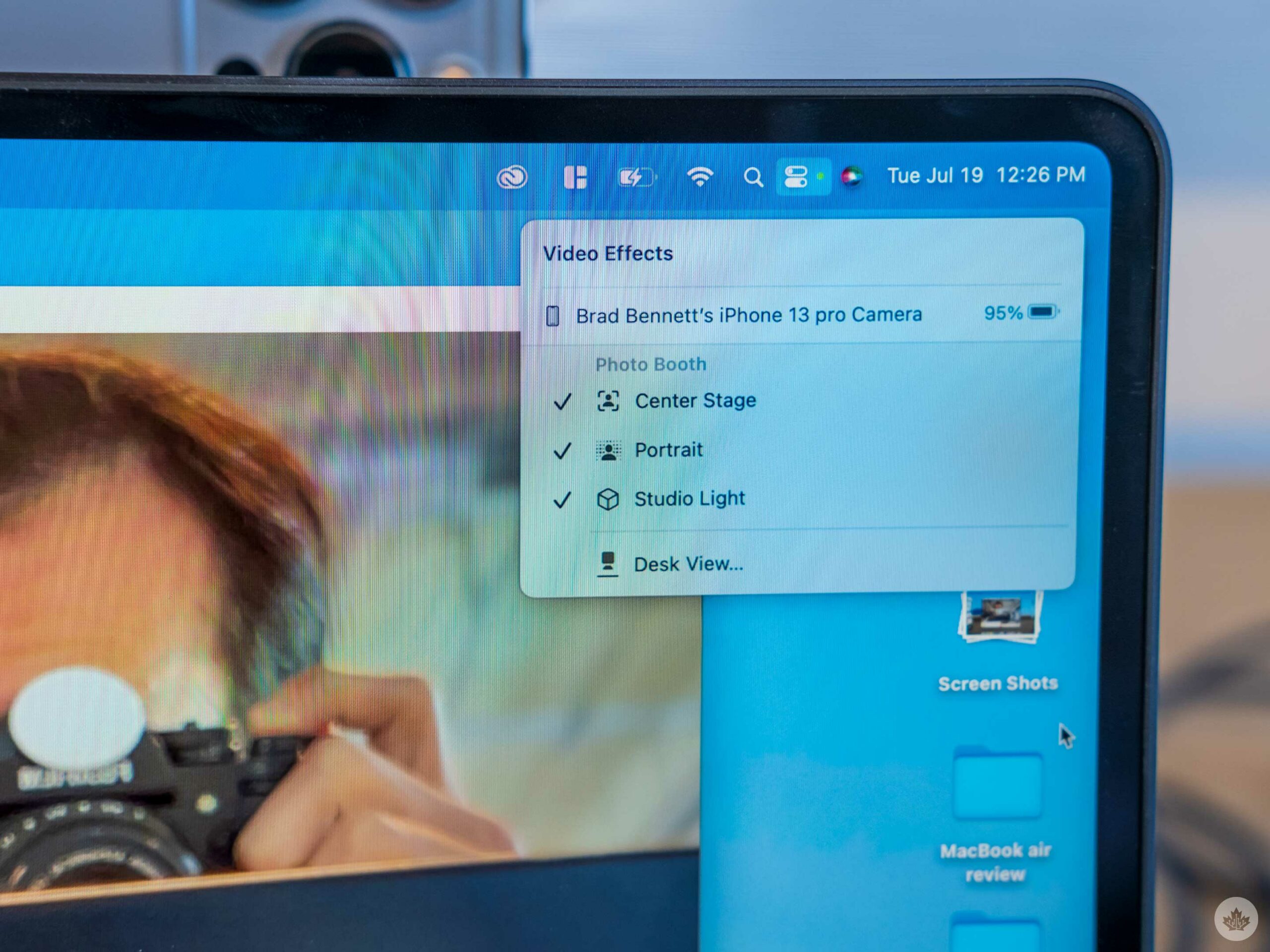 While it’s still a little limited, there are a few other features you can turn on to tweak Continuity Camera to your preference. These controls are packed into the default macOS Control Centre under the ‘Video Effects’ toggle that appears whenever the webcam is on.
While it’s still a little limited, there are a few other features you can turn on to tweak Continuity Camera to your preference. These controls are packed into the default macOS Control Centre under the ‘Video Effects’ toggle that appears whenever the webcam is on.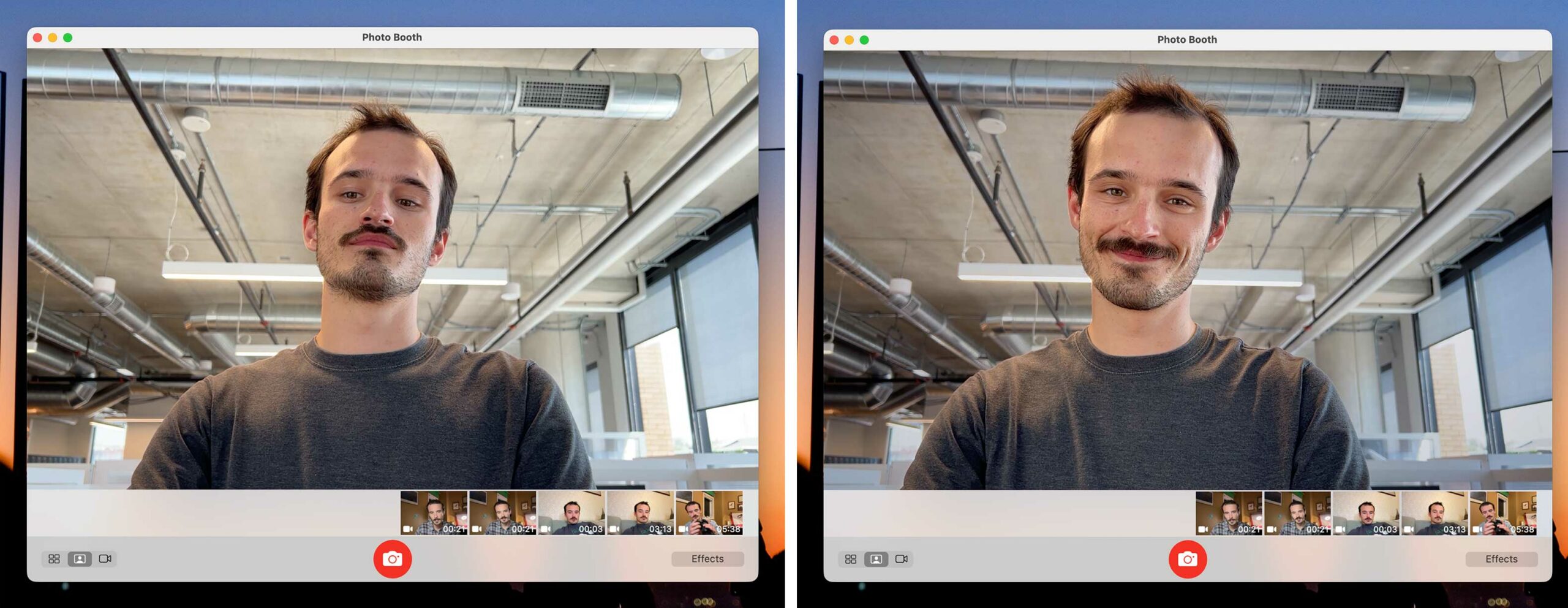
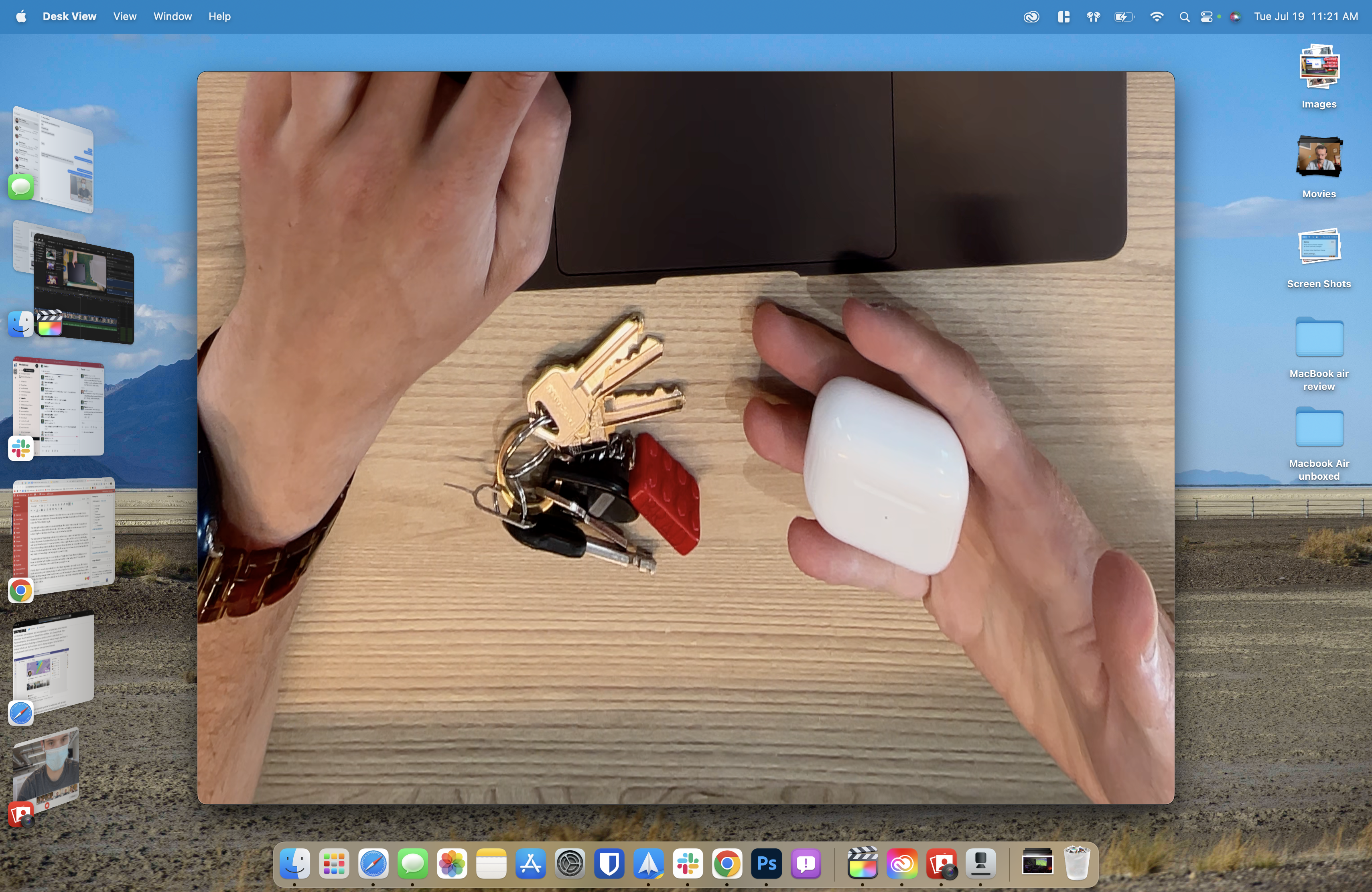

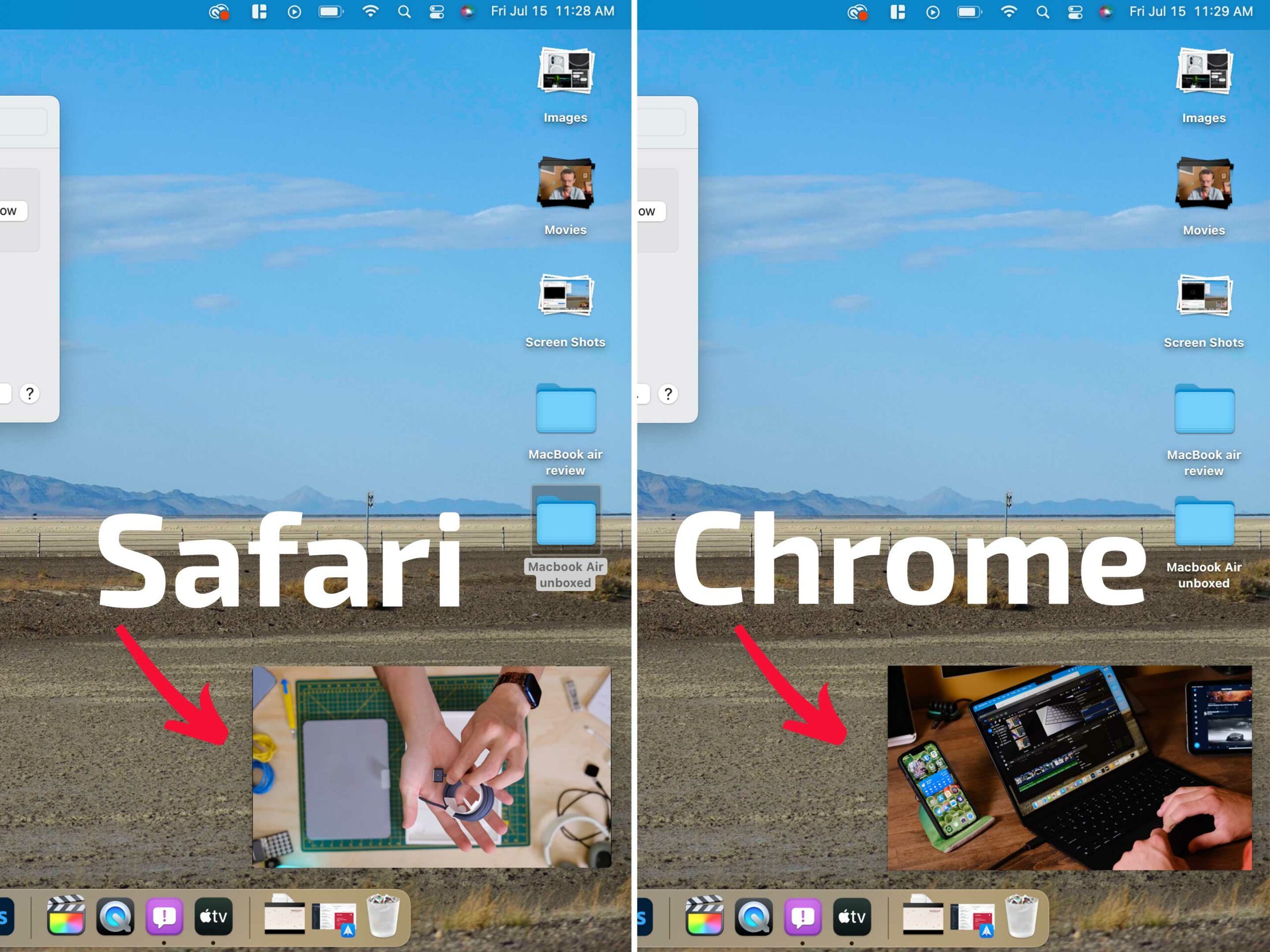




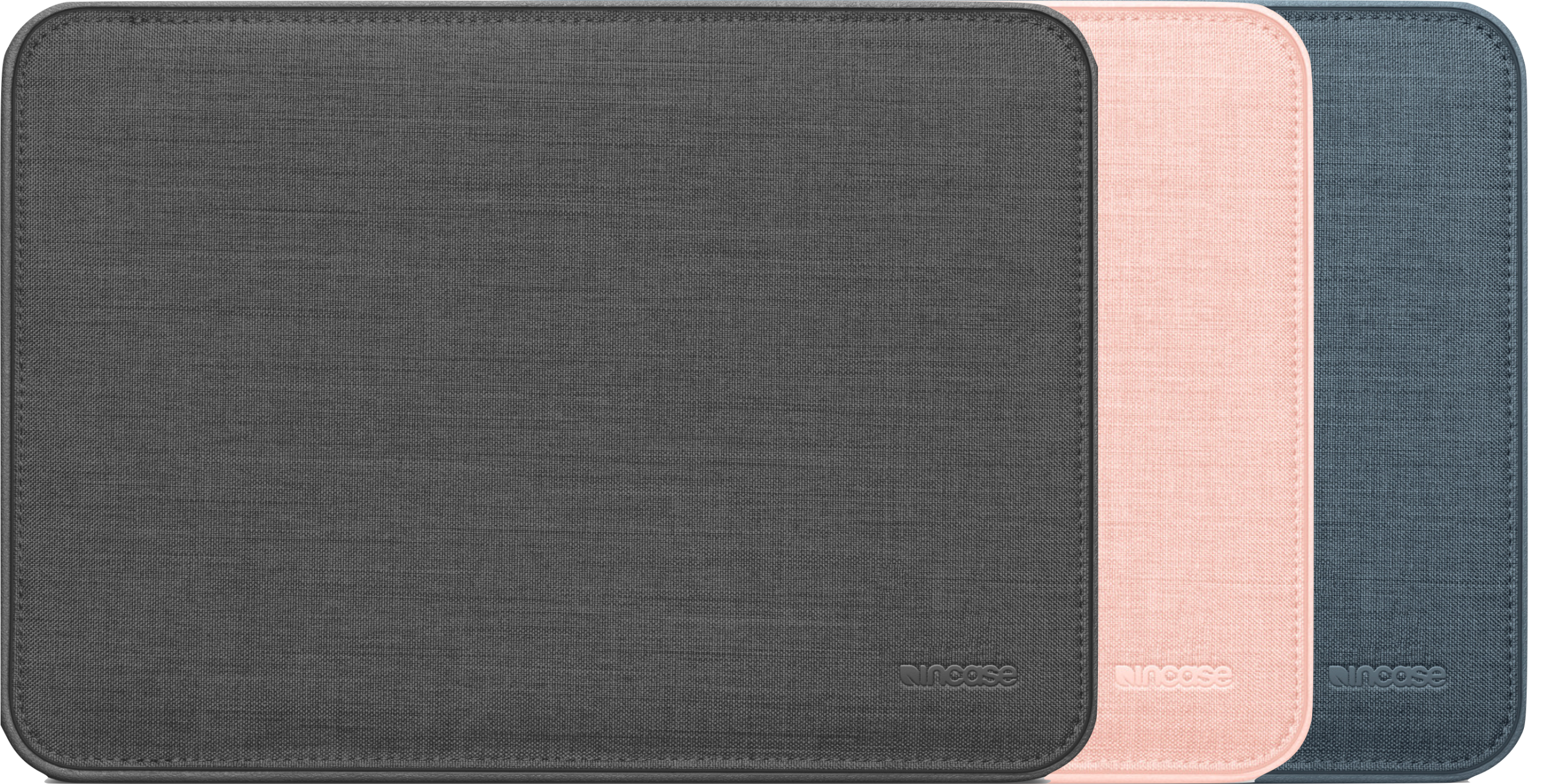
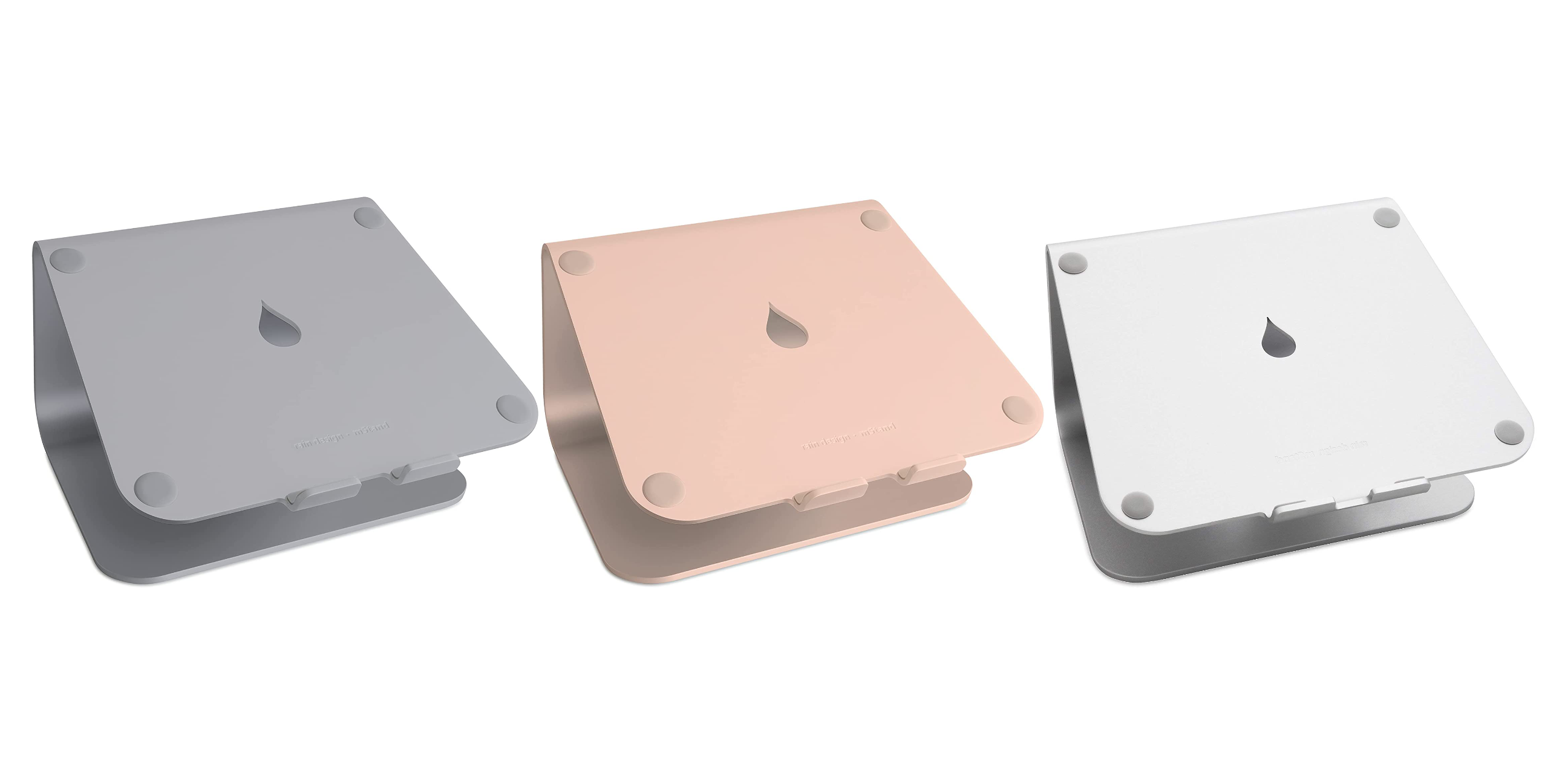














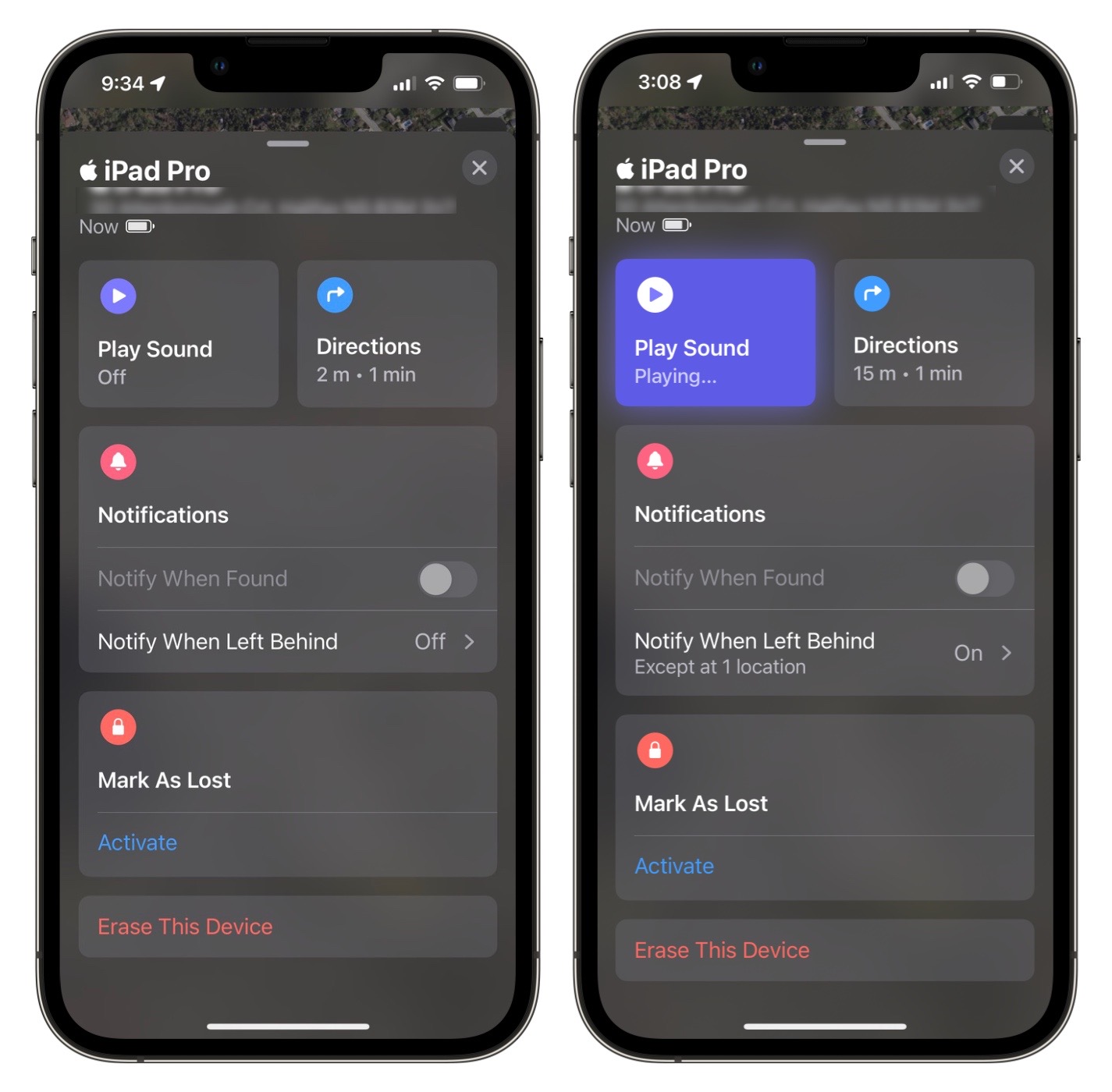
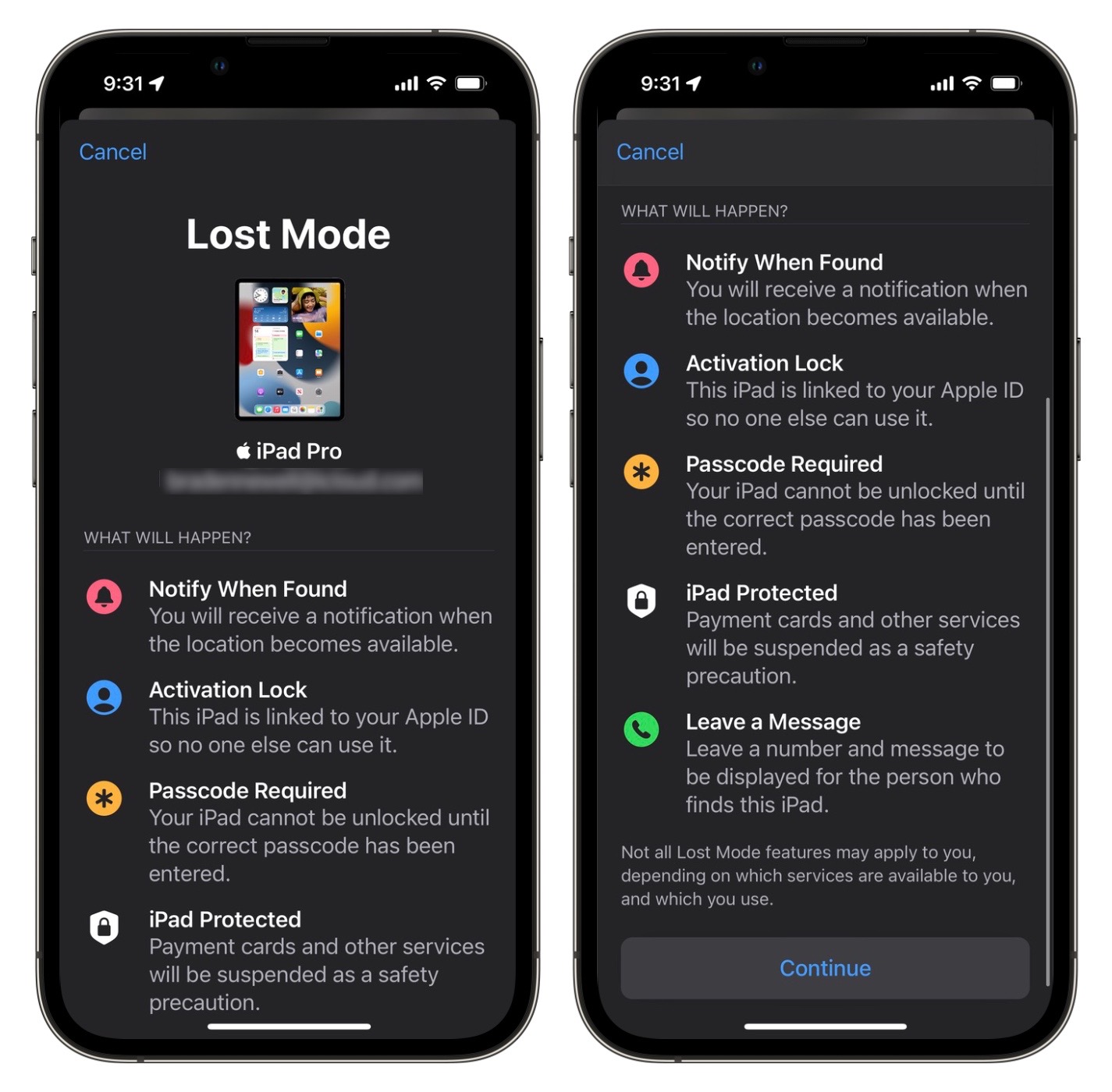
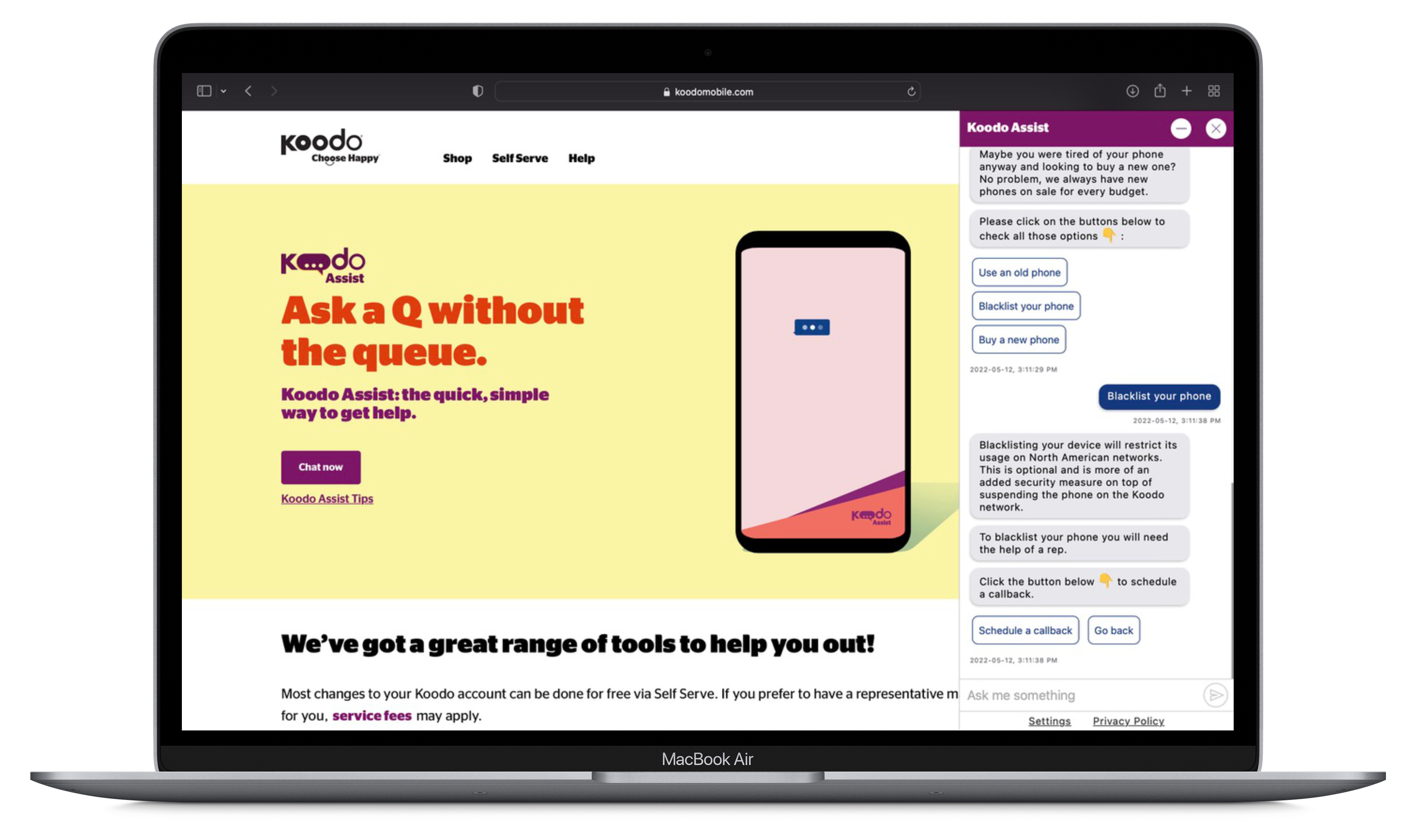
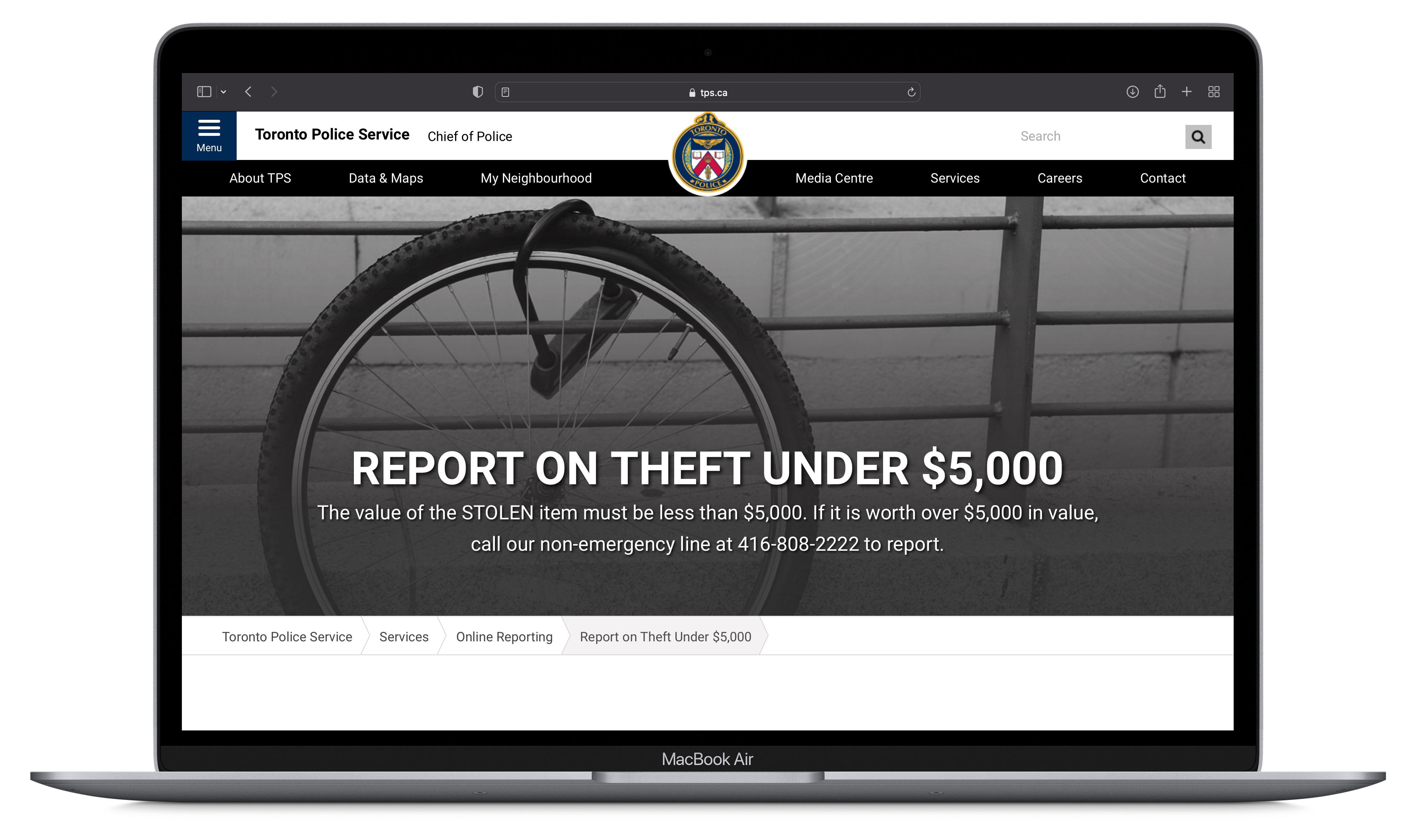
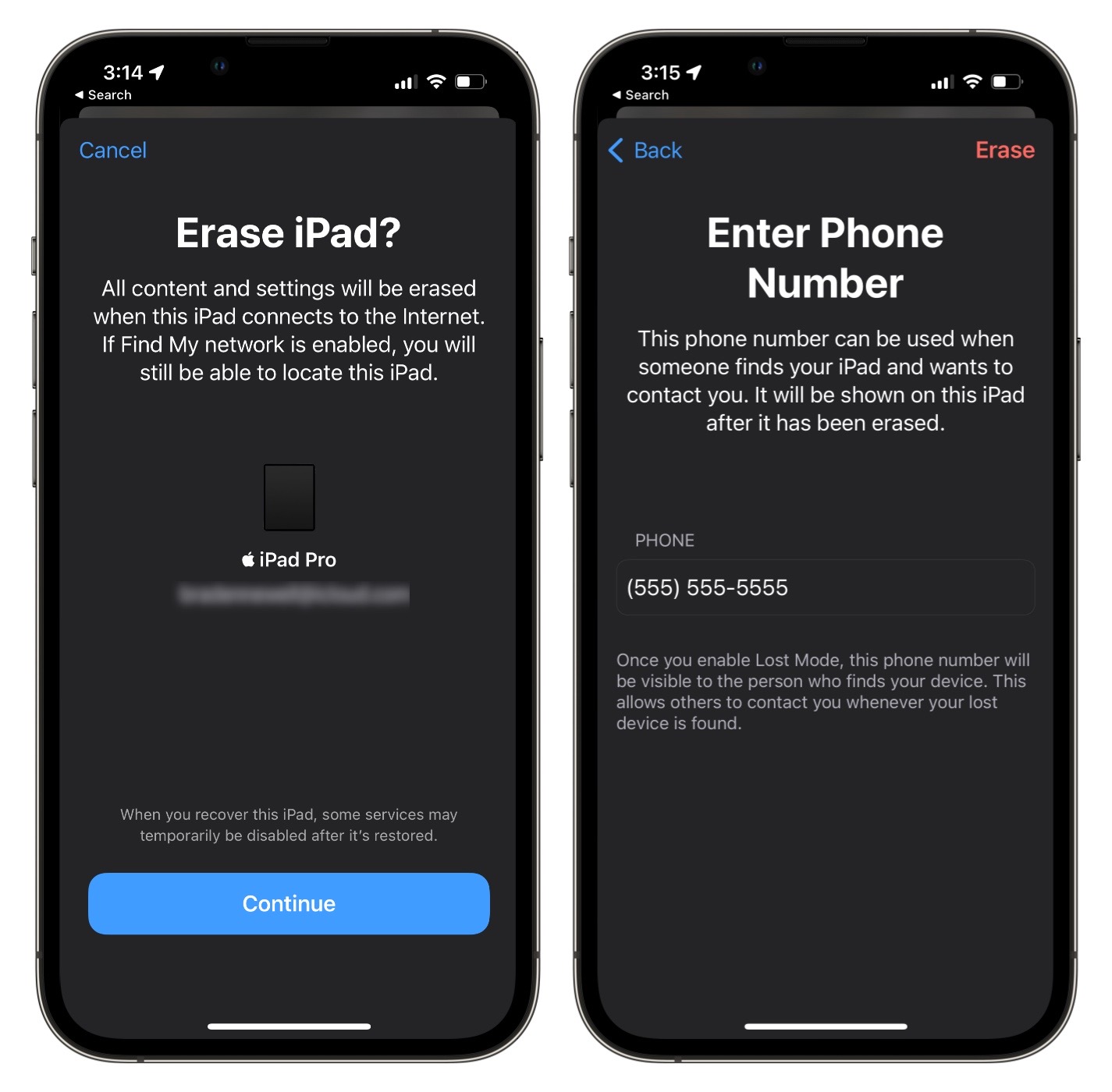 After you have waited some time and your device seems permanently lost, it’s time to erase the device remotely. You can permanently erase all of your content off the device remotely using the Find My app on another Apple device or via iCloud.com/find. Doing this means if you do recover the device in the future, you’ll have to set it back up as new or with an iCloud backup. While you can do this step early on after losing your device, most people want to wait to see if they can recover it to avoid needing to set back up the device.
After you have waited some time and your device seems permanently lost, it’s time to erase the device remotely. You can permanently erase all of your content off the device remotely using the Find My app on another Apple device or via iCloud.com/find. Doing this means if you do recover the device in the future, you’ll have to set it back up as new or with an iCloud backup. While you can do this step early on after losing your device, most people want to wait to see if they can recover it to avoid needing to set back up the device.